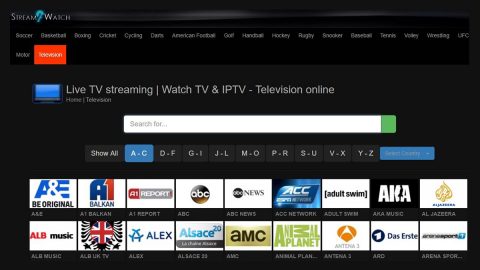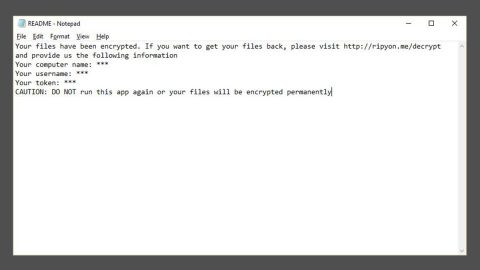What is Pdfconvertsearch.com? And how does it work?
Pdfconvertsearch.com is advertised as a “high-experience” internet search engine which claims to enhance users’ browsing experience by generating improved results that allows users to convert any files from PDF format. Although it might appear like a legitimate and useful program, it is nothing like that at all since its been categorized as a browser hijacker. It hijacks your browser’s and alters its settings by replacing it with a different home page and search engine; all these changes without your consent. To consider it as harmless is putting it lightly since it exposes you to different kinds of threats all over the internet by delivering you sponsored contents from third parties. It really isn’t hard to tell that this hijacker is only after generating profit from pay-per-click marketing.
In relation to generating profit through those annoying ads, this hijacker monitors your every online move. Why? For the sole reason of gathering information from you to be shared with third parties so that they’ll deliver you ads based on your preferences. Some of the information gathered are as follows:
- Browsing history
- Clicks on any ads
- Downloads
- IP address
- The kind of operating system and hardware you are using
How does Pdfconvertsearch.com spread online?
If you want to be free of any unwanted programs, make sure that you’re careful in downloading and installing software bundles which are often obtained from free sharing sites. These bundles are a group of programs attached in a single package. So what happens when you install a software bundle? If you install it using the quick process, then of course, all the programs in the bundle will be installed however, if you opt for the Advanced/Custom installation setup, then you’ll get to remove any unnecessary programs. And obviously the latter would be the best choice to avoid hijackers like Pdfconvertsearch.com and other potential threats.
To get rid of this hijacker, follow the removal guide below.
Step 1: Remove Pdfconvertsearch.com from Google Chrome, Mozilla Firefox and Internet Explorer.
Google Chrome
- Launch Google Chrome, press Alt + F, move to More tools, and click Extensions.
- Look for com or any unwanted add-on, click the Recycle Bin button, and choose Remove.
- Restart Google Chrome, then tap Alt + F, and select Settings.
- Navigate to the On Startup section at the bottom.
- Select Open a specific page or set of pages.
- Click the More actions button next to the hijacker and click Remove.
Mozilla Firefox
- Open the browser and tap Ctrl + Shift + A to access the Add-ons Manager.
- In the Extensions menu Remove the unwanted extension.
- Restart the browser and tap keys Alt + T.
- Select Options and then move to the General menu.
- Overwrite the URL in the Home Page section and then restart the browser.
Internet Explorer
- Launch Internet Explorer.
- Tap Alt + T and select Internet options.
- Click the General tab and then overwrite the URL under the homepage section.
- Click OK to save the changes.
Step 2: Open Control Panel by pressing the Windows key + R, then type in appwiz.cpl and then click OK or press Enter.

Step 3: Look for any suspicious program responsible for Pdfconvertsearch.com and then Uninstall it.

Step 4: Hold down Windows + E keys simultaneously to open File Explorer.
Step 5: Go to the directories listed below and delete everything suspicious in it. Or other directories you might have saved the file related to the browser hijacker.
- %USERPROFILE%\Downloads
- %USERPROFILE%\Desktop
- %TEMP%
Step 6: Look for the installer or software bundle you have downloaded or any suspicious executable file that may be responsible for Pdfconvertsearch.com.
Step 7: Right-click on it and click Delete.
Step 8: Empty your Recycle Bin.
Follow the continued advanced steps below to ensure the removal of Pdfconvertsearch.com:
Perform a full system scan using SpyRemover Pro.
- Turn on your computer. If it’s already on, you have to reboot
- After that, the BIOS screen will be displayed, but if Windows pops up instead, reboot your computer and try again. Once you’re on the BIOS screen, repeat pressing F8, by doing so the Advanced Option shows up.
- To navigate the Advanced Option use the arrow keys and select Safe Mode with Networking then hit
- Windows will now load the Safe Mode with Networking.
- Press and hold both R key and Windows key.
- If done correctly, the Windows Run Box will show up.
- Type in explorer http://www.fixmypcfree.com/install/spyremoverpro
A single space must be in between explorer and http. Click OK.
- A dialog box will be displayed by Internet Explorer. Click Run to begin downloading SpyRemover Pro. Installation will start automatically once download is done.
- Click OK to launch SpyRemover Pro.
- Run SpyRemover Pro and perform a full system scan.
- After all the infections are identified, click REMOVE ALL.
- Register SpyRemover Pro to protect your computer from future threats.