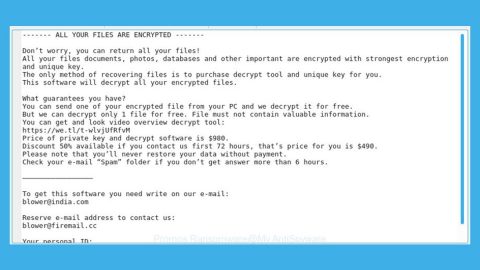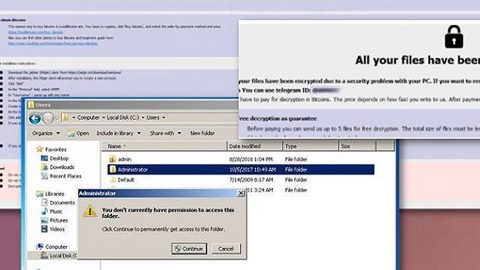What is M Soft Update? And how does it work?
M Soft Update is a browser extension that currently works only on Google Chrome and is advertised to “Get latest product comparison on Furniture deals. Visit product specific page on sites like..”. If installed, the MSoft Update will display a pop-up that uses the yourshoppingwizard.com to redirect you to unknown sites which also depends on the sites you are visiting. It also changes both your browser’s default home page and search provider. Once it runs on your browser, you will experience constant appearance of sponsored contents from third parties such as ads, pop-ups, banners and links with the purpose of generating profit through pay-per-click marketing.
Its name MSoft Update may be used to trick users into thinking that this is a Microsoft Update for them to install it. This is one of its strange traits among others and is the reason why it is under the category of Browser Hijackers and potentially unwanted program (PUP). Apart from that, this browser extension is distributed stealthily. So you should not let this kind of potential threat linger on your computer and must remove this from your computer as soon as you can.
How does Msoft Update spread online?
Even if it only works on Google Chrome browsers, this unwanted program can’t be found on the Chrome Web Store. To put it simply, MSoft Update does not have any reputable source. As it turns out, this browser extension is distributed on software bundles found on free sharing sites. This means that when you install these bundles, besides the legitimate program on the bundle, it will also install the unwanted programs part of the bundle like MSoft Update. To avoid such occurrence, make sure to always opt for the Advanced or Custom installation option when installing software bundles.
For you to get rid of MSoft Update from Google Chrome, follow the removal guide below.
Step 1: Launch Google Chrome.
Step 2: Click the wrench icon. And from the drop-down menu click on Tools and then select Extensions.

Step 3: Under the Extensions tab, select Msoft Update or other suspicious browser extensions related to it and then click on the Trash icon.
Step 4: Click on Remove button from the confirmation dialog box.
Step 5: Reset Google Chrome. To do that, click the three stripes icon located at the upper-right corner of your screen. And then select Settings.

Step 6: under Settings, look for Show advanced settings at the bottom of the page and click on it.

Step 7: Then click on the Reset browser settings button.
Step 8: After that, a dialog box pops up, click the Reset button to Reset Chrome.

Step 9: After you reset Chrome, enable the Phishing and Malware Protection in Chrome to prevent PUPs like Msoft Update from infecting your computer again in the future. To do that, click Settings once again.
Step 10: Select the Show advanced settings again.
Step 11: Go to the Privacy section and check the Enable phishing and malware protection option.

Step 12: Restart Chrome.
Follow the continued advanced steps below to ensure the removal of MSoft Update:
Perform a full system scan using SpyRemover Pro.
- Turn on your computer. If it’s already on, you have to reboot
- After that, the BIOS screen will be displayed, but if Windows pops up instead, reboot your computer and try again. Once you’re on the BIOS screen, repeat pressing F8, by doing so the Advanced Option shows up.
- To navigate the Advanced Option use the arrow keys and select Safe Mode with Networking then hit
- Windows will now load the Safe Mode with Networking.
- Press and hold both R key and Windows key.
- If done correctly, the Windows Run Box will show up.
- Type in explorer http://www.fixmypcfree.com/install/spyremoverpro
A single space must be in between explorer and http. Click OK.
8. A dialog box will be displayed by Internet Explorer. Click Run to begin downloading SpyRemover Pro. Installation will start automatically once download is done.

- Click OK to launch SpyRemover Pro.
- Run SpyRemover Pro and perform a full system scan.

- After all the infections are identified, click REMOVE ALL.
- Register SpyRemover Pro to protect your computer from future threats.