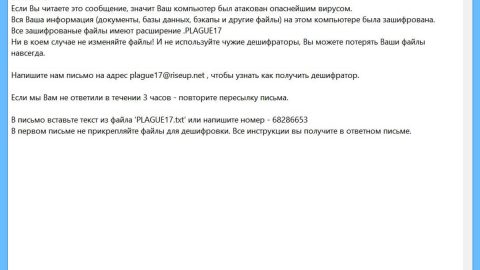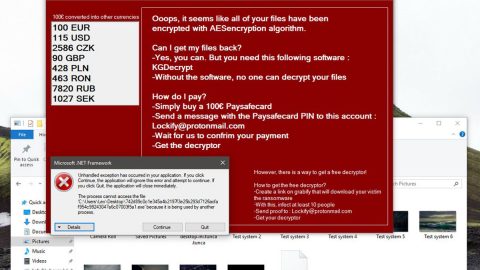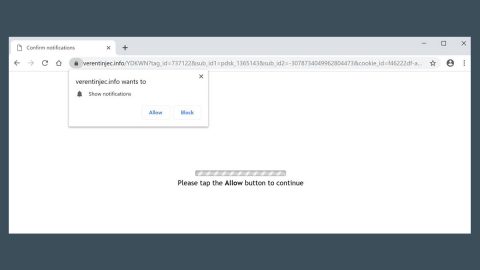What is Mobisearch.co? And how does it function?
Mobisearch.co is a search engine promoted as a tool that enhances browsing experience by offering search results from Google as well as Bing databases as shown on its main page. This search engine is developed by AirFind – a company who also developed Websrch.net which is known to be a potentially unwanted program and a browser hijacker.
On Mobisearch.co’s main page, you won’t find any options to install this browser extension or even set it as the default search provider. So if you suddenly find you browser opening this search engine’s page instead of your preferred website, then it might have hijack your computer without you knowing. Once it gains access to your browser, it quickly changes the default home page, the search provider and the new tab. That behavior itself is enough to consider Mobisearch.co as a browser hijacker and a potentially unwanted program.
Unlike what it claims, Mobisearch.co does not really enhance your browser. In fact, it is quite the opposite – every time you browse the internet using this hijacker, you will be bombarded with all kind of ads like pop-ups, banners, links, and so on. It even has the ability to spy on your browsing-related activities to obtain your information and share it with third parties so that they can deliver you a more personalized and customized ads to lure you into clicking them. Mind you, you’ve got to be extra careful in clicking ads as far as Mobisearch.co is concerned for it could lead you to malicious websites that displays tech support scams, phishing websites, and so on. Needless to say, it poses a potential threat to your computer. The best way to deal with this kind of hijacker is by simply removing it, doing so is not that easy which is why you need to follow the removal guide which will be discussed later on this article.
How does Mobisearch.co spread online?
As mentioned, you can find any option to download this browser extension from its official website which only means that just like other unwanted programs, Mobisearch.co spreads using the technique called bundling. With software bundling, a package does contain only a single program but it has other programs added discreetly into it. So when users install a software bundle using only the standard setup, they won’t be able to notice the extra programs unless they opt for the Custom or Advanced setup. That’s why if you don’t want any unwanted program from getting in your computer, you must always select the recommended setup instead of settling for the standard or quick one.
Get rid of Mobisearch.co using the removal guide below.
Step 1: Reset all your browsers to default to their default state.
Google Chrome
- Launch Google Chrome, press Alt + F, move to More tools, and click Extensions.
- Look for Mobisearch.co or any other unwanted add-ons, click the Recycle Bin button, and choose Remove.
- Restart Google Chrome, then tap Alt + F, and select Settings.
- Navigate to the On Startup section at the bottom.
- Select “Open a specific page or set of pages”.
- Click the More actions button next to the hijacker and click Remove.
Mozilla Firefox
- Open the browser and tap Ctrl + Shift + A to access the Add-ons Manager.
- In the Extensions menu Remove the unwanted extension.
- Restart the browser and tap keys Alt + T.
- Select Options and then move to the General menu.
- Overwrite the URL in the Home Page section and then restart the browser.
Internet Explorer
- Launch Internet Explorer.
- Tap Alt + T and select Internet options.
- Click the General tab and then overwrite the URL under the homepage section.
- Click OK to save the changes.
Step 2: Open Control Panel by pressing the Windows key + R, then type in appwiz.cpl and then click OK or press Enter.

Step 3: Look for any suspicious program that is affiliated with Mobisearch.co and then Uninstall it.

Step 4: Hold down Windows + E keys simultaneously to open File Explorer.
Step 5: Navigate to the following directories and look for suspicious files associated to Mobisearch.co and delete it/them.
- %USERPROFILE%\Downloads
- %USERPROFILE%\Desktop
- %TEMP%
Step 6: Close the File Explorer.
Step 7: Empty your Recycle Bin.
Follow the continued advanced steps below to ensure the removal of Mobisearch.co:
Perform a full system scan using SpyRemover Pro.
- Turn on your computer. If it’s already on, you have to reboot
- After that, the BIOS screen will be displayed, but if Windows pops up instead, reboot your computer and try again. Once you’re on the BIOS screen, repeat pressing F8, by doing so the Advanced Option shows up.
- To navigate the Advanced Option use the arrow keys and select Safe Mode with Networking then hit
- Windows will now load the Safe Mode with Networking.
- Press and hold both R key and Windows key.
- If done correctly, the Windows Run Box will show up.
- Type in explorer http://www.fixmypcfree.com/install/spyremoverpro
A single space must be in between explorer and http. Click OK.
- A dialog box will be displayed by Internet Explorer. Click Run to begin downloading the program. Installation will start automatically once download is done.
- Click OK to launch it.
- Run SpyRemover Pro and perform a full system scan.
- After all the infections are identified, click REMOVE ALL.
- Register the program to protect your computer from future threats.