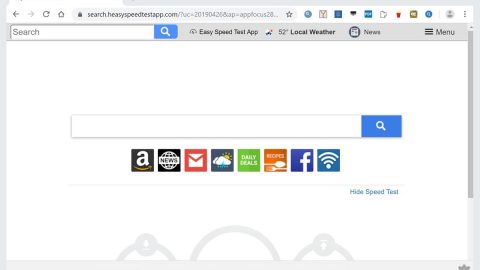Through the years and up until now, computer errors have become rampant. That’s why it is very important to fix it as soon as it pops up to prevent further damage in your computer that may result to even more errors. These errors can also cause stability and performance issues. To fix them, you have to look for their root causes and from there, find a good solution. Fixing errors is not as easy as you think since it’s not a simple task especially if it involves a critical error that may require advanced computer knowledge to fix them. However, there are applications such as PC Cleaner Pro that can fix most common errors in only a couple of minutes. This is one of the ideal solutions you can try, which will be discussed later on, that can help you save effort and time.
Have you experienced getting a ssl_error_rx_record_too_long error when you tried opening a website in Firefox regarding a secure connection with the HTTPS protocol? Whenever that occurs, a Secure Connection Failed tab opens together with the ssl_error_rx_record_too_long error code in Firefox. This could mean that Firefox was not able to verify the secure data which may be caused by a SSL certificate that was not configured right. To fix the ssl_error_rx_record_too_long error in Firefox, follow the instructions below.
Method 1: In Firefox’s address bar, type in the site URL with the HTTP protocol
As you can probably notice during the occurrence of the error, the site you were trying to open may have https:// protocol. Open a new tab and replace that with the http:// protocol and type in the site’s URL and then load the site.
Method 2: Select the No Proxy Setting
Go to the Firefox’s connection settings and check if you are using an unnecessary Proxy connection. And then try to configure the browser’s No proxy setting to see if it fixed the problem and if you can connect directly. To do so, follow these steps:
- Click the Open menu button and then select Options.
- After opening Options, click Advanced located at the left side under Options.
- And then select Network to open the options illustrated below.

- Click the Settings button located at the right side of Connections to open the Connection settings directly below.

- If Firefox is configured with an unnecessary proxy connection, choose the No proxy option.
- Click the OK button and then Restart Firefox.
Method 3: Launch Firefox in Safe Mode
Just like Windows, Firefox has a Safe Mode option that you can open the browser in. it helps in fixing several browser errors like the ssl_error_rx_record_too_long error. Firefox Safe Mode can temporarily switch off your add-ons and hardware acceleration as well as revert Firefox to its default setting. Through Safe Mode, you can open the website that won’t open before in Firefox. To set Safe Mode in Firefox, follow these steps:
- Click on Open menu and click the Open Help Menu question mark button located at the lower-right corner beside the power icon.

2. After that, select the Restart with Add-ons Disabled option.
- Click the Restart button to confirm the chosen option.
- Click the Start in Safe Mode
- And then try connecting to the website once again.
Did it work? If not, try other alternative options below.
Method 4: Switch off the Add-on on Firefox
One of the causes of the ssl_error_rx_record_too_long error may be the add-ons connecting to web server that prevents you to connect to the site and got this error instead. To fix this, you can switch off or disable your browser’s add-ons.
- If you are still on Safe Mode, click the Open menu and click the Open Help Menu and then select the Restart with the Add-ons Enabled option.
- Type in “about:addons” in Firefox’s address or URL bar and then press Enter.

- Click the Disable buttons for each add-on to switch them off.
- Restart Firefox and try to open the website again.
Method 5: Refresh Firefox
Refreshing Firefox to its default settings can help fix several problems like the ssl_error_rx_record_too_long error. Keep in mind that restoring Firefox to its default state will undo the settings you have configured as well as delete its add-ons and themes. To Reset Firefox, follow these steps:
- Type in about:support in the URL bar and then press Enter which will open the page tab as shown below.

- Click the Refresh Firefox button.
- And then on the confirmation window, click the Refresh Firefox.
Those are some of the best fixes to resolve the ssl_error_rx_record_too_long error in Firefox. However, if nothing worked, you can try a one-click solution like a reputable and trusted application such as PC Cleaner Pro. This tool can help you fix several problems like the ssl_error_rx_record_too_long error in Firefox. Moreover, this application is known to optimize and improve your computer’s overall performance.