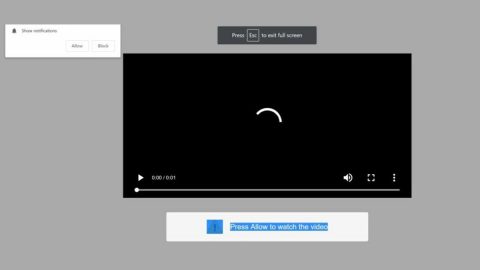A lot of Windows 10 users have recently reported a problem with their Wi-Fi’s IP configuration, preventing them from using Wi-Fi. We will give you different kind of solutions on how to fix it.
Option 1: Reset your computer’s TCP/IP.
- Press Windows key+X to open Command Prompt (Admin) from the options.
- After opening Command Prompt, type in netsh winsock reset and hit Enter.

Then type netsh int ip reset and hit Enter.

- Close Command Prompt by typing exit.
Note: Most users find this solution effective. If you use static IP Address, you have to set it again. And if the given commands did not work try typing these commands instead:
- ipconfig/release
- ipconfig/flushdns
- ipconfig/renew
Option 2: Change your wireless password and SSID.
According to some reports, changing your wireless SSID and password can help fix “Wi-fi doesn’t have valid IP configuration” error. For you to access your modem’s settings, you have to connect your modem directly to your computer using the Ethernet cable. Then access your modem, for more information regarding that just follow your modem’s manual.
Option 3: Set the channel width to Auto
- Open Network Connections by pressing the Windows key+X.
- Once you opened Network Connections, right-click your wireless connection and select Properties, then click the Configure button and proceed to the Advanced tab.
- Find 802.11n Channel Width for band 2.4, and then set it to Auto.
- Click OK.
Option 4: Manually set your IP Address.
An IP Address is given to you once you connect to a wireless network which is done by DHCP. So if you are having the “Wi-fi doesn’t have valid IP configuration” error, then it could be a problem with your DHCP or its configuration. To fix this, you can manually assign an IP Address to your device by following the instructions below:
- Open Network Connections by pressing Windows key+X.
- Right-click on your wireless network and select Properties.
- Choose Internet Protocol Version 4 (TCP/IPv4) and then click Properties.

- Once Properties is opened, choose Use the following IP address option and enter the IP Address, Subnet mask and Default gateway. In the example below, we used Google’s Public DNS and a setting that fits our configuration, so you might need to enter different information and you have to manually enter the DNS server.
- Click OK once you are done.
Note: You can also try accessing your router to turn off DHCP and configure it in order to assign a static IP Address to your computer.
Option 5: Modify the DHCP number of users.
Based on many users, you can try fixing the problem by increasing the number of DHCP users. Since some routers can only reach up to 50 DHCP users, this causes the “Wi-fi doesn’t have valid IP configuration” error. You have to access your router and manually increase its number of DHCP users with the help of your router’s manual. Many users suggested that you can also fix the problem by increasing the number of maximum wireless users, because most routers are limited to only 10 users.
Option 6: Carry out a Clean boot.
Some users also tried disabling all third-party applications and services by doing a Clean boot.
- Launch Run by pressing Windows key+R, type in msconfig and hit Enter or click OK to open Windows Configuration.
- After opening Windows Configuration, select Selective startup and unmark Load startup items.
- Go to the Services tab, then mark Hide all Microsoft services click Disable all
- Proceed to the Startup tab and click Open Task Manager.
- A list of startup applications will be displayed when you open Task Manager. Right-click on each item and select Disable.
- Close Task Manager once you finished disabling all startup applications. Click Apply and then OK in Windows Configuration window.
- Reboot
Note: Once reboot is done, check if the issue is fixed. If it’s fixed, enable the applications you disabled, look for the one that is causing the problem and remove it.
Option 7: Remove your antivirus program.
This solution might be risky for it will leave your computer unprotected from potential threats. But according to some users, after removing their antivirus or firewall, they were able to fix the problem since some antivirus interferes with your internet connection causing you to get the error message. Users also mentioned two antivirus that cause this problem; Avast and AVG . if removing the antivirus worked for you, then install its latest version or try using other antivirus programs.
Option 8: Check if the DHCP is turned on.
As stated, DHCP is responsible for assigning IP Addresses to your device and if DHCP is off, then you might experience problems connecting to your Wi-Fi. To check if DHCP is on, troubleshoot your network connection.
- Go to Network Connections.
- Find your network adapter, right-click and select Diagnose.

- Wait until the scan is finished.
Option 9: when all else fails, try uninstalling your wireless adapter driver.
- Press Windows key+X and select Device Manager.
- After opening Device Manager, look for your wireless device, right-click and then select Uninstall.
- If it is available, mark Delete driver software for this device and click OK.
- After removing the device, reboot computer.
Note: After rebooting, the default settings for your wireless driver will be automatically installed.
Option 10: Check if the security type matched.
Oftentimes the problem is caused by security type mismatch between your computer and router. To check this, open your router’s settings page and look for the details there. Once checked, make sure that your wireless adapter has the same security type.