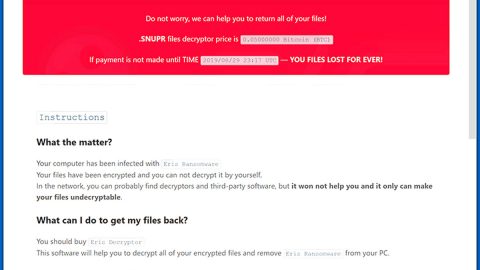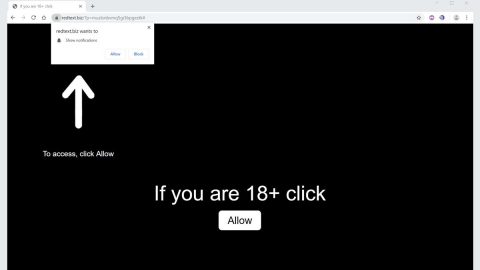What is Websrch.mobi? And how does it work?
Websrch.mobi is a browser extension created by AirFind Corporation. It works on several browsers like Internet Explorer, Mozilla Firefox, Google Chrome and more. It works as a search engine that supposedly provides users with improved web searches. It offers links to several search engines like Bing and Google Search. Websrch.mobi may look like a typical search engine but it’s actually categorized by security experts as a browser hijacker and a PUP.
The instant it is installed, it will make a couple of changes in the default settings of your browser. These changes affect the default search engine, homepage and new tab page of your browser. As a result, you will now see Websrch.mobi when you open your browser. And if you think that this shady search engine can really give you improved search results, you’re very wrong – when you try to search for any query using it, instead of generating related search results, it mostly displays sponsored content from its affiliated third parties. And that’s not the only time you’ll be seeing these sponsored contents as you can also see them on any website you visit. Some of them can get pretty intrusive that they cover the content of the website you’re visiting.
Moreover, it also tracks all your browsing-related activities in order to harvest information such as your IP address, email address, browsing history, websites you often visit and other information. It does not even hide the fact that it collects users’ data as stated in its Privacy Policy:
“We may now or in the future receive Personally Identifiable Information about you from third parties. For example, if you access our Sites or Services through a third-party connection or log-in, including social networking services such as Google, Facebook, or Twitter, by “following,” “liking,” adding the AirFind application, linking your account to the Services, etc., that third party may pass certain information about your use of its service to AirFind. This information could include, but is not limited to, the user ID associated with your account (for example, your Facebook user identification), an access token necessary to access that service, any information that you have permitted the third party to share with us, and any information you have made public in connection with that service.”
Although it doesn’t seem harmless, as you can tell, Websrch.mobi can still cause a couple of issues that mainly concern your privacy and even exposes your computer to cyber threats by redirecting you to suspicious sites. So before it’s too late you need to erase Websrch.mobi from your computer.
How is Websrch.mobi distributed online?
Websrch.mobi is distributed via freeware and shareware found on peer-to-peer networks and free file sharing sites. If you use this kind of package, you risk installing unwanted programs like Websrch.mobi. Thus, it is recommended that you use the Custom or Advanced setup whenever you use to install any shareware or freeware.
You can get rid of Websrch.mobi from your computer by following the instructions provided below.
Step 1: Start the removal process by closing all the browsers infected with Websrch.mobi. If you’re having a hard time closing them, you can close them using the Task Manager just tap on Ctrl + Shift + Esc.
Step 2: After you open the Task Manager, go to the Processes tab and look for the infected browser’s process and end it.
Step 3: Then close the Task Manager and open Control Panel – to do so, tap the Windows key + R, then type in appwiz.cpl and then click OK or press Enter.

Step 4: After pulling up Control Panel, from the list of installed programs, look for Websrch.mobi or any suspicious program you don’t remember installing and then Uninstall it.

Step 5: Edit your Hosts File.
- Tap the Win + R keys to open then type in %WinDir% and then click OK.
- Go to System32/drivers/etc.
- Open the host’s file using Notepad.
- Delete all the entries that contain Websrch.mobi.
- After that, save the changes you’ve made and close the file.
Step 6: Reset all your browsers to default to their default state.
Google Chrome
- Launch Google Chrome, press Alt + F, move to More tools, and click Extensions.
- Look for Websrch.mobi or any other unwanted add-ons, click the Recycle Bin button, and choose Remove.
- Restart Google Chrome, then tap Alt + F, and select Settings.
- Navigate to the On Startup section at the bottom.
- Select “Open a specific page or set of pages”.
- Click the More actions button next to the hijacker and click Remove.
Mozilla Firefox
- Open the browser and tap Ctrl + Shift + A to access the Add-ons Manager.
- In the Extensions menu Remove the unwanted extension.
- Restart the browser and tap keys Alt + T.
- Select Options and then move to the General menu.
- Overwrite the URL in the Home Page section and then restart the browser.
Internet Explorer
- Launch Internet Explorer.
- Tap Alt + T and select Internet options.
- Click the General tab and then overwrite the URL under the homepage section.
- Click OK to save the changes.
Step 7: Hold down Windows + E keys simultaneously to open File Explorer.
Step 8: Navigate to the following directories and look for suspicious files associated with the browser hijacker such as the software bundle it came with and delete it/them.
- %USERPROFILE%\Downloads
- %USERPROFILE%\Desktop
- %TEMP%
Step 9: Close the File Explorer.
Step 10: Empty the contents of Recycle Bin.
Refer to the advanced instructions given below to ensure the removal of Websrch.mobi as well as all the file residues it left behind.
Perform a full system scan using [product-code]. To do so, follow these steps:
- Turn on your computer. If it’s already on, you have to reboot
- After that, the BIOS screen will be displayed, but if Windows pops up instead, reboot your computer and try again. Once you’re on the BIOS screen, repeat pressing F8, by doing so the Advanced Option shows up.
- To navigate the Advanced Option use the arrow keys and select Safe Mode with Networking then hit
- Windows will now load the SafeMode with Networking.
- Press and hold both R key and Windows key.
- If done correctly, the Windows Run Box will show up.
- Type in the URL address, [product-url] in the Run dialog box and then tap Enter or click OK.
- After that, it will download the program. Wait for the download to finish and then open the launcher to install the program.
- Once the installation process is completed, run [product-code] to perform a full system scan.
- After the scan is completed click the “Fix, Clean & Optimize Now”button.