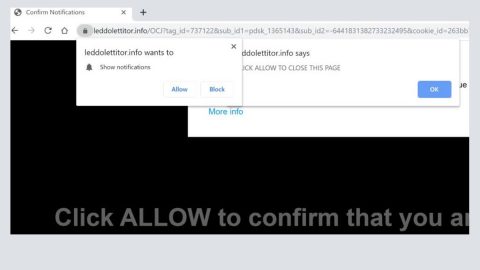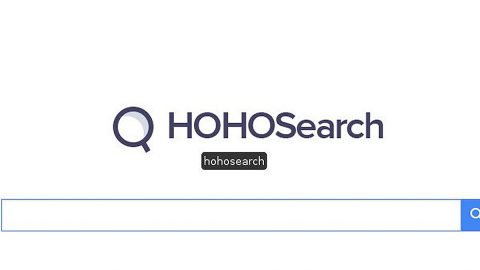What is Search.searchresults.com? And how does it function?
Search.searchresults.com is a browser extension that supposedly functions as a search engine. This questionable search engine is created by Eight point Technologies Ltd. and is distributed by Polarity Technologies Ltd. – both of these companies are known for creating and spreading unwanted programs and browser hijackers. This is why it isn’t so surprising that security experts categorized Search.searchresults.com as a browser hijacker and a PUP.
Once this browser hijacker is installed in the computer, it will make unsolicited changes in the settings of the browser by changing the homepage and search engine to hxxp://search.searchresults.com. As a result, you will have no choice but to use Search.searchresults.com when browsing the web. The changes made by this browser hijacker can’t be easily reverted so it would be hard for you to switch your browser back to its previous state. Aside from that, Search.searchresults.com also collects your browsing information just like a typical browser hijacker does. In fact, its Privacy Policy states the following:
“Your Search Data is collected and stored and may include personally identifiable information, depending on your search query. For instance, if you search your own name, personally identifiable information would be included in the search query. BY USING THE SERVICES, YOU ARE CONSENTING TO GRANT POLARITY PERMISSION TO COLLECT YOUR URLS AND SEARCH DATA, INCLUDING SEARCH QUERIES THAT MAY CONTAIN PERSONALLY IDENTIFIABLE INFORMATION, SHARE THEM WITH THIRD PARTIES, AND USE SEARCH-RELATED COOKIES”
Based on some snippets of its Privacy Policy, if you continue using Search.searchresults.com, you agree that the variety of data gathered can be shared with third parties and use as they please. Bear in mind that there really is no guarantee that the information they keep will be safe so before you jeopardize your privacy and computer’s security, you need to erase Search.searchresults.com from your computer along with its components.
How is Search.searchresults.com distributed over the web?
Search.searchresults.com is distributed over the web via software bundles found in free sharing sites. Along with other unwanted programs, this particular browser hijacker is attached in a free software package and is hidden unless you choose to install the package using the Custom or Advanced setup rather than the standard or quick one. It would also be beneficial if you read legal documents like Privacy Policy or EULA before installing any programs – that way, you’ll know what the program is capable of and what it really does.
To successfully erase Search.searchresults.com from your computer, make sure to follow the instructions given below carefully.
Step 1: The first thing you have to do to get rid of Search.searchresults.com from your computer is to close all the affected browsers manually. If you find it hard to do so, you can close them using the Task Manager just tap on Ctrl + Shift + Esc.
Step 2: Once you’ve pulled up the Task Manager, go to the Processes tab and look for the affected browser’s process and end it.
Step 3: Reset all your browsers to default to their default state.
Internet Explorer
- Launch Internet Explorer.
- Tap Alt + T and select Internet options.
- Click the General tab and then overwrite the URL under the homepage section.
- Click OK to save the changes.
- Now switch to the Advanced tab and click the Reset button.
- Then check the box for “Delete personal settings” and then click Reset again.
Google Chrome
- Launch Google Chrome, press Alt + F, move to More tools, and click Extensions.
- Look for Search.searchresults.com or any other unwanted add-ons, click the Recycle Bin button, and choose Remove.
- Restart Google Chrome, then tap Alt + F, and select Settings.
- Navigate to the On Startup section at the bottom.
- Click on Advanced.
- After that, click the Reset button to reset Google Chrome.
Mozilla Firefox
- Open the browser and tap Ctrl + Shift + A to access the Add-ons Manager.
- In the Extensions menu Remove the unwanted extension.
- Restart the browser and tap keys Alt + T.
- Select Options and then move to the General menu.
- Overwrite the URL in the Home Page section.
- Tap Alt + H to access Help.
- Next, select “Troubleshooting information” and click “Refresh Firefox” at the top of the page.
- Now click “Refresh Firefox” again to confirm the reset.
Step 4: Open Control Panel by pressing the Windows key + R, then type in appwiz.cpl and then click OK or press Enter.

Step 5: Look for a program named “Get News Instantly” extension among the list of installed programs and any other suspicious program could be affiliated to it and then Uninstall it.

Step 6: Hold down Windows + E keys simultaneously to open File Explorer.
Step 7: Navigate to the following directories and look for suspicious files related to Search.searchresults.com and delete it/them.
- %USERPROFILE%\Downloads
- %USERPROFILE%\Desktop
- %TEMP%
Step 8: Close the File Explorer.
Step 9: Empty the Recycle Bin.
Uninstalling Search.searchresults.com browser hijacker won’t be enough so you have to follow the advanced removal guide prepared below.
Perform a full system scan using [product-code]. To do so, follow these steps:
- Turn on your computer. If it’s already on, you have to reboot
- After that, the BIOS screen will be displayed, but if Windows pops up instead, reboot your computer and try again. Once you’re on the BIOS screen, repeat pressing F8, by doing so the Advanced Option shows up.
- To navigate the Advanced Option use the arrow keys and select Safe Mode with Networking then hit
- Windows will now load the SafeMode with Networking.
- Press and hold both R key and Windows key.
- If done correctly, the Windows Run Box will show up.
- Type in the URL address, [product-url] in the Run dialog box and then tap Enter or click OK.
- After that, it will download the program. Wait for the download to finish and then open the launcher to install the program.
- Once the installation process is completed, run [product-code] to perform a full system scan.