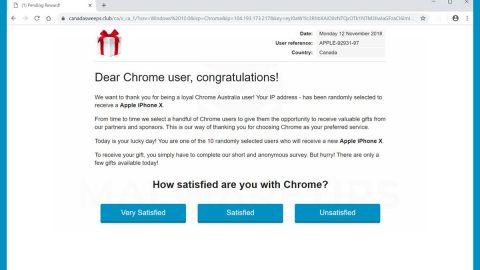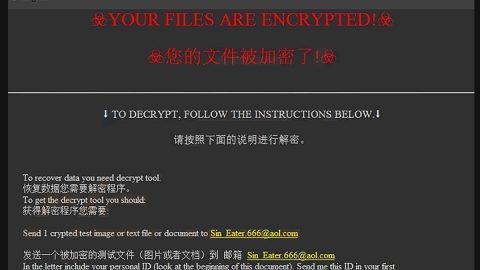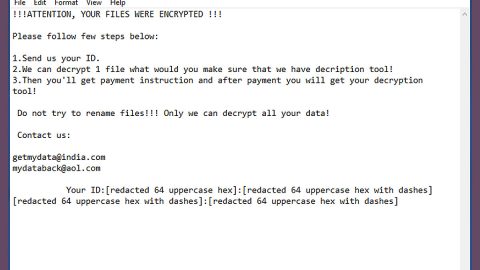What is Google Customer Reward Program Scam? And how does it work?
Google Customer Reward Program scam is a new bogus alert trying to make users believe that they’ve won some new Samsung Galaxy S9, iPad Pro or iPhone X and that they have to answer some questions in order to receive it. However, this too-good-to-be-true offer is nothing but a ploy used to trick users into giving their personal information to the crooks behind this scam.
This Google Customer Reward Program scam is displayed on websites with malicious domains. You can advertently visit one when you click on some ads online or when there is an adware program installed in your computer. When you get redirected to the site displaying this scam, you will see a pop-up with the following message on your screen:
“Congratulations!
[…]
You can win the new Samsung Galaxy S9, iPhone X or iPad Pro. the only thing you have to do to receive a gift is to answer the following 8 questions.
Remember: 100 randomly selected users have received this invitation.
The number of gifts is limited. You have 0 minutes and 00 seconds to answer the following questions before ew give your gift to other graceful users! Good luck!
What device do you see now?
PC/Notebook
Smartphone
Tablet
Other”
Once again, this is just a scam and there will be no smartphone price waiting for you once you answer the questions. Most of the questions in this scam are personal ones so you must close the tab displaying this scam. Answering those questions can only lead to security and privacy issues like identity theft.
How does Google Customer Reward Program scam circulate online?
As mentioned earlier, the Google Customer Reward Program scam circulates the web using ads or when there’s a presence of an ad-supported program in the computer. If you keep seeing this scam every time you browse the internet, an adware is most likely the culprit. In order for you to remove this scam, you also have to remove the adware that’s behind it.
Follow the removal steps laid out below to erase the Google Customer Reward Program scam as well as the adware that triggers it.
Step 1: Close the tab or the browser where you see the Google Customer Reward Program scam. On the other hand, if your browser is forced to go into full-screen mode because of the fake alert, tap F11 in your keyboard to exit full-screen mode.
Step 2: After that, try to close the browser manually. If you find it hard to do so, close the browser through the Task Manager.
Step 3: Tap the Ctrl + Shift + Esc keys to launch the Task Manager.
Step 4: After opening the Task Manager, go to the Processes tab and look for the affected browser’s process and end it by clicking End Task or End Process.

Step 5: Close the Task Manager and reset all the affected browsers to default.
Internet Explorer
- Open Internet Explorer.
- Tap Alt + T and select Internet options.
- Click the General tab and then overwrite the URL under the homepage section.
- Click OK to save the changes.
- Now switch to the Advanced tab and click the Reset button.
- Then check the box for “Delete personal settings” and then click Reset again.
Google Chrome
- Launch Google Chrome, press Alt + F, move to More tools, and click Extensions.
- Look for any other unwanted add-ons, click the Recycle Bin button, and choose Remove.
- Restart Google Chrome, then tap Alt + F, and select Settings.
- Navigate to the On Startup section at the bottom.
- Click on Advanced.
- After that, click the Reset button to reset Google Chrome.
Mozilla Firefox
- Open the browser and tap Ctrl + Shift + A to access the Add-ons Manager.
- In the Extensions menu Remove the unwanted extension.
- Restart the browser and tap keys Alt + T.
- Select Options and then move to the General menu.
- Overwrite the URL in the Home Page section.
- Tap Alt + H to access Help.
- Next, select “Troubleshooting information” and click “Refresh Firefox” at the top of the page.
- Now click “Refresh Firefox” again to confirm the reset.
Step 6: Tap the Win + R keys to open Run and then type in appwiz.cpl to open Control Panel to uninstall the adware program behind the fake alert.
Step 7: Look for the adware program or any unfamiliar program under the list of installed programs and once you’ve found it, uninstall it.
Step 8: Close the Control Panel and tap the Win + E keys to open File Explorer.
Step 9: Navigate to the following directories and look for the adware installer like the software bundle it came with as well as other suspicious files and delete them.
- %USERPROFILE%\Downloads
- %USERPROFILE%\Desktop
- %TEMP%
Step 10: Close the File Explorer and empty your Recycle Bin.
To make sure Google Customer Reward Program scam is completely deleted as well as the adware program behind it, you need to use an efficient program like [product-name]. To use it, follow the advanced steps below:
Perform a full system scan using [product-code]. To do so, follow these steps:
- Turn on your computer. If it’s already on, you have to reboot
- After that, the BIOS screen will be displayed, but if Windows pops up instead, reboot your computer and try again. Once you’re on the BIOS screen, repeat pressing F8, by doing so the Advanced Option shows up.
- To navigate the Advanced Option use the arrow keys and select Safe Mode with Networking then hit
- Windows will now load the SafeMode with Networking.
- Press and hold both R key and Windows key.
- If done correctly, the Windows Run Box will show up.
- Type in the URL address, [product-url] in the Run dialog box and then tap Enter or click OK.
- After that, it will download the program. Wait for the download to finish and then open the launcher to install the program.
- Once the installation process is completed, run [product-code] to perform a full system scan.
- After the scan is completed click the “Fix, Clean & Optimize Now”button.