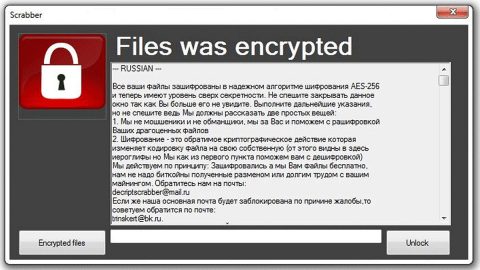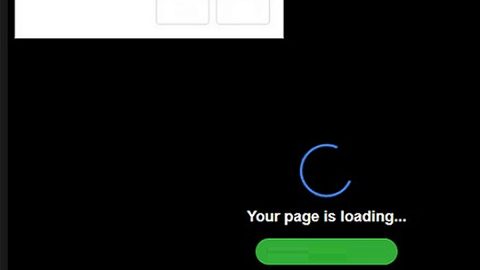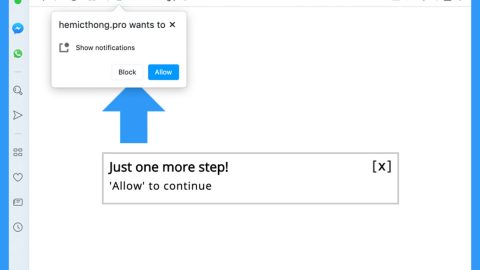What is Whycry ransomware? And how does it work?
Whycry ransomware is another ransomware infection that aims to be like the famous WannaCry ransomware but does not even come close to it because it is poorly developed and programmed. So unlike WannaCry, Whycry is not as fatal as it likes to be. The Whycry ransomware actually belongs to the FTSCoder malware family. The ransomware among this group is mostly known to be decryptable, so there’s a big possibility that you’ll get your files back after being infected with this ransomware.
When Whycry ransomware hits your computer, it starts to encrypt your files and appends them with its file extension and will show a blue screen that shows the computer’s directories as well as a loading bar that shows how much volume has been encrypted. After that, it changes the blue screen with gray screen that contains the following message:
“Attention!!! All Your Files are Encrypted by Why-Cry
Warning: Do not turn off your Computer!! You will loose all your files! If you want to Decrypt your files follow these simple steps:
1). Create BitcoinWallet here: h[tt]ps://blockchain[.]info/
2). Buy Bitcoins worth of $300.
3). Send $300 in Bitcoin to Given Address Below!
4). You will get your Decryption Key after you pay $300 in Bitcoin.
5). The Decryption Key will pop up on the left side automatically. We are more advance than others.
6). Enter it in Given Box and Click on Decrypt.
7). After clicking on Decrypt the files will start decrypting in background. 8 BitCoin Address: 1NgnRmq7eYeMR5BRr7tVR3fD3xmWwC6bVj /e
9). You will aet all of your files safely.
Enter Deaypt,on Key Here.
[TEXT BOX] Decrypt
All files have been Encrypted by Why-Cry! Don’t close the PC otherwise, I wont be responsible if your files dont decrypt. If you close your PC this screen will be removed. And you will not be able to Decrypt files back!!!”
How is Whycry ransomware distributed?
Whycry ransomware is distributed through spam emails. Spam emails are its main distribution technique and apparently are one of the most efficient methods for cyber criminals in carrying out their attack. Most of these spam emails are meant to trigger your curiosity to trick you into opening them and downloading their attachments.
To eliminate Whycry ransomware, follow the removal guide below:
Step 1: Open Windows Task Manager by pressing Ctrl + Shift + Esc at the same time.
Step 2: Go to the Processes tab and look for any suspicious processes and then kill them.
Step 3: Open Control Panel by pressing the Windows key + R, then type in appwiz.cpl and then click OK or press Enter.
Step 4: Look for Whycry ransomware or any suspicious program and then Uninstall.

Step 5: Hold down Windows + E keys simultaneously to open File Explorer.
Step 6: Go to the directories listed below and delete everything in it. Or other directories you might have saved the file related to Whycry ransomware.
-
%USERPROFILE%\Downloads
-
%USERPROFILE%\Desktop
-
%TEMP%
Step 7: Look for any suspicious files under the directories listed above.
Step 8: Right-click on it and click Delete.
Step 9: Empty the Recycle Bin.
Step 10: Try to recover your encrypted files.
Restoring your encrypted files using Windows’ Previous Versions feature will only be effective if the Whycry Ransomware hasn’t deleted the shadow copies of your files. But still, this is one of the best and free methods there is, so it’s definitely worth a shot.
To restore the encrypted file, right-click on it and select Properties, a new window will pop-up, then proceed to Previous Versions. It will load the file’s previous version before it was modified. After it loads, select any of the previous versions displayed on the list like the one in the illustration below. And then click the Restore button.

Follow the continued advanced steps below to ensure the removal of the Whycry ransomware:
Perform a full system scan using SpyRemover Pro.
-
Turn on your computer. If it’s already on, you have to reboot it.
-
After that, the BIOS screen will be displayed, but if Windows pops up instead, reboot your computer and try again. Once you’re on the BIOS screen, repeat pressing F8, by doing so the Advanced Option shows up.
-
To navigate the Advanced Option use the arrow keys and select Safe Mode with Networking then hit Enter.
-
Windows will now load the Safe Mode with Networking.
-
If done correctly, the Windows Run Box will show up.
-
Type in explorer http://www.fixmypcfree.com/install/spyremoverpro
A single space must be in between explorer and http. Click OK.
-
A dialog box will be displayed by Internet Explorer. Click Run to begin downloading SpyRemover Pro. Installation will start automatically once download is done.
-
Click OK to launch SpyRemover Pro.
-
Run SpyRemover Pro and perform a full system scan.
-
Register SpyRemover Pro to protect your computer from future threats.