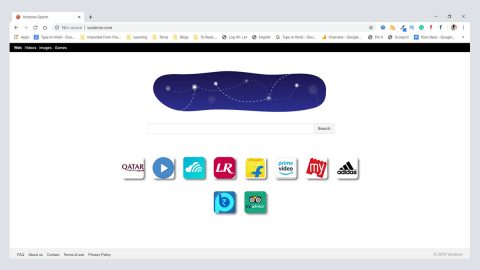What is JiSuZip?

JiSuZip, somehow is different. It is a Chinese archive malicious program that is installed together with the MaohaWiFi PUP or potentially unwanted program. When JiSuZip is installed it will automatically register itself as the default program that handles the archive files on the computer.
The JiSuZip does not display any advertisements, however, it also does modify the Windows configuration so that it becomes the default program when interacting with ZIP or RAR files. More so, since the interface is in Chinese this will make it difficult for those who do not speak and understand this language to properly use the program. Additionally, the JiSuZip does not provide a way to uninstall it.
How did the JiSuZip Adware sneak into my computer?
Together with MaohaWifi PUP, the JiSuZip program is installed. Maoha Wifi is bundled with and installed by free programs or through the freeware and shareware that did not adequately disclose that other software or programs would be installed along with it. So definitely, it is essentially important that you pay close attention to reading carefully the license agreements and installation screens when installing anything off of the Internet. If upon an installation, it offers you Custom or Advanced installation options, it is actually a good idea to select these as they will typically disclose what other 3rd party software will also be installed. Furthermore, If the license agreement or installation screens state that they are going to install a toolbar or other unwanted adware, it is advised that you immediately cancel the install and do not pursue with the installation and definitely not use the free software.
Once this JiSuZip is installed with unwanted programs, it modifies your Windows settings, and does not provide a way to uninstall it, it is absolute a necessary that you should uninstall it, better yet remove it completely before anything more serious takes place. You can remove it and other unwanted programs that may be installed along with it for free by using the guide provided below.
How to remove all adware and other PUPs (potentially unwanted programs) software through the MS Windows Control Panel:
Take note that the process of hijacker or PUP infection removal is generally the same across all versions of Windows OS from 10 to XP. To begin with, it is necessary to check the list of installed software on your PC system and uninstall all unused, unknown and suspicious software.
- If you are using Windows 8, 8.1 or 10 then click Windows button, next click Search. Type “Control panel”and press Enter.
- If you are using Windows XP, Vista, 7, then click “Start” button and press “Control Panel”.
- It will display the Windows Control Panel.
- Further, press “Uninstall a program” under Programs category.
- It will open a list of all applications installed on the machine.
- Scroll through the all list, and uninstall suspicious and unknown programs. To quickly find the latest installed programs, we recommend sort software by date.
Other solution to remove the JiSuZip adware in your computer is by removing it automatically by using a reputable and reliable Anti-Malware removal tools like the SpyRemover Pro.
Use an anti-malware program
We recommend using SpyRemover Pro, a highly effective and widely used malware removal program to clean your computer of JiSuZip adware. In addition to JiSuZip adware, this program can detect and remove the latest variants of other malware.
SpyRemover Pro has an intuitive user interface that is easy to use. To get rid of JiSuZip, the first step is to install it, scan your computer, and remove the threat.
To remove JiSuZip adware from your computer using SpyRemover Pro, you need to perform the following steps:
Basic steps of SpyRemover Pro:
Step 1. Run SpyRemover Pro installer
Click on the .exe file that just downloaded in the lower right corner of your browser window.
Step 2. Click Yes
Click Yes to accept the User Account Control settings dialog.
Step 3. Foll0w setup instructions
Follow the instructions to get SpyRemover Pro set up on your computer and you will be good to go!
“use a one click solution like SpyRemover Pro”
Computer Malware Infection Prevention:
It is essentially important taking precautions as part of taking care of your computer and maintaining it secured and virus free is all you need to get you going.
Step 1: Repair Registry Entries Associated with America Online for Windows
Step 2: Conduct a Full Malware Scan of Your PC
Step 3: Clean Out Your System Junk (Temporary Files and Folders) With Disk Cleanup (cleanmgr)
Step 4: Update Your PC Device Drivers
Step 5: Utilize Windows System Restore to “Undo” Recent System Changes
Step 6: Uninstall and Reinstall the America Online for Windows Program Associated with Waol.exe
Step 7: Run Windows System File Checker (“sfc /scannow”
Step 8: Install All Available Windows Updates
Step 9: Perform a Clean Installation of Windows