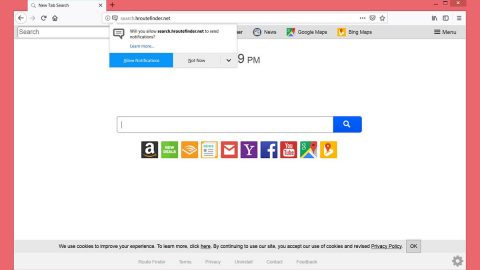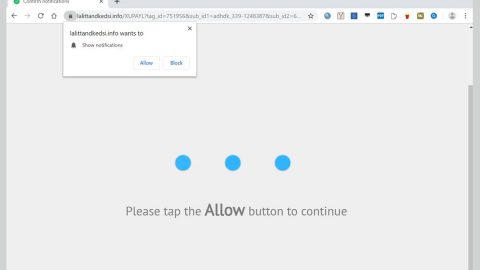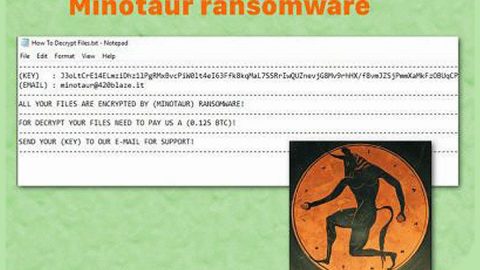What is Secure Surf? And how does it work?
Secure Surf is another browser hijacker and is categorized as a potentially unwanted program or PUP. Although it is promoted as a useful tool that claims to ensure your safety by making it possible to surf the web anonymously, it is also a potential threat to your computer’s security. As soon as it slithers its way into your computer, it quickly changes your browser’s settings such as the default home page and the search provider. So whenever you open Chrome, its home page will now be http://secure-surf.net/ and the search provider will now be the one promoted by Secure Surf.
Based on the number of users who have installed this browser extension, it is not that popular yet, and hopefully it stays that way or if possible it should be completely diminished. Even though it is not a malicious program, the possibility of being infected with severe threats because of this PUP is still high, that’s why we recommend you remove this browser extension from your computer.
As mentioned Secure Surf is promoted as a tool that could make your web searches private. Even so, after a thorough study, our researchers found out that this extension has the ability to collect your private information even though it claims to “respect your privacy”.
How is Secure Surf distributed?
You can find this PUP on its official source, the Chrome Web Store (https://chrome.google.com/webstore/detail/secure-surf/djkpepogdbldmifcpafiiggibiekbjnm?hl=en). However, according to our researchers, this browser extension can also be obtained from software bundles, which is one of the most common distribution methods for threats and suspicious applications. Many users weren’t even aware that they installed this extension which could only mean one thing: Secure Surf was installed in a stealth manner. Such behavior is one of the characteristics of a potentially unwanted program. And you wouldn’t want any potentially unwanted program running in your computer. To get rid of Secure Surf, we have prepared a complete set of removal instructions below. Follow them accordingly to successfully eliminate this PUP.
Step 1: Launch Google Chrome.
Step 2: Click the wrench icon. And from the drop-down menu click on Tools and then select Extensions.

Step 3: Under the Extensions tab, select Secure Surf or other suspicious browser extensions related to it and then click on the Trash icon.

Step 4: Click on Remove button from the confirmation dialog box.

Step 5: Reset Google Chrome. To do that, click the three stripes icon located at the upper-right corner of your screen. And then select Settings.
Step 6: under Settings, look for Show advanced settings at the bottom of the page and click on it.
Step 7: Then click on the Reset browser settings button.
Step 8: After that, a dialog box pops up, click the Reset button to Reset Chrome.
Step 9: After you reset Chrome, enable the Phishing and Malware Protection in Chrome to prevent PUPs like Secure Surf from infecting your computer again in the future. To do that, click Settings once again.
Step 10: Select the Show advanced settings again.
Step 11: Go to the Privacy section and check the Enable phishing and malware protection option.
Step 12: Restart Chrome.
Step 13: Perform a full system scan using an excellent antivirus and anti malware program like SpyRemover Pro. Turn on your computer. If it’s already on, you have to reboot it.
-
After that, the BIOS screen will be displayed, but if Windows pops up instead, reboot your computer and try again. Once you’re on the BIOS screen, repeat pressing F8, by doing so the Advanced Option shows up.
-
To navigate the Advanced Option use the arrow keys and select Safe Mode with Networking then hit Enter.
-
Windows will now load the Safe Mode with Networking.
-
If done correctly, the Windows Run Box will show up.
-
Type in explorer http://www.fixmypcfree.com/install/spyremoverpro
A single space must be in between explorer and http. Click OK.
-
A dialog box will be displayed by Internet Explorer. Click Run to begin downloading SpyRemover Pro. Installation will start automatically once download is done.
-
Click OK to launch SpyRemover Pro.
-
Run SpyRemover Pro and perform a full system scan.
-
Register SpyRemover Pro to protect your computer from future threats.