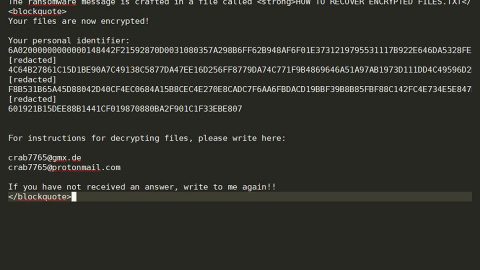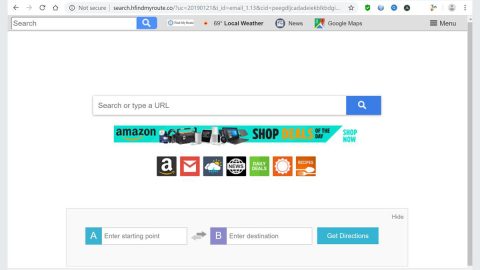What is home.fastemailaccess.com?
The developers present Fast Email Access as a legitimate application which allows the users to easily access their emails. Initially, Fast Email Access may appear legitimate and useful for you, however, this app is classified as a potentially unwanted program or PUP and a browser hijacker as well. The main reasons for these negative associations are as follows: 1) stealth installation without permission and or consent; 2) alteration of web browser settings, and; 3) potential tracking and recording of users’ Internet browsing activity.
Research shows that Fast Email Access usually targets the most popular internet browsers such as the Internet Explorer, Google Chrome, and Mozilla Firefox. After infiltration, this app changes the new tab URL, default search engine, and homepage options to home.fastemailaccess.com. Although these changes may seem unimportant, users are unable to revert them back – Fast Email Access automatically reassigns browser options when attempted to change them. Therefore, going back the browsers to their previous states becomes impossible and users are redirected to visit home.fastemailaccess.com when they open a new browser tab or search through the URL bar. This also significantly diminishes the entire web browsing experience. Another downside is information tracking and recording of personally identifiable information. PUPs like the Fast Email Access often monitor browsing activity by tracking as well as recording various user-system information. The list of collected data usually includes (however not limited to) the mouse/keyboard activity, queries entered into search engines, website URLs visited, pages viewed, Internet Protocol (IP) addresses, and even the geo-locations. The data might contain private details that PUP developers utilize to generate revenue by selling it to third parties (which are potentially the cybercriminals) who also attempt to increase their revenue by misusing personal information. Therefore, data-tracking applications pose a direct threat to your safety and most importantly, your privacy. That’s why we strongly advise you to uninstall the Fast Email Access browser hijacker as soon as possible.
Fast Email Access is basically identical to Search Free Horoscope, and also with Search Free Recipes – it also shares many similarities with dozens of other browser-hijacking applications available nowadays. In fact, all are virtually identical indeed. Through their offering of various ‘useful features’, these PUPs tend to give the impression of legitimacy, however, the only purpose of apps such as Fast Email Access is to generate revenue for the developers. Apps such as these give no significant value for regular users. Browser-hijacking applications are mainly designed only to cause unwanted redirects (to promote various websites, most of which are fake Internet search engines) and track browsing activity to solely generate revenue. Moreover, the fake search engines promote other suspicious websites by generating dubious results and redirects them to misleading sites. Additionally, these sites are often filled with various intrusive and annoying advertisements. Fake search results and these displayed ads can lead to other malicious websites which can possibly damage your device. Note also that these intrusive ads could often activate scripts that download and install malware into the system. Therefore, using a fake search engine is very risky and immediately get rid of it as eaerly as possible.
How can home.fastemailaccess.com get installed on the computer?
What’s pesuading is that this browser hijacker is for free for anyone to download on its official website, however, research shows that browser hijackers are often distributed using a deceptive marketing method which is called “bundling” and through intrusive advertisements. Therefore, users often install browser hijackers inadvertently, without their knowledge and consent. This bundling method is stealth installation of third-party software with regular (mostly free) programs. Developers conceal bundled programs within the “Custom” or “Advanced” settings of the download/installation processes that is why rushing this section, skipping steps, and clicking random advertisements exposes the systems to risk of various infections and definitely compromises users’ privacy.
Prevention of potentially unwanted applications
UPs are distributed using the bundling method and through intrusive advertisements as mentioned above. Therefore, you have to express caution when browsing the Internet. Closely analyze each download/installation step and always opt to use the “Custom” or “Advanced” settings and opt-out of all additionally-included programs. If opting-out is impossible, just simply cancel the entire process. Furthermore, don’t click any displayed advertisements on your screen and remember that the key to computer safety is caution.
How to remove Home.fastemailaccess.com?
Removal Instructions
Google Chrome
- Press Alt+F.
- Open More tools.
- Select Extensions.
- Find Fast Email Access New Tab.
- Click Remove.
Mozilla Firefox
- Press Ctrl+Shift+A.
- Open Extensions.
- Find Fast Email Access New Tab.
- Click Remove.
Microsoft Internet Explorer
- Hold down Alt+T and click Internet Options.
- Erase https://home.fastemailaccess.com/ and enter a new homepage address.
- Click OK.
Use an anti-malware program
We recommend using SpyRemover Pro, a highly effective and widely used malware removal program to clean your computer of Loa2.gtarcade.com. In addition to Loa2.gtarcade.com, this program can detect and remove the latest variants of other malware.
SpyRemover Pro has an intuitive user interface that is easy to use. To get rid of Loa2.gtarcade.com, the first step is to install it, scan your computer, and remove the threat.
You can perform a full system scan through the recommended anti-malware tool SpyRemover Pro.
- Turn your PC on. Once it’s on, you need to reboot
- Then, the BIOS screen will show up, however, if Windows pops up instead, you will need to reboot your computer and try one more time. Once the BIOS screen is on, repeatedly press F8, to open the Advanced Option and shows up.

3. Use the arrow keys to navigate the Advanced Option and then choose the Safe Mode with Networking then click it.
4. The Safe Mode with Networking will then be loaded.
5. Kindly press and hold both R key and Windows key together.

6. The Windows Run Box will appear if it is done correctly.
7.Type in explorer http://www.fixmypcfree.com/install/spyremoverpro
*There should be a single space in between explorer and http. Hit OK.
8. There, appear a dialog box by Internet Explorer. Click Run to start downloading SpyRemover Pro. It will automatically start the installation once it’s done downloading.

9. Simply launch the SpyRemover Pro by clicking OK.
10. Hit Run button to run SpyRemover Pro and perform a full system scan thereafter.

- Once all the infection has been detected and identified, click REMOVE ALL.

12. Invest into the SpyRemover Pro program to further protect your computer from future threats.