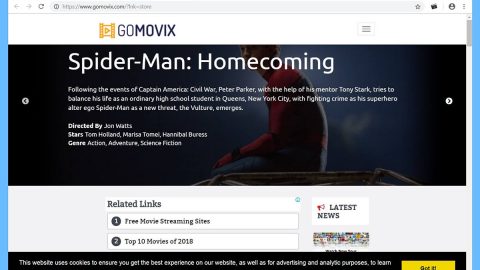What is Special-offers.online? And how does it function?
Special-offers.online is a dubious domain that claims to provide users special offers or deals. However, it aims to earn revenue by redirecting users to its affiliated sites. In other words, it reroutes users to its affiliated sites so it can gain profit. It’s no wonder Special-offers.online is categorized as an adware and even a potentially unwanted program.
For every click on sponsored contents, developers of Special-offers.online earn their revenue – at the same time, the traffic of unknown retailers and companies increases and guarantees boost in the sales of their products and services. However, not all the sponsored content displayed by this adware are safe as some of them could redirect users to suspicious sites that might try to obtain users’ personal and sensitive data or worse, it might inject malicious program into the system. For instance, you might get redirected to a suspicious site displaying some alarming alert telling you that your computer is infected with some virus and that you have to call the tech support number given to get rid of it. The alert might even look realistic as crooks tend to use some error codes and other technical jargon to trick users into believing the scam. So that’s one of the things you can encounter if you don’t delete Special-offers.online from your computer.
How is Special-offers.online distributed over the web?
Special-offers.online is distributed using software bundles found on free sharing sites. It is added as one of the optional programs in the package that are hidden unless you use the Custom or Advanced setup. To avoid adware programs like Special-offers.online from invading your system, it’s best if you use the aforementioned setup every time you install any freeware or shareware. It is also recommended that you read documents like EULA or Privacy Policy before you install any program.
Refer to the instructions prepared below to remove Special-offers.online from your computer.
Step 1: Start by opening the Control Panel. To do so, tap the Windows key + R, then type in appwiz.cpl and then click OK or press Enter.

Step 2: Look for any suspicious program that is affiliated with Special-offers.online and then Uninstall it.

Step 3: Close all the browsers infected with Special-offers.online. If you’re having a hard time closing them, you can close them using the Task Manager just tap on Ctrl + Shift + Esc.
Step 4: After you open the Task Manager, go to the Processes tab and look for the infected browser’s process and end it.
Step 5: Edit your Hosts File
- Tap the Win + R keys to open then type in %WinDir% and then click OK.
- Go to System32/drivers/etc.
- Open the host’s file using Notepad.
- Delete all the entries containing Special-offers.online.
- After that, save the changes you’ve made and close the file.
Step 6: Reset all your browsers to default to their default state.
Google Chrome
- Launch Google Chrome, press Alt + F, move to More tools, and click Extensions.
- Look for Special-offers.online or any other unwanted add-ons, click the Recycle Bin button, and choose Remove.
- Restart Google Chrome, then tap Alt + F, and select Settings.
- Navigate to the On Startup section at the bottom.
- Select “Open a specific page or set of pages”.
- Click the More actions button next to the hijacker and click Remove.
Mozilla Firefox
- Open the browser and tap Ctrl + Shift + A to access the Add-ons Manager.
- In the Extensions menu Remove the unwanted extension.
- Restart the browser and tap keys Alt + T.
- Select Options and then move to the General menu.
- Overwrite the URL in the Home Page section and then restart the browser.
Internet Explorer
- Launch Internet Explorer.
- Tap Alt + T and select Internet options.
- Click the General tab and then overwrite the URL under the homepage section.
- Click OK to save the changes.
Step 7: Hold down Windows + E keys simultaneously to open File Explorer.
Step 8: Navigate to the following directories and look for suspicious files associated with Special-offers.online and delete it/them.
- %USERPROFILE%\Downloads
- %USERPROFILE%\Desktop
- %TEMP%
Step 9: Close the File Explorer.
Step 10: Empty the Recycle Bin.
Follow the advanced instructions below to ensure the removal of Special-offers.online as well as all the file residues it left behind.
Perform a full system scan using [product-code]. To do so, follow these steps:
- Turn on your computer. If it’s already on, you have to reboot
- After that, the BIOS screen will be displayed, but if Windows pops up instead, reboot your computer and try again. Once you’re on the BIOS screen, repeat pressing F8, by doing so the Advanced Option shows up.
- To navigate the Advanced Option use the arrow keys and select Safe Mode with Networking then hit
- Windows will now load the SafeMode with Networking.
- Press and hold both R key and Windows key.
- If done correctly, the Windows Run Box will show up.
- Type in the URL address, [product-url] in the Run dialog box and then tap Enter or click OK.
- After that, it will download the program. Wait for the download to finish and then open the launcher to install the program.
- Once the installation process is completed, run [product-code] to perform a full system scan.