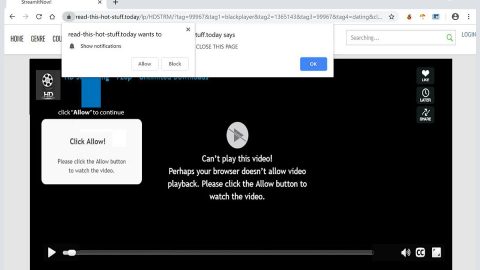What is Schrbar.com? And how does it work?
Schrbar.com is a shady search engine that sports scenic view. It redirects users to the search results provided by Yahoo. It is also known as Search Manager and works on browsers like Google Chrome, Internet Explorer, Mozilla Firefox and so on. Because of its seemingly legitimate appearance, you might be inclined to install this dubious search engine on your browser. However, you should know that it is actually classified as a browser hijacker.
Once it gets installed on your computer, it will automatically take control of your internet browsing by changing their default settings without your consent. These modified settings include the default search provider, homepage and new tab page. After these modifications, you will start to see annoying ads every time you browse the web. And if you suddenly see ads that seem to match your interests, don’t be surprised as this browser hijacker monitors your activities online so it can collect information including your search queries, browsing history, ads clicked, websites visited and so on. The information collected is used to produce more personalized and targeted ads. Some of these ads could even redirect you to suspicious websites that will convince you in installing some unknown program or worse websites that contain malicious programs. In addition, you will also see new toolbars, bookmarks and favorites added in your browser that weren’t there before.
How does Schrbar.com it spread online?
Schrbar.com, just like any other browser hijackers, it spreads via software bundles where it is added as one of the optional components in a package. These optional components are not really visible so you could end up installing all of them once you install this kind of software package. This is why you need to use the Custom or Advanced installation setup rather than the standard or quick one when you install any freeware or shareware.
To delete Schrbar.com from your computer, refer to the instructions laid out below.
Step 1: The first thing you need to do to delete Schrbar.com is to open the Control Panel. To do so, tap the Windows key + R, then type in appwiz.cpl and then click OK or press Enter.

Step 2: Look for any suspicious program that is affiliated with Schrbar.com and then Uninstall it.

Step 3: Close all the browsers infected with Schrbar.com. If you’re having a hard time closing them, you can close them using the Task Manager just tap on Ctrl + Shift + Esc.
Step 4: After you open the Task Manager, go to the Processes tab and look for the infected browser’s process and end it.
Step 5: Edit your Hosts File
- Tap the Win + R keys to open then type in %WinDir% and then click OK.
- Go to System32/drivers/etc.
- Open the host’s file using Notepad.
- Delete all the entries containing Schrbar.com.
- After that, save the changes you’ve made and close the file.
Step 6: Reset all your browsers to default to their default state.
Google Chrome
- Launch Google Chrome, press Alt + F, move to More tools, and click Extensions.
- Look for Schrbar.com or any other unwanted add-ons, click the Recycle Bin button, and choose Remove.
- Restart Google Chrome, then tap Alt + F, and select Settings.
- Navigate to the On Startup section at the bottom.
- Select “Open a specific page or set of pages”.
- Click the More actions button next to the hijacker and click Remove.
Mozilla Firefox
- Open the browser and tap Ctrl + Shift + A to access the Add-ons Manager.
- In the Extensions menu Remove the unwanted extension.
- Restart the browser and tap keys Alt + T.
- Select Options and then move to the General menu.
- Overwrite the URL in the Home Page section and then restart the browser.
Internet Explorer
- Launch Internet Explorer.
- Tap Alt + T and select Internet options.
- Click the General tab and then overwrite the URL under the homepage section.
- Click OK to save the changes.
Step 7: Hold down Windows + E keys simultaneously to open File Explorer.
Step 8: Navigate to the following directories and look for suspicious files associated to browser hijacker such as the software bundle it came with and delete it/them.
- %USERPROFILE%\Downloads
- %USERPROFILE%\Desktop
- %TEMP%
Step 9: Close the File Explorer.
Step 10: Empty the Recycle Bin.
Follow the advanced instructions below to ensure the removal of Schrbar.com as well as all the file residues it left behind using a trusted program named [product-name].
Perform a full system scan using [product-code]. To do so, follow these steps:
- Turn on your computer. If it’s already on, you have to reboot
- After that, the BIOS screen will be displayed, but if Windows pops up instead, reboot your computer and try again. Once you’re on the BIOS screen, repeat pressing F8, by doing so the Advanced Option shows up.
- To navigate the Advanced Option use the arrow keys and select Safe Mode with Networking then hit
- Windows will now load the SafeMode with Networking.
- Press and hold both R key and Windows key.
- If done correctly, the Windows Run Box will show up.
- Type in the URL address, [product-url] in the Run dialog box and then tap Enter or click OK.
- After that, it will download the program. Wait for the download to finish and then open the launcher to install the program.
- Once the installation process is completed, run [product-code] to perform a full system scan.