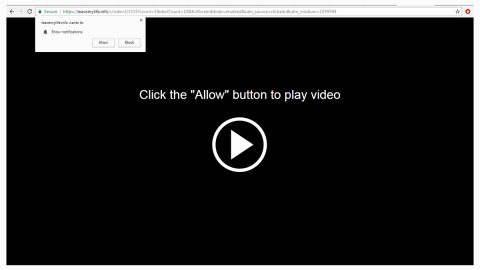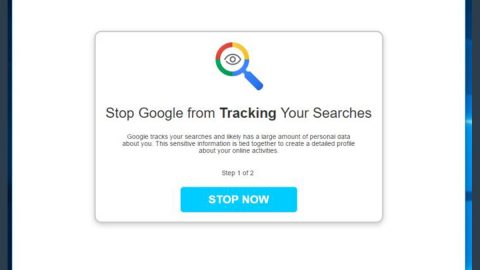What is NEWRAR ransomware? And how does it implement its attack?
NEWRAR ransomware is a dangerous cyber threat designed to lock targeted data in a computer. It is a new variant of Matrix ransomware and uses both the AES 128 and RSA 2048 cryptography. Once it infects a computer, it drops a malicious file which is the one that starts the attack. The payload file may be placed on one of the system folders. It also connects the computer to a remote C&C server controlled by the attackers.
After establishing the connection to the server, several malicious components of NEWRAR ransomware will be added in the system. The crypto-malware then employs an information gathering module used to obtain information about the user and the system. The gathered data, along with some malicious components are used for the stealth protection module. This module is the one that keeps the crypto-malware from being detected by any security programs in the system.
In addition, NEWRAR ransomware also alters some keys and entries in the Windows Registry in order to run on every system boot making its attack persistent. It then scans the computer for targeted files. At the time of writing, it isn’t yet known what kinds of files it targets. As soon as it finds the files, it encrypts them using AES 128 and RSA 2048 ciphers. Following data encryption, it appends the .NEWRAR extension to each one of the encrypted files and drops a file named “NEWRAR_README.rtf” which contains the ransom note stating:
“HOW TO RECOVER YOUR FILES INSTRUCTION
ATTENTION!!!
We are really sorry to inform you that ALL YOUR FILES WERE ENCRYP‘I‘ED
by our automatic software. it became possible because of bad server security.
ATTENTION!!!
Please don‘t worry. we can help you to RESTORE your server to the original
state and decrypt all your files quickly and safely!
INFORMATION!!!
Files are not broken!!!
Files were encrypted with AES-128+RSA-2048 crypto algorithms.
There is no way to decrypt your files without unique decryption key and special software. Your unique
decryption key is securely stored on our server. For our safety, all information about your server and your
decryption key will be automatically DELETED AFTER 7 DAYS! You will irrevocably lose all your data!
Please note that all the attempts to recover your files by yourself or using third party tools will result only in
irrevocable loss of your data!
Please note that you can recover files only with your unique decryption key, which stored on our side. If you
will use the help of third parties, you will only add a middleman.
HOW TO RECOVER FILES???
Please write us to the e-mail (write in English or use a professional translator):
[Redacted]
You have to send your message on each of our 3 emails due to the fact that the message may not reach
their intended recipient for a variety of reasons!
In the subject line write your personal ID:
[Redacted]
We recommend you to attach 3 encrypted files to your message. We will demonstrate that we can recover your
files.
Please note that files must not contain any valuable information and their total size must be less than 5Mb.”
How does NEWRAR ransomware proliferate?
NEWRAR ransomware proliferates using various ways. For instance, it might use a payload dropper which initiates the malicious script used to run the ransomware in the system. It might also use spam emails where a malicious file is attached and send them to targeted users using spambots. Thus, you need to be careful in browsing the web and make sure to keep both the system and antivirus programs updated.
Delete NEWRAR ransomware from your computer by following the instructions below.
Step 1: Tap Ctrl + Shift + Esc keys to launch the Task Manager.
Step 2: Go to Processes and look for the malicious processes of NEWRAR ransomware then right click on it and select End Process or End Task.

Step 3: Close the Task Manager and open Control Panel by pressing the Windows key + R, then type in appwiz.cpl and then click OK or press Enter.
Step 4: Look for dubious programs that might be related to NEWRAR ransomware and then Uninstall it/them.

Step 5: Tap Win + E to launch File Explorer.
Step 6: After opening File Explorer, navigate to the following directories below and look for NEWRAR ransomware’s malicious components like NEWRAR_README.rtf and other suspicious-looking files and then remove them all.
- %TEMP%
- %APPDATA%
- %DESKTOP%
- %USERPROFILE%\Downloads
- C:\ProgramData\local\
Step 7: Close the File Explorer.
Before you proceed to the next steps below, make sure that you are tech savvy enough to the point where you know exactly how to use and navigate your computer’s Registry. Keep in mind that any changes you make will highly impact your computer. To save you the trouble and time, you can just use [product-name], this system tool is proven to be safe and excellent enough that hackers won’t be able to hack into it. But if you can manage Windows Registry well, then, by all means, go on to the next steps.
Step 8: Tap Win + R to open Run and then type in regedit in the field and tap enter to pull up Windows Registry.
Step 9: Navigate to the listed paths below and look for the registry keys and sub-keys created by NEWRAR ransomware.
- HKEY_CURRENT_USER\Control Panel\Desktop\
- HKEY_USERS\.DEFAULT\Control Panel\Desktop\
- HKEY_LOCAL_MACHINE\Software\Microsoft\Windows\CurrentVersion\Run
- HKEY_CURRENT_USER\Software\Microsoft\Windows\CurrentVersion\Run
- HKEY_LOCAL_MACHINE\Software\Microsoft\Windows\CurrentVersion\RunOnce
- HKEY_CURRENT_USER\Software\Microsoft\Windows\CurrentVersion\RunOnce
Step 10: Delete the registry keys and sub-keys created by NEWRAR ransomware.
Step 11: Close the Registry Editor.
Step 12: Empty your Recycle Bin.
Try to recover your encrypted files using the Volume Shadow copies
Restoring your encrypted files using Windows’ Previous Versions feature will only be effective if NEWRAR ransomware hasn’t deleted the shadow copies of your files. But still, this is one of the best and free methods there is, so it’s definitely worth a shot.
To restore the encrypted file, right-click on it and select Properties, a new window will pop-up, then proceed to Previous Versions. It will load the file’s previous version before it was modified. After it loads, select any of the previous versions displayed on the list like the one in the illustration below. And then click the Restore button.

Once you’re done executing the steps given above, you need to continue the removal process of NEWRAR ransomware using a reliable program like [product-name]. How? Follow the advanced removal steps below.
Perform a full system scan using [product-code]. To do so, follow these steps:
- Turn on your computer. If it’s already on, you have to reboot
- After that, the BIOS screen will be displayed, but if Windows pops up instead, reboot your computer and try again. Once you’re on the BIOS screen, repeat pressing F8, by doing so the Advanced Option shows up.
- To navigate the Advanced Option use the arrow keys and select Safe Mode with Networking then hit
- Windows will now load the SafeMode with Networking.
- Press and hold both R key and Windows key.
- If done correctly, the Windows Run Box will show up.
- Tpe in the URL address, [product-url] in the Run dialog box and then tap Enter or click OK.
- After that, it will download the program. Wait for the download to finish and then open the launcher to install the program.
- Once the installation process is completed, run [product-code] to perform a full system scan.
- After the scan is completed click the “Fix, Clean & Optimize Now”button.