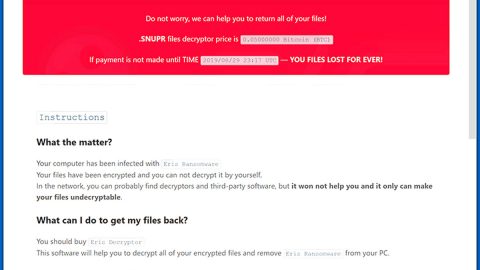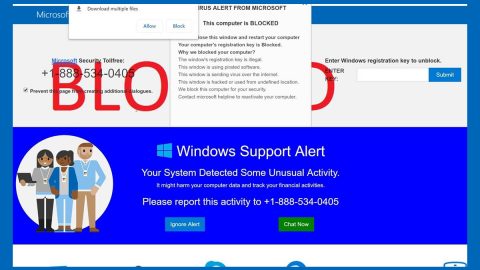What is LIGMA ransomware? And how does it carry out its attack?
LIGMA ransomware is a dangerous file-encrypting malware that can cause irreversible damage to an infected computer. Based on the analysis of this crypto-malware, it does not contain any code snippet from any ransomware group. What’s interesting about it is the modules in this thread which shows that this ransomware is built around an engine that calls different functions.
Once it infects a computer, it follows a predesigned behavioral pattern. It launches a combination of information gathering module and stealth protection module which are both used to obtain data about the infected computer and user as well as protect the malware from any security programs installed in the system. It scans the computer for any security software that might interfere with the execution of the crypto-malware. This process is done via signature scans that look for antivirus engines as well as virtual machine hosts and debug environments. After it finds them, it terminates them and in some cases, delete the security software altogether. Aside from these capabilities, LIGMA ransomware can also manipulate files – it can delete and modify user files. It can also obtain administrative privileges in the system and sends the report to a remote server controlled by the attackers.
LIGMA ransomware is not a typical ransomware threat as it includes a dangerous Master Boot Record or MBR Wiper. This means that not only can it encrypt files but also delete the MBR files in the system. It scans the computer for the files with the following extensions:
.0, .1st, .3dm, .3mf, .600, .602, .7z, .7zip, .a, .aaf, .abw, .accdb, .acl, .aep, .aepx, .aet, .ahk, .ai, .aps, .as, .asc, .asp, .aspx, .assets, .asx, .avi, .bas, .bep, .bmp, .c, .cbf, .cbfx, .cer, .cfa, .class, .config, .contact, .cpp, .cs, .css, .csv, .dat, .db, .dbf, .deb, .dic, .doc, .docb, .docm, .docx, .dot, .dotm, .dotx, .dvi, .dwg, .dxf, .ebf, .ebfx, .ebuild, .efx, .eps, .ev3, .ev3, .exp, .fits, .fla, .flv, .fnt, .gif, .go, .gz, .gz, .h, .hmg, .htm, .html, .ico, .idml, .ilk, .inc, .indb, .indd, .indl, .indt, .inx, .iso, .jar, .java, .jpeg, .jpg, .js, .json, .ldr, .lic, .loc, .lock, .log, .lxf, .m3u8, .m4a, .max, .mcfunction, .mcmeta, .md2, .md3, .md4, .md5, .mdb, .mkv, .mp3, .mp4, .mpeg, .mpg, .msg, .msi, .nc, .ncb, .nut, .obj, .object, .odf, .odp, .odt, .ogg, .otf, .pdb, .pdf, .pek, .pez, .php, .php?, .piv, .pkf, .pl, .plb, .plg, .pm, .pmd, .png, .pot, .potm, .potx, .pov, .ppj, .pps, .ppt, .pptm, .pptx, .prefs, .prel, .prfpset, .prproj, .prsl, .ps, .ps, .ps, .psc, .psd, .psm1, .py, .python, .rar, .raw, .rb, .rbt, .rc, .res, .resource, .resx, .rex, .rtf, .ru, .rxe, .s3, .sdf, .sdl, .ses, .silo, .sln, .sql, .sti, .svg, .swf, .swift, .tab, .tar.gz, .tdf , .tif, .tiff, .tpk, .txt, .udo, .umod, .vb, .vcf, .vob, .w3d, .war, .webp, .wmv, .wpd, .wps, .wtv, .wve, .x, .xla, .xlam, .xll, .xlm, .xls, .xlsb, .xlsm, .xlsx, .xlt, .xltm, .xltx, .xlw, .xml, .xmp, .xpl, .xps, .xqx, .xsl-fo, .z, .zip
It encrypts the targeted files using the AES 256 cipher and appends the .ForgiveME extension to every affected file. It then changes the desktop wallpaper with a black background which contains the following ransom note:
“YOUR PC LIGMA BALLS xD
This PC is dead because you did n’t follow the rules.
Your PC will never work again.
NOTE: Even if you fix the MBR your Your PC Is Dead.
Entire Registry is Fucked and your files are infected.”
How is the malicious payload LIGMA ransomware disseminated over the web?
LIGMA ransomware might spread using malicious spam email campaigns which contain a corrupted file. The corrupted file may be a ZIP file, an executable file or a document with macro scripts used to install LIGMA ransomware in the system.
Refer to the removal instructions provided below to wipe out LIGMA ransomware and its malicious components from your system.
Step 1: Restart your PC and boot into Safe Mode with Command Prompt by pressing F8 a couple of times until the Advanced Options menu appears.

Step 2: Navigate to Safe Mode with Command Prompt using the arrow keys on your keyboard. After selecting Safe Mode with Command Prompt, hit Enter.
Step 3: After loading the Command Prompt type cd restore and hit Enter.

Step 4: After cd restore, type in rstrui.exe and hit Enter.

Step 5: A new window will appear, and then click Next.

Step 6: Select any of the Restore Points on the list and click Next. This will restore your computer to its previous state before being infected with the LIGMA Ransomware. A dialog box will appear and then click Yes.

Step 7: After System Restore has been completed, try to enable the disabled Windows services.
- Press Win + R keys to launch Run.
- Type in gpedit.msc in the box and press Enter to open Group Policy.
- Under Group Policy, navigate to:
- User Configuration\Administrative Templates\System
- After that, open Prevent access to the command prompt.
- Select Disable to enable cmd
- Click the OK button
- After that, go to:
- Configuration\Administrative Templates\System
- Double click on the Prevent Access to registry editing tools.
- Choose Disabled and click OK.
- Navigate to :
- User Configuration\Administrative Templates\System>Ctrl+Alt+Del Options
- Double click on Remove Task Manager.
- And then set its value to Disabled.
Step 8: Open Task Manager by pressing Ctrl + Shift + Esc at the same time. Proceed to the Processes tab and look for the malicious processes of LIGMA Ransomware and end them all.

Step 9: Open Control Panel by pressing Start key + R to launch Run and type appwiz.cpl in the search box and click OK to open the list of installed programs. From there, look for LIGMA ransomware or any malicious program and then Uninstall it.

Step 10: Tap Windows + E keys to open the File Explorer then navigate to the following directories and delete the malicious files created by LIGMA ransomware.
- %UserProfile%\AppData
- %APPDATA%\Microsoft\Windows\Start Menu\Programs\Startup
- %TEMP%.
- %USERPROFILE%\Downloads
- %USERPROFILE%\Desktop
Step 11: Close the File Explorer.
Before you proceed to the next steps below, make sure that you are tech savvy enough to the point where you know exactly how to use and navigate your computer’s Registry. Keep in mind that any changes you make will highly impact your computer. To save you the trouble and time, you can just use [product-name], this system tool is proven to be safe and excellent enough that hackers won’t be able to hack into it. But if you can manage Windows Registry well, then, by all means, go on to the next steps.
Step 12: Tap Win + R to open Run and then type in regedit in the field and tap enter to pull up Windows Registry.

Step 13: Navigate to the paths listed below and delete all the registry values added by LIGMA ransomware.
- HKEY_CURRENT_USER\Control Panel\Desktop\
- HKEY_USERS\.DEFAULT\Control Panel\Desktop\
- HKEY_LOCAL_MACHINE\Software\Microsoft\Windows\CurrentVersion\Run
- HKEY_CURRENT_USER\Software\Microsoft\Windows\CurrentVersion\Run
- HKEY_LOCAL_MACHINE\Software\Microsoft\Windows\CurrentVersion\RunOnce
- HKEY_CURRENT_USER\Software\Microsoft\Windows\CurrentVersion\RunOnce
Step 14: Close the Registry Editor and empty your Recycle Bin.
After you’re done with the steps given above, you need to continue the LIGMA ransomware removal process using a reliable program like [product-name]. How? Follow the advanced removal steps below.
Perform a full system scan using [product-code]. To do so, follow these steps:
- Turn on your computer. If it’s already on, you have to reboot
- After that, the BIOS screen will be displayed, but if Windows pops up instead, reboot your computer and try again. Once you’re on the BIOS screen, repeat pressing F8, by doing so the Advanced Option shows up.
- To navigate the Advanced Option use the arrow keys and select Safe Mode with Networking then hit
- Windows will now load the SafeMode with Networking.
- Press and hold both R key and Windows key.
- If done correctly, the Windows Run Box will show up.
- Type in the URL address, [product-url] in the Run dialog box and then tap Enter or click OK.
- After that, it will download the program. Wait for the download to finish and then open the launcher to install the program.
- Once the installation process is completed, run [product-code] to perform a full system scan.
- After the scan is completed click the “Fix, Clean & Optimize Now”button.