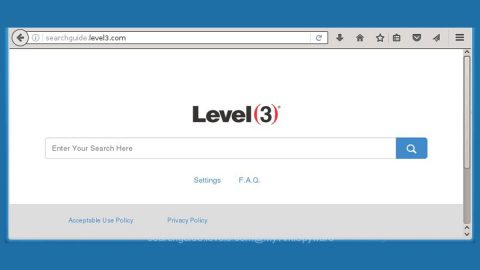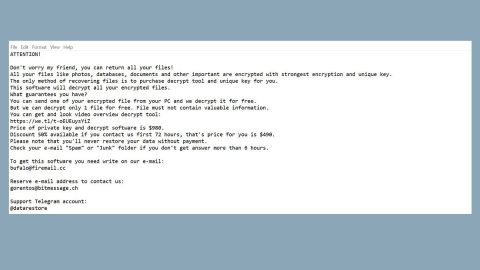What is Ann ransomware? And how does it implement its attack?
Ann ransomware is a new ransomware threat designed just like a typical crypto-malware. At the time of writing, the threat actors behind this crypto-malware are still unknown though it was determined that it does not belong to any ransomware group. Just like a typical ransomware threat, once it implements its attack, it drops its malicious payload in the system and establishes a connection to a remote server controlled by its creators.
After its infiltration, it creates and downloads several malicious files and place them into system folders. It then employs a data gathering module used to obtain information about the user and the infected PC. After that, the harvested data, along with the malicious components are then used for stealth protection that allows the crypto-malware to carry out its attack without any interruptions by avoiding detection from security programs. Once all these modifications are completed, it starts to execute its main attack which is to encrypt important files in the computer. According to security experts, ANN ransomware uses both the AES 128 and RSA 2048 encryption algorithms in locking files. After the encryption, it appends the .ANN file extension to every encrypted file making them inaccessible. Following data encryption, it makes its presence known by opening its ransom note which contains the following message:
“HOW TO RECOVER YOUR FlLES lNSTRUCTlON
ATTENTION!!!
We are realy sorry to inform you that ALL YOUR FILES WERE ENCRYPTED
by our automatic software. It became possible because of bad server security.
ATTENTION!!!
Please don’t worry, we can help you to RESTORE your server to the original
state and decrypt all your files quickly and safely!
INFORMATION!!!
Files are not broken!!!
Files were encrypted with ABS-128+RSA-2048 crypto algorithms.
There is no way to decrypt your files without unique decryption key and special software.
Your unique decryption key is securely stored on our server. For our safety, all
information about your server and your decryption key will be automatically DELETED
AFTER 7 DAYS! You will irrevocably lose all your data!
Please note that all the attempts to recover your files by yourself or using the third party
tools will result only in an irrevocable loss of your data!
Please note that you can recover files only with your unique decryption key, which
stored on our side. If you will use the help of third parties, you will only add a middleman.
HOW TO RECOVER FILES???
Please write us to the e-mail (write in English or use a professional translator):
[email protected]
[email protected]
[email protected]
You have to send your message on each of our 3 emails due to the fact that the message may not reach their intended recipient for a variety of reasons!
In the subject line write your personal ID:
We recommend you to attach 3 encrypted files to your message. We will demonstrate that we can recover your files.
Please note that files must not contain any valuable information and their total size must be less than 5Mb.”
If you are one of the unlucky victims of Ann ransomware, you must not, under any circumstance, pay the ransom for there is no guarantee that the crooks behind this threat will really give you the decryption software once you send the payment. The best way to deal with this kind of threat is by deleting it from your computer the instant you spotted it and then try other alternative ways to restore the encrypted files.
How does Ann ransomware proliferate?
Like other ransomware threats, Ann ransomware proliferates using malicious spam email campaigns where crooks attach a malicious file or inject a malicious link that downloads the malicious payload of Ann ransomware in the targeted computer. To avoid such threats, you must always double check the emails you receive first before you open them or download their attachments.
Make sure to follow each one of the removal steps prepared below to terminate Ann ransomware from your computer.
Step 1: Tap Ctrl + Shift + Esc keys to launch the Task Manager.
Step 2: Go to the Processes and Applications tab and look for the malicious processes of Ann ransomware then right click on them and select End Process or End Task.

Step 3: Close the Task Manager and open Control Panel by pressing the Windows key + R, then type in appwiz.cpl and then click OK or press Enter.
Step 4: Look for dubious programs that might be related to Ann ransomware and then Uninstall it/them.

Step 5: Tap Win + E to launch File Explorer.
Step 6: After opening File Explorer, navigate to the following directories below and look for Ann ransomware’s malicious components like [random].exe and other suspicious-looking files and then remove them all.
- %TEMP%
- %APPDATA%
- %DESKTOP%
- %USERPROFILE%\Downloads
- C:\ProgramData\local\
Step 7: Close the File Explorer.
Before you proceed to the next steps below, make sure that you are tech savvy enough to the point where you know exactly how to use and navigate your computer’s Registry. Keep in mind that any changes you make will highly impact your computer. To save you the trouble and time, you can just use [product-name], this system tool is proven to be safe and excellent enough that hackers won’t be able to hack into it. But if you can manage Windows Registry well, then, by all means, go on to the next steps.
Step 8: Tap Win + R to open Run and then type in regedit in the field and tap enter to pull up Windows Registry.

Step 9: Navigate to the listed paths below and look for the registry keys and sub-keys created by Ann ransomware.
- HKEY_LOCAL_MACHINE\Software\Microsoft\Windows\CurrentVersion\Run
- HKEY_CURRENT_USER\Software\Microsoft\Windows\CurrentVersion\Run
- HKEY_LOCAL_MACHINE\Software\Microsoft\Windows\CurrentVersion\RunOnce
- HKEY_CURRENT_USER\Software\Microsoft\Windows\CurrentVersion\RunOnce
- HKEY_LOCAL_MACHINE\SOFTWARE\Microsoft\Windows\CurrentVersion\Authentication\LogonUI\Background
- HKEY_LOCAL_MACHINE\SOFTWARE\Policies\Microsoft\Windows\Personalization
- HKEY_CURRENT_USER\Control Panel\Desktop\ScreenSaveTimeOut
- HKEY_CURRENT_USER\Control Panel\Desktop
Step 10: Next, delete the registry keys and sub-keys created by Ann ransomware.
Step 11: Close the Registry Editor.
Step 12: Finally, empty the contents of your Recycle Bin.
Try to recover your encrypted files using the Volume Shadow copies
Restoring your encrypted files using Windows’ Previous Versions feature will only be effective if Ann ransomware hasn’t deleted the shadow copies of your files. But still, this is one of the best and free methods there is, so it’s definitely worth a shot.
To restore the encrypted file, right-click on it and select Properties, a new window will pop-up, then proceed to Previous Versions. It will load the file’s previous version before it was modified. After it loads, select any of the previous versions displayed on the list like the one in the illustration below. And then click the Restore button.

Once you’re done executing the steps given above, you need to continue the removal process of Ann ransomware using a reliable program like [product-name]. How? Follow the advanced removal steps below.
Perform a full system scan using [product-code]. To do so, follow these steps:
- Turn on your computer. If it’s already on, you have to reboot
- After that, the BIOS screen will be displayed, but if Windows pops up instead, reboot your computer and try again. Once you’re on the BIOS screen, repeat pressing F8, by doing so the Advanced Option shows up.
- To navigate the Advanced Option use the arrow keys and select Safe Mode with Networking then hit
- Windows will now load the SafeMode with Networking.
- Press and hold both R key and Windows key.
- If done correctly, the Windows Run Box will show up.
- Type in the URL address, [product-url] in the Run dialog box and then tap Enter or click OK.
- After that, it will download the program. Wait for the download to finish and then open the launcher to install the program.
- Once the installation process is completed, run [product-code] to perform a full system scan.
- After the scan is completed click the “Fix, Clean & Optimize Now”button.