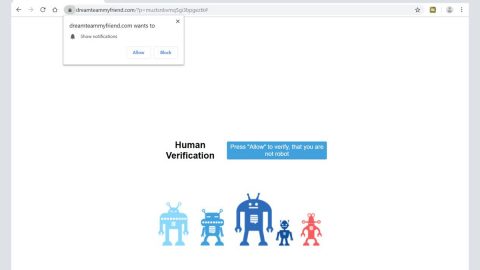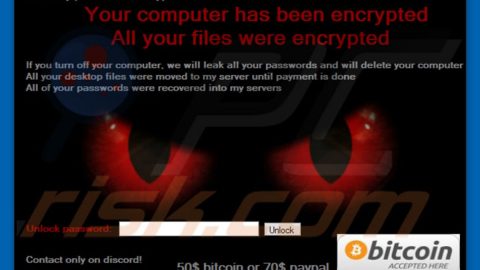Elex “Virus”: What is it?
ELEX is an adware program which shows banner ads and pop-up advertisements on web pages you are visiting. These ads will be displayed as boxes containing various coupons, deals and offer that are available. These ads are designed to promote the installation of additional questionable content including web browser toolbars, optimization utilities and other products, all so the publisher of the ELEX adware can generate more profit though pay-per-click revenues. It’s simply an adware program that is typically bundled with other free programs that you download off of the Internet. Unfortunately, some free downloads do not adequately disclose that other software will also be installed and you may find that you have installed this adware even without the user’s permission and knowledge. You should always pay attention on the software prior to installation because often, a software installer includes optional installs. Be very watchful careful what you agree to install and always opt for the custom installation and don’t include anything that is not familiar.
ELEX is promoted as a program that claims to improve your experience while viewing web sites, shopping or viewing videos. Though this may sound true, the ELEX program is very intrusive, invasive and will show ads whether you want them or not on the sites. Once installed, the ELEX browser plugin will show the advertising banners, pop-up advertisements and in-text ads, stating that they are brought to you by “ELEX “. These ads will have different text under the pop-up: “Powered by ELEX “, “Brought to you by ELEX “, “You’ve received a premium offer from ELEX ” or “Ads by ELEX “.
This is a guide in which it will help you remove the ELEX adware from your computer, as well as any other adware program that may have been installed during the setup process. Perform all the steps in the proper order.

Steps to Remove ELEX:
This is a comprehensive guide, which will help get rid of the “ELEX” adware from your computer, and any other adware programs that might exist on your computer that you didn’t even know. Simply sttart from the first step and once the adware is fully deleted, then you can stop. All the software we recommend below is 100% free and will definitely can remove this adware without having to spill money.
- STEP 1: Remove ELEX with Reason Core Security
- STEP 2: Reset your browser’s home and search pages
- STEP 3: Cleanup various hijacked shortcuts
- STEP 4: Remove with AdwCleaner
STEP 1: Remove ELEX with Reason Core Security
Reason Core Security uses industry-leading technology to detect and remove all traces of malware, adware, PUPs and more. It is important to note that Reason Core Security works hand-in-hand with your existing anti-virus software without any conflict and should be run together. If you already have an anti-virus installed and it is not detecting this adware you can safely run Reason Core Security side-by-side without having to uninstall anything.
- You can download Reason Core Security from the below link, its free.
REASON CORE SECURITY DOWNLOAD (This link will open a new web page) - Once downloaded run it directly from your web browser or by double-clicking on the icon on your desktop or your downloads folder named “reason-core-security-setup.exe” to start the installation of Reason Core Security.

3. When the installation begins, you will see the Reason Core Security Setup which will guide you through the installation process.

4. Once installed, Reason Core Security will automatically start a quick “welcome” process. When this completes it will run an initial scan which should find this and all additional adware threats on your computer. When it finds it and the scan completes, you will be asked to run a quick or full scan, which we recommend as other malware might be hiding on your computer too.

5. After the scan you will see ELEX and other malware, adware and PUPs Reason Core Security has detected. Check all items you want to remove and click the “Remove Checked” button. (Please note that the infections found may be different than what is shown in the image above.)

6. Reason Core Security will now quarantine all the malicious threats it has found. When removing these threats, Reason Core Security may require a reboot in order to remove some of them. If it displays a message stating that it needs to reboot your computer, please allow it to do so.

7. Once your computer has rebooted (only if required), you should be free of all adware and malware. After your computer restarts, you should open Reason Core Security and perform another quick scan to verify that there are no remaining threats. In addition if your web browser was hijacked, Reason Core Security should have fixed and removed the threat as well. Should you have any questions, they offer great customer support as well as an online forum to help remove tricky malware at fourm.reasoncoresecurity.com
STEP 2: Reset Your Browser’s Home and Search Pages (Optional)
Depending on the web browsers you have installed and use, please follow instructions for each browser below. Also note, if you followed Step 1 above, Reason Core Security should have removed and reset your browser’s home and search engines if they were infected by ELEX. This step needs to be performed only if your issues have not been solved by the previous steps.
Reset Internet Explorer homepage and search
- Open Internet Explore.
- Click “Tools”, “Internet Options”,Open “Internet Options” panel.
- Click “General” tab.
- Delete the homepage link and set a new homepage link,or click “Use blank”.
- Click “Settings” button in the “Search” area,open “Manage Add-ons” panel.
- Choose the search url and click “Remove”,then close “Manage Add-ons” panel.
- Click “Apply” or “OK” on “Internet Opens” panel to save the changes.
- Close and restart Internet Explorer.
STEP 3: Cleanup Various Hijacked Shortcuts (Optional)
The infected ELEX PUP may have hijacked your web browser’s shortcuts, so in this step we will need to manually clean them by removing any links within the startup argument. Please note, this step is optional as well because it should have been cleaned up in step 1.
1.Search for your browser shortcut (Desktop, Taskbar or Start Menu Shortcut), then right click on it and select Properties. To view the Properties menu for the browser shortcuts pinned to your Taskbar, right-click on the browser shortcut from the Taskbar, then right-click again on the browser icon as see in the below image. Alternatively, you can just Unpin the browser shortcut from your task bar, then you can add it back after you have removed the additional url argument from the original browser shortcut.
2. In the Shortcut tab, in the Target field, remove the url argument for ELEX which starts with “http”. Basically, there should be only the path to the browser’s main file and end in .exe such as iexplore.exe, firefox.exe or chrome.exe These are the default shortcut path that should be in your Target box, if there is anything else in there such as a url, you should remove it.
STEP 4: Remove with AdwCleaner (Optional)
The AdwCleaner utility will scan your computer and web browser for malicious files, browser extensions and registry keys, that may have been installed without your knowledge.
- You can download AdwCleaner from the below link.
AdwCleaner DOWNLOAD (This link will open a new web page) - Once you double-click on the icon the AdwCleaner program will open and you will be presented with its start screen as shown below. If Windows prompts you as to whether or not you wish to run AdwCleaner, please allow it to run.
 3. When the AdwCleaner program will open, click on the “Scan” button as shown below. AdwCleaner will now start to search for the ELEX” files that may be installed on your computer.
3. When the AdwCleaner program will open, click on the “Scan” button as shown below. AdwCleaner will now start to search for the ELEX” files that may be installed on your computer.
4. To remove the malicious files that were detected in the previous step, please click on the “Clean” button.
5. To remove the adware programs that were detected in the previous step, please click on the Clean button on the AdwCleaner screen. AdwCleaner will now prompt you to save any open files or data as the program will need to reboot the computer. Please do so and then click on the OK button. AdwCleaner will now delete all detected adware from your computer.

6. When your computer reboots and you are logged in, AdwCleaner will automatically open a log file that contains the files, registry keys, and programs that were removed from your computer.