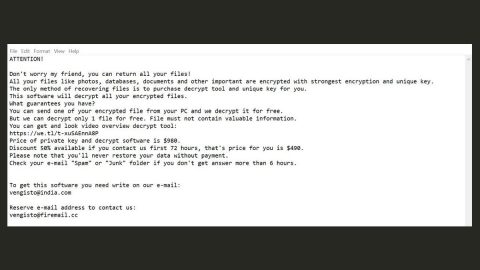What is Syamit? And how does it function?
Syamit is a browser extension for Google Chrome browser. If installed, Syamit makes various changes in your computer. Its Privacy Policy states that it can change all your information on the websites that you visit as well as communicate with its cooperating websites. This highly suspicious browser add-on sets wethma.com as your browser’s new default search provider and will cause redirects to this web page each time you open your browser and attempt to look for something. This website displays “Wethma.com says: You are ready to go…” pop-up before you are taken to Yahoo’s search result page whenever you use its search tool. Security experts branded this extension as both a browser hijacker and a potentially unwanted program.
Although this extension makes use of Yahoo’s search database, that doesn’t mean that they’re associated in any way. And besides, it is apparent that instead of displaying all the relevant results, this hijacker injects sponsored contents in it which takes up almost the entire page of the search results making it hard for users to come up with any relevant information. These sponsored contents are often pop-ups, banners and links which could redirect you to shady web pages which is why you should be careful in clicking any links.
http://wethma.com/?keyword=[keyword] is the full link in which users gets redirected to. Like pointed out earlier, Syamit has affiliated websites and can also read and change your information on any websites you visit. In other words, this extension has the ability to track and monitor all your browsing activities and gather information. The information gathered is shared with its cooperating websites or third parties. Obviously, this extension is no good for your security and privacy since all it cares about is gaining profit or revenue through pay-per-click marketing. The best thing you can do is to get rid of this unwanted extension as soon as you can before it can bring any harm to your computer.
How does Syamit spread online?
Syamit is distributed in several ways. It spreads using shady internet sites where you are offered to install a suspicious extension like this one or after you’ve clicked a dubious link and got redirected to another suspicious site offering Syamit extension. Therefore, you must refrain from clicking any suspicious links or sponsored content to avoid browser hijackers like Syamit.
Aside from ads and links, Syamit can also spread using freeware. When installing freeware, you must decompose its contents using the Custom or Advanced setup and select the program you want to install instead of installing all of them.
Get rid of Syamit extension by following the removal instructions below.
Step 1: Launch Google Chrome.
Step 2: Click the wrench icon. And from the drop-down menu click on Tools and then select Extensions.

Step 3: Under the Extensions tab, select Syamit Extension and other suspicious browser extensions related to it and then click on the Trash icon.

Step 4: Click on Remove button from the confirmation dialog box.

Step 5: Reset Google Chrome. To do that, click the three stripes icon located at the upper-right corner of your screen. And then select Settings.

Step 6: under Settings, look for Show advanced settings at the bottom of the page and click on it.

Step 7: Then click on the Reset browser settings button.

Step 8: After that, a dialog box pops up, click the Reset button to Reset Chrome.

Step 9: After you reset Chrome, enable the Phishing and Malware Protection in Chrome to prevent browser hijackers like Syamit Extension from infecting your computer again in the future. To do that, click Settings once again.

Step 10: Select the Show advanced settings again.

Step 11: Go to the Privacy section and check the Enable phishing and malware protection option.

Step 12: Restart Chrome.
Follow the continued advanced steps below to ensure the removal of the Syamit Extension and its related files:
Perform a full system scan using SpyRemover Pro. To do so, follow these steps:
- Turn on your computer. If it’s already on, you have to reboot
- After that, the BIOS screen will be displayed, but if Windows pops up instead, reboot your computer and try again. Once you’re on the BIOS screen, repeat pressing F8, by doing so the Advanced Option shows up.
- To navigate the Advanced Option use the arrow keys and select Safe Mode with Networking then hit
- Windows will now load the Safe Mode with Networking.
- Press and hold both R key and Windows key.
- If done correctly, the Windows Run Box will show up.
- Type in explorer http://www.fixmypcfree.com/install/spyremoverpro
A single space must be in between explorer and http. Click OK.
- A dialog box will be displayed by Internet Explorer. Click Run to begin downloading the program. Installation will start automatically once download is done.
- Click OK to launch it.
- Run SpyRemover Pro and perform a full system scan.
- After all the infections are identified, click REMOVE ALL.
- Register the program to protect your computer from future threats.