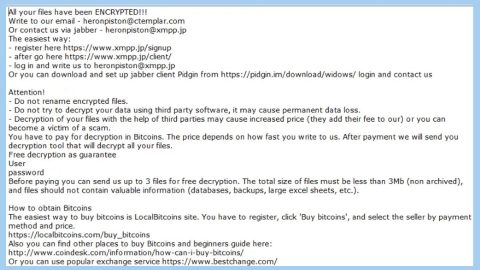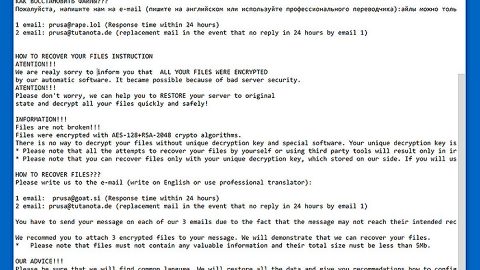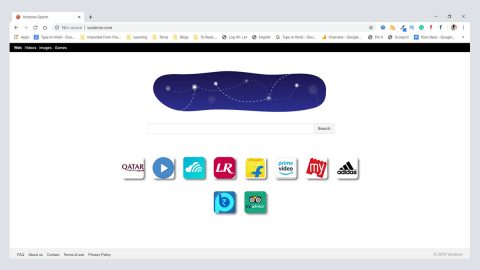What is Searchbee.net? And why is it classified as a browser hijacker?
Searchbee.net is a dubious search engine that hijacks your browser. According to security experts, this search engine came from an unknown entity and might be related to other browser hijackers. If installed, it replaces your browser settings with hxxp://Searchbee.net. So once you load or open your browser, instead of the home page that you were used to, you’ll be taken to Searchbee.net. Such traits are undeniably that of a browser hijacker.
Another thing that makes it a browser hijacker is that it lacks legal documents such as Terms of Use or Privacy Policy which leaves researchers into assuming that this site does not want its users to know how it collects and uses the users’ information. Just like other hijackers, Searchbee.net silently tracks your browsing activities such as the search queries you type in, what pages you often go to, what ads did you click and so on. After they track your activities, they gather information about it which may be shared with third parties whose goal is to deliver you sponsored contents. It is no surprise that Searchbee.net is related with third party advertisers since their aim is to generate profit by displaying those ads you see more often than you should whenever you browse the internet.
Like mentioned earlier, this site only brings you modified search results so it can squeeze in the ads, pop-ups and banners. And such ads in the search results can confuse you that you might even click one of them with the goal of finding more information about your search queries only to find out that it has nothing to do with what you’re looking for at all. And some of these ads or links might even bring you to shady sites that may contain harmful threats. Thus, removing Searchbee.net from your computer should be your topmost priority.
How is Searchbee.net distributed?
Browser hijackers like Searchbee.net can sneak into your computer unnoticeably when you download and install software bundles. Unwanted programs like this one usually is bundled with other programs; legitimate or not, in a single bundle that spreads on free sharing sites. When you install a software bundle and you have chosen to install it the quickest way possible, then it’s no surprise that a hijacker like Searchbee.net is in your computer. To avoid such cases, choosing the Custom or Advanced installation process would be the best way to do so. The Custom or Advanced installation process allows you to deselect other programs in the bundle, unwanted or not. That way, you will only get to install the program you trust to be safe.
Follow the removal guidelines below to get rid of Searchbee.net from your computer.
Step 1: Remove Searchbee.net from your Google Chrome, Mozilla Firefox and Internet Explorer browsers by resetting them.
Google Chrome
- Launch Google Chrome and open its menu by pressing Alt + F.
- Click Settings.
- Click Show advanced settings located at the bottom part of the page.
- Click the Reset settings.
- And then click the Reset button.
Mozilla Firefox
- Launch Mozilla Firefox.
- Press Alt + H.
- Look for Refresh Firefox a t the top and click on this button.
- In the confirmation window, click Refresh Firefox again.
Internet Explorer
- Open Internet Explorer.
- Press Alt + T and click Internet Options.
- Click on the Advanced tab and then click Reset.
- Mark the box next to Delete personal settings.
- Click Reset.
Step 2: Open Control Panel by pressing the Windows key + R, then type in appwiz.cpl and then click OK or press Enter.

Step 3: Look for any suspicious program related or responsible for the Searchbee.net and then Uninstall it.

Step 4: Hold down Windows + E keys simultaneously to open File Explorer.
Step 5: Go to the directories listed below and delete everything suspicious in it. Or other directories you might have saved the file related to the Searchbee.net.
- %USERPROFILE%\Downloads
- %USERPROFILE%\Desktop
- %TEMP%
Step 6: Look for the installer or software bundle you have downloaded or any suspicious executable file that may be responsible for the hijacker.
Step 7: Right-click on it and click Delete.
Step 8: Empty your Recycle Bin.
Follow the continued advanced steps below to ensure the removal of Searchbee.net:
Perform a full system scan using SpyRemover Pro.
- Turn on your computer. If it’s already on, you have to reboot
- After that, the BIOS screen will be displayed, but if Windows pops up instead, reboot your computer and try again. Once you’re on the BIOS screen, repeat pressing F8, by doing so the Advanced Option shows up.
- To navigate the Advanced Option use the arrow keys and select Safe Mode with Networking then hit
- Windows will now load the Safe Mode with Networking.
- Press and hold both R key and Windows key.
- If done correctly, the Windows Run Box will show up.
- Type in explorer http://www.fixmypcfree.com/install/spyremoverpro
A single space must be in between explorer and http. Click OK.
- A dialog box will be displayed by Internet Explorer. Click Run to begin downloading SpyRemover Pro. Installation will start automatically once download is done.
- Click OK to launch SpyRemover Pro.
- Run SpyRemover Pro and perform a full system scan.
- After all the infections are identified, click REMOVE ALL.
- Register SpyRemover Pro to protect your computer from future threats.