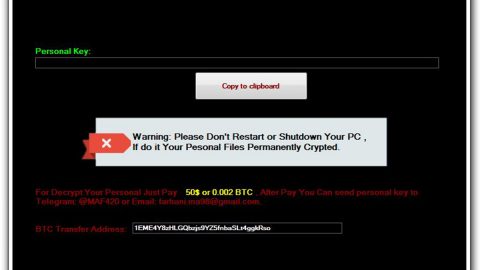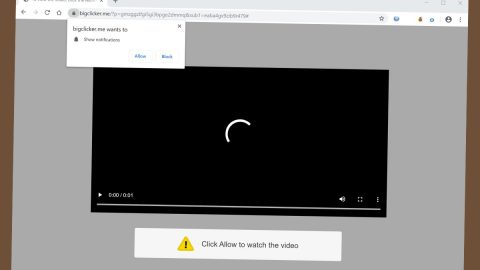What is Safeforsearch.net?
Safeforsearch.net is a browser extension that is classified as a browser hijacker. It is advertised as a reliable search engine that allows the optimizing of search results. If installed, it wastes no time in altering your browser’s settings like the default home page and search engine. When you use its search engine, you will be presented with search results from Yahoo, and if you think that it’s legitimate just because it uses Yahoo for its search results, well you’re wrong.
As per the developers of Safeforsearch.net, these are the best features of the search engine:
- Allows users to customize the home page;
- Allows users to choose their preferred background from the offered gallery;
- It sets user’s favorite websites in the home page.
Aside from those features, this hijacker also claims that users can get “Not just regular search results but also info provided by 3rd party sources.” Meaning to say, you will be bombarded with tons of ads such as pop-ups, banners, sponsored links, etc. as you browse the internet. So it’s really optimizing your search results but not in what you were thinking before you installed this extension for it optimizes them by adding intrusive ads to them. These annoying ads are just the tip of the iceberg for it could also redirect you to potentially harmful websites that may contain malware.
In addition, this hijacker can also monitor all your browsing activities to gather personal information which is shared with third parties. There is no doubt that this browser extension is only after generating profit through the pay-per-click technique. This is a clear indication that you must get rid of Safeforsearch.net for your privacy and security’s sake.
How do you come across Safeforsearch.net?
This browser hijacker is bundled with other free software you normally obtain from free sharing sites. Browser hijacker developers are fond of using this technique for most users do not care enough pay attention during the installation, not to mention that these free software downloads do not adequately disclose that other software will also be installed until it’s too late. To avoid this from happening again, make sure that instead of the Standard or Quick setup, you must opt for the Advanced or Custom setup. This way, you have the option to untangle the other attach software in the bundle.
So if you don’t want your browser’s settings altered, your browsing activities monitored, you information gathered and shared with third parties, your computer be exposed to all kinds of potential threats, as well as the intrusive ads, then it is highly recommended you perform the Safeforsearch.net removal as soon as possible.
Step 1: Remove Safeforsearch.net from Google Chrome, Mozilla Firefox and Internet Explorer.
Google Chrome
- Launch Google Chrome, press Alt + F, move to More tools, and click Extensions.
- Look for Safeforsearch.net or any unwanted add-on, click the Recycle Bin button, and choose Remove.
- Restart Google Chrome, then tap Alt + F, and select Settings.
- Navigate to the On Startup section at the bottom.
- Select “Open a specific page or set of pages”.
- Click the More actions button next to the hijacker and click Remove.
Mozilla Firefox
- Open the browser and tap Ctrl + Shift + A to access the Add-ons Manager.
- In the Extensions menu Remove the unwanted extension.
- Restart the browser and tap keys Alt + T.
- Select Options and then move to the General menu.
- Overwrite the URL in the Home Page section and then restart the browser.
Internet Explorer
- Launch Internet Explorer.
- Tap Alt + T and select Internet options.
- Click the General tab and then overwrite the URL under the homepage section.
- Click OK to save the changes.
Step 2: Open Control Panel by pressing the Windows key + R, then type in appwiz.cpl and then click OK or press Enter.

Step 3: Look for any suspicious program that has something to do with Safeforsearch.net and then Uninstall it.

Step 4: Hold down Windows + E keys simultaneously to open File Explorer.
Step 5: Navigate to the following directories and look for suspicious files associated to Safeforsearch.net and delete it/them.
- %USERPROFILE%\Downloads
- %USERPROFILE%\Desktop
- %TEMP%
Step 6: Empty the Recycle Bin.
Follow the continued advanced steps below to ensure the removal of Safeforsearch.net:
Perform a full system scan using SpyRemover Pro.
- Turn on your computer. If it’s already on, you have to reboot
- After that, the BIOS screen will be displayed, but if Windows pops up instead, reboot your computer and try again. Once you’re on the BIOS screen, repeat pressing F8, by doing so the Advanced Option shows up.
- To navigate the Advanced Option use the arrow keys and select Safe Mode with Networking then hit
- Windows will now load the Safe Mode with Networking.
- Press and hold both R key and Windows key.
- If done correctly, the Windows Run Box will show up.
- Type in explorer http://www.fixmypcfree.com/install/spyremoverpro
A single space must be in between explorer and http. Click OK. - A dialog box will be displayed by Internet Explorer. Click Run to begin downloading SpyRemover Pro. Installation will start automatically once download is done.
- Click OK to launch SpyRemover Pro.
- Run SpyRemover Pro and perform a full system scan.
- After all the infections are identified, click REMOVE ALL.
- Register SpyRemover Pro to protect your computer from future threats.