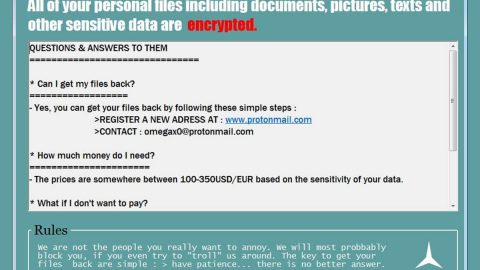What is QkSee? And how does it function?
QkSee is a rogue application developed by Qksee Pvt Ltd and is made for Windows operating systems. It is presented as a tool that can adjust the size of images and view them. It may seem like a useful tool for adjusting your pictures. However, it actually belongs under the potentially unwanted programs and adware categories. Thus, this program isn’t safe to use and can’t be trusted.
Once installed, you will start seeing an array of unwanted features such as the never-ending ads. These are not the typical ads you see when you browse the web, these are ads that could cover the entire screen of your computer, pops out of nowhere and often conceal the content of the website you’re visiting. From pop-ups, banners, offers, deals, in-text links to auto-play videos, you will experience it all as you use your computer with QkSee in the background.
Another unwanted feature of QkSee is its ability to redirect users to unknown and suspicious websites. This could pose unexpected dangers online as you could end up on harmful sites like sites asking you to participate in an online survey or worse sites that display scary alerts telling you that your computer is infected with some virus. Such redirects are common when you have an ad-supported program like QkSee installed in your computer. Moreover, this adware could also monitor your online activities so it can gather information like the ads you’ve clicked, websites you usually visit, search queries and more. The information gathered is processed and used to generate more customized and personalized ads which match your interests. Thus, you must not delay the removal of this ad-supported program and do it now before it’s too late.
How is QkSee distributed over the web?
QkSee is distributed in free software packages like freeware and shareware which are offered on free sharing sites. Along with other unwanted programs, it is added as one of the optional programs in free software packages. Installing this kind of package is kind of tricky as you could end up installing all the programs in the package including QkSee. If you don’t want any unwanted programs from sneaking into your computer, you must use the Custom or Advanced setup instead of the standard one.
To get rid of QkSee, refer to the removal instructions prepared below.
Step 1: Start by opening the Task Manager by simply pressing the Ctrl + Shift + Esc keys.
Step 2: Next, go to Processes and look for the processes named “QkSee” and then right click on each one of them and select End Process or End Task to kill their processes.

Step 3: Then open the Control Panel. To do so, tap the Windows key + R, then type in appwiz.cpl and then click OK or press Enter.

Step 4: Look for QkSee and any suspicious program and then Uninstall them.

Step 5: Close all the browsers affected by QkSee. If you’re having a hard time closing them, you can close them using the Task Manager just tap on Ctrl + Shift + Esc.
Step 6: After you open the Task Manager, go to the Processes tab and look for the infected browser’s process and end it.
Step 7: Edit your Hosts File
- Tap the Win + R keys to open then type in %WinDir% and then click OK.
- Go to System32/drivers/etc.
- Open the host’s file using Notepad.
- Delete all the entries containing QkSee.
- After that, save the changes you’ve made and close the file.
Step 8: Reset all your browsers to default to their default state.
Google Chrome
- Launch Google Chrome, press Alt + F, move to More tools, and click Extensions.
- Look for QkSee and any unwanted add-ons, click the Recycle Bin button, and choose Remove.
- Restart Google Chrome, then tap Alt + F, and select Settings.
- Navigate to the On Startup section at the bottom.
- Select “Open a specific page or set of pages”.
- Click the More actions button next to the hijacker and click Remove.
Mozilla Firefox
- Open the browser and tap Ctrl + Shift + A to access the Add-ons Manager.
- In the Extensions menu Remove the unwanted extension.
- Restart the browser and tap keys Alt + T.
- Select Options and then move to the General menu.
- Overwrite the URL in the Home Page section and then restart the browser.
Internet Explorer
- Launch Internet Explorer.
- Tap Alt + T and select Internet options.
- Click the General tab and then overwrite the URL under the homepage section.
- Click OK to save the changes.
Step 9: Hold down Windows + E keys simultaneously to open File Explorer.
Step 10: Navigate to the following directories and look for suspicious files associated to QkSee and delete it/them.
- %USERPROFILE%\Downloads
- %USERPROFILE%\Desktop
- %TEMP%
Step 11: Close the File Explorer.
Step 12: Empty the Recycle Bin.
Follow the advanced instructions below to ensure the removal of QkSee using [product-name] as well as all the file residues it left behind.
Perform a full system scan using [product-code]. To do so, follow these steps:
- Turn on your computer. If it’s already on, you have to reboot
- After that, the BIOS screen will be displayed, but if Windows pops up instead, reboot your computer and try again. Once you’re on the BIOS screen, repeat pressing F8, by doing so the Advanced Option shows up.
- To navigate the Advanced Option use the arrow keys and select Safe Mode with Networking then hit
- Windows will now load the SafeMode with Networking.
- Press and hold both R key and Windows key.
- If done correctly, the Windows Run Box will show up.
- Type in the URL address, [product-url] in the Run dialog box and then tap Enter or click OK.
- After that, it will download the program. Wait for the download to finish and then open the launcher to install the program.
- Once the installation process is completed, run [product-code] to perform a full system scan.
- After the scan is completed click the “Fix, Clean & Optimize Now”button.