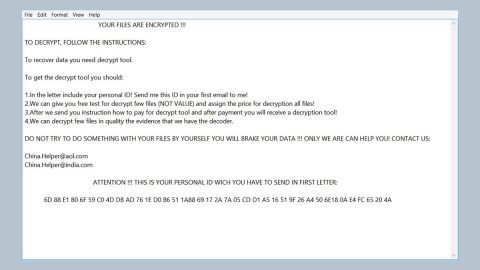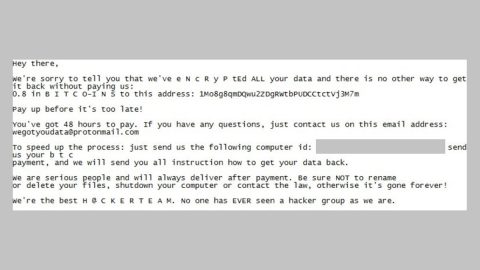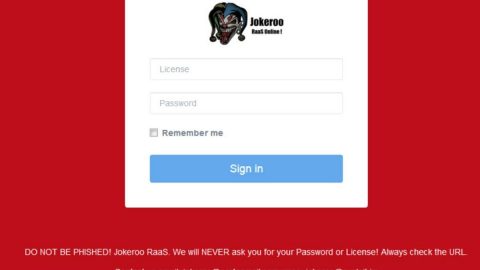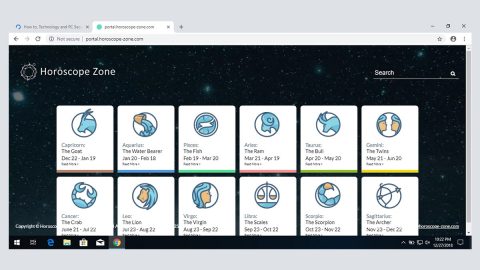What is Panda Image Viewer? And how does it function?
Panda Image Viewer is a program that functions as a browser extension developed by Banana Summer Technology and is presented as a program that could provide users with a “fast, stable, easy to use image viewer for pc, laptop, tablet, and smartphone”. Though by the looks of it, this program might be useful, don’t be fooled as it is not safe to use considering the fact that it is classified as a browser hijacker and a potentially unwanted program (PUP) by security experts.
Once Panda Image Viewer is installed, it will make some changes in the settings of browsers like Google Chrome, Internet Explorer, Mozilla Firefox and other kinds of the browser. These changes involve the modification of the default homepage, search engine, and even the new tab URL. After these changes are applied, you will have no choice but to use Panda Image Viewer every time you browse the web. Note that this app does not take responsibility for the third party content it might be set to promote:
“This Software does not provide any representations, guarantees or warranties with respect to security, legality, compatibility and/or harmlessness regarding the installation, upgrade and/or other aspects of any third-party software involved. Any disputes arising thereof shall be settled by the third party, and Banana Summer will assume no responsibility or liability whatsoever.”
You need to beware of the contents this program displays as some of them could redirect you to suspicious websites. Also note the fact that this browser hijacker can track all your activities online so it can gather some non-personally identifiable information like your IP address, OS version, browser version, browsing history, search queries and other information. The information gathered may be used and shared with third parties to produce more targeted and customized ads to lure users into clicking them – doing so would increase the revenue of Panda Image Viewer. Needless to say, this browser hijacker aims to increase its profit via online advertising and at the expense of users.
How is Panda Image Viewer distributed online?
Panda Image Viewer may be bundled with other free programs in a software bundle. This kind of software package is commonly distributed on free sharing sites. The programs like Panda Image Viewer can get installed in your computer without your knowledge when you install software bundle using only the standard installation setup rather than the recommended setup which is the Custom or Advanced.
Get rid of Panda Image Viewer by following these easy and simple steps:
Step 1: Tap the Win + R keys to open Run and then type in appwiz.cpl to open Control Panel to uninstall any suspicious program related to the adware.
Step 2: Look for Panda Image Viewer under the list of installed programs. Once you’ve found it, uninstall it.

Step 3: Close all the browsers affected by Panda Image Viewer. If you’re having a hard time closing them, you can close them using the Task Manager just tap on Ctrl + Shift + Esc.
Step 4: After you open the Task Manager, go to the Processes tab and look for the infected browser’s process and end it.
Step 5: Edit your Hosts File
- Tap the Win + R keys to open then type in %WinDir% and then click OK.
- Go to System32/drivers/etc.
- Open the host’s file using Notepad.
- Delete all the entries of the browser hijacker.
- After that, save the changes you’ve made and close the file.
Step 6: Reset all your browsers to default to their default state.
Google Chrome
- Launch Google Chrome, press Alt + F, move to More tools, and click Extensions.
- Look for Search.pandaviewer.com or any other unwanted add-ons, click the Recycle Bin button, and choose Remove.
- Restart Google Chrome, then tap Alt + F, and select Settings.
- Navigate to the On Startup section at the bottom.
- Select “Open a specific page or set of pages”.
- Click the More actions button next to the hijacker and click Remove.
Mozilla Firefox
- Open the browser and tap Ctrl + Shift + A to access the Add-ons Manager.
- In the Extensions menu Remove the unwanted extension.
- Restart the browser and tap keys Alt + T.
- Select Options and then move to the General menu.
- Overwrite the URL in the Home Page section and then restart the browser.
Internet Explorer
- Launch Internet Explorer.
- Tap Alt + T and select Internet options.
- Click the General tab and then overwrite the URL under the homepage section.
- Click OK to save the changes.
Step 7: Hold down Windows + E keys simultaneously to open File Explorer.
Step 8: Navigate to the following directories and look for suspicious files associated with ad-supported program such as the software bundle it came with and delete it/them.
- %USERPROFILE%\Downloads
- %USERPROFILE%\Desktop
- %TEMP%
Step 9: Close the File Explorer.
Step 10: Empty the Recycle Bin.
Follow the advanced instructions below to ensure the removal of Panda Image Viewer as well as all the file residues it left behind.
Perform a full system scan using [product-code]. To do so, follow these steps:
- Turn on your computer. If it’s already on, you have to reboot
- After that, the BIOS screen will be displayed, but if Windows pops up instead, reboot your computer and try again. Once you’re on the BIOS screen, repeat pressing F8, by doing so the Advanced Option shows up.
- To navigate the Advanced Option use the arrow keys and select Safe Mode with Networking then hit
- Windows will now load the SafeMode with Networking.
- Press and hold both R key and Windows key.
- If done correctly, the Windows Run Box will show up.
- Type in the URL address, [product-url] in the Run dialog box and then tap Enter or click OK.
- After that, it will download the program. Wait for the download to finish and then open the launcher to install the program.
- Once the installation process is completed, run [product-code] to perform a full system scan.