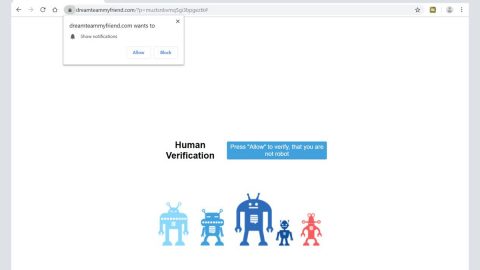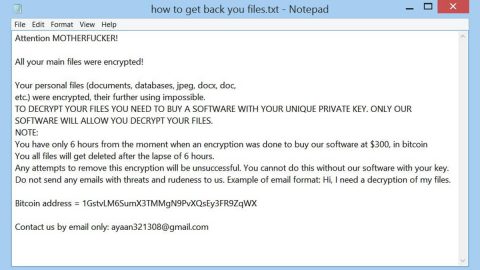What is FormFetcherPro? And how does it work?
FormFetcherPro is a browser extension created to supposedly assist users in looking for governmental taxation, healthcare, immigration and other related forms. This browser extension is available for both Google Chrome and Mozilla Firefox browsers and is developed by Mindspark Interactive Network. And despite the fact this company is acknowledged in the cyber space, its products, particularly browser extensions, have gotten lots of criticisms by many users regarding its intrusive advertising and constant redirects to shady websites.
Although this browser extension may seem to look like a legitimate one, security can’t help but notice its nonstop delivery of ads. Users are often distracted by tons of ads like pop-ups and banners which constantly appear time and time again whenever they use FormFetcherPro. The other con to using this program is that it has a tendency to lead users to suspicious-looking websites which may bring potential harm to the system. It is no secret that there are some cases where browser extensions are exploited by cyber criminals to install malicious infections to the computer such as ransomware, Trojan and the likes. And if those things aren’t enough reason to remove this program, it is also worth adding that it also has the ability to spy on your browsing activities, and why is that so? For the simple reason: to gather all your browsing-related information which are then used and shared with third parties to generate customized and targeted ads. So if you have come across or installed this program from the Chrome Web Store, you have probably noticed a notification that pops up informing you that it can:
- Read and change all your data on the websites you visit;
- Replace the page you see when opening a new tab;
- Read and change your browsing history;
- Manage your downloads;
- Manage your apps, extensions, and themes.
Moreover, once you install FormFetcherPro, your default search engine will be replaced to one of “Myway” search engine versions – this group of search tools provides links to third party services, some of which has also raised some security concerns due to suspicious behaviors. Therefore, considering all these given facts, you should know better than to keep this unwanted program.
How is FormFetcherPro disseminated online?
FormFetcherPro is found in the Chrome and Firefox Web Stores. And if you take into consideration that Mindspark has widen their distribution methods, this unwanted program might also come as an add-on in a software package you can normally find on free sharing sites. So if you don’t remember ever installing this program, then it’s possible that it may have entered your computer during the installation of a software bundle. To avoid these kinds of hijacks, make sure that when you install any freeware or shareware that you do so using the Custom or Advanced setup.
Follow the removal instructions below to get rid of FormFetcherPro.
Step 1: Reset both Google Chrome and Mozilla Firefox back to their default settings.
Google Chrome
- Launch Google Chrome, press Alt + F, move to More tools, and click Extensions.
- Look for FormFetcherPro or any other unwanted add-ons, click the Recycle Bin button, and choose Remove.
- Restart Google Chrome, then tap Alt + F, and select Settings.
- Navigate to the On Startup section at the bottom.
- Select “Open a specific page or set of pages”.
- Click the More actions button next to the hijacker and click Remove.
Mozilla Firefox
- Open the browser and tap Ctrl + Shift + A to access the Add-ons Manager.
- In the Extensions menu Remove the unwanted extension.
- Restart the browser and tap keys Alt + T.
- Select Options and then move to the General menu.
- Overwrite the URL in the Home Page section and then restart the browser.
Step 2: Open Control Panel by pressing the Windows key + R, then type in appwiz.cpl and then click OK or press Enter.

Step 3: Look for any suspicious program that is affiliated with FormFetcherProand then Uninstall it.

Step 4: Hold down Windows + E keys simultaneously to open File Explorer.
Step 5: Navigate to the following directories and look for suspicious files associated to FormFetcherProand delete it/them.
- %USERPROFILE%\Downloads
- %USERPROFILE%\Desktop
- %TEMP%
Step 6: Close the File Explorer.
Step 7: Empty your Recycle Bin.
To make sure that nothing is amiss and that FormFetcherProis completely removed from your computer, follow the advanced steps below.
Perform a full system scan using SpyRemover Pro. To do so, follow these steps:
- Turn on your computer. If it’s already on, you have to reboot
- After that, the BIOSscreen will be displayed, but if Windows pops up instead, reboot your computer and try again. Once you’re on the BIOS screen, repeat pressing F8, by doing so the Advanced Option shows up.
- To navigate the Advanced Optionuse the arrow keys and select Safe Mode with Networking then hit
- Windows will now load the SafeMode with Networking.
- Press and hold both R key and Windows key.
- If done correctly, the Windows Run Boxwill show up.
- Type in explorer http://www.fixmypcfree.com/install/spyremoverpro
A single space must be in between explorer and http. Click OK.
- A dialog box will be displayed by Internet Explorer. Click Run to begin downloading the program. Installation will start automatically once download is done.
- Click OK to launch it.
- Run SpyRemover Pro and perform a full system scan.
- After all the infections are identified, click REMOVE ALL.
- Register the program to protect your computer from future threats.