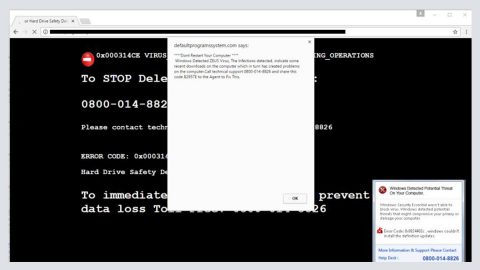What is “Call Microsoft Support”? And how does it work?
Call Microsoft Support is a new addition to the group of browser-based tech support scams. This is a fake pop-up displayed on a malicious web page. This deceptive alert claims that your computer is infected with the Zeus virus and that you should call Microsoft support right away. Here’s the complete message of the fake alert:
“Don’t Restart Your Computer
Windows Detected ZEUS Virus, The Infection detected, indicate some recent downloads on the computer which in turn has created problems on the computer. Call Microsoft support +1-888-969-0708 and share this code B2957E to the Agent to Fix This.
A suspicious connection was trying to access your logins, Banking Details & Tracking Your Internet Activity.
Security Centre & Firewall Services are Disabled, Error code 0x8007042c
Your TCP Connection Was Blocked by Your Firewall. Your Accounts May be Suspended Until You Take an Action.”
Creators of this tech support scam totally upped their deceiving game as they also included some error code “0x8007042c” to make the error message seemingly more believable not to mention that they also added some sort of “code” that victims have to provide to the so-called “Agent” to fix the problem. Always remember that all of these tricks are merely a ploy to get you to call the fake tech support number (+1-888-969-0708). This is nothing but a phishing attempt and that your computer is not really infected with the Zeus virus so there’s no need for you to panic and call the fake tech support number.
If you call the number provided which is once again not recommended, you will either be tricked into paying for an unnecessary service or unknowingly give you personal information or worse, grant them remote access to your computer.
How does “Call Microsoft Support” Scam circulate online?
Just like other tech support scams, “Call Microsoft Support” scam circulates the web through advertisements. However, it could also be triggered by some adware program installed in your system. These kinds of programs spread through software bundles which are found on peer-to-peer sharing sites. Ad-supported programs and other unwanted programs are often included in free software packages as extra programs. So if you install a free software package using only the standard or quick setup, you’ll end up installing all the programs in the package. To avoid such occurrence again, you need to opt for the Advanced or Custom installation setup every time you install any freeware or shareware you’ve obtained from the web.
Get rid of the “Call Microsoft Support” scam by following the removal guide provided below.
Step 1: Tap F11 to exit if your browser is forced into full-screen mode.
Step 2: After that, try to close the browser manually. If you find it hard to do so, close the browser through the Task Manager.
Step 3: Tap the Ctrl + Shift + Esc keys to launch the Task Manager.
Step 4: After opening the Task Manager, go to the Processes tab and look for the affected browser’s process and end it by clicking End Task or End Process.

Step 5: Close the Task Manager and tap the Win + R keys to open Run and then type in appwiz.cpl to open Control Panel to uninstall the adware program behind the fake alert.
Step 6: Look for the adware program or any unfamiliar program under the list of installed programs and once you’ve found it, uninstall it.

Step 7: Close the Control Panel and tap the Win + E keys to open File Explorer.
Step 8: Navigate to the following directories and look for the adware installer like the software bundle it came with as well as other suspicious files and delete them.
- %USERPROFILE%\Downloads
- %USERPROFILE%\Desktop
- %TEMP%
Step 9: Close the File Explorer and empty your Recycle Bin.
Step 10: Reset all your browsers to default.
Google Chrome
- Launch Google Chrome, press Alt + F, move to More tools, and click Extensions.
- Look for suspicious browser extensions or any unwanted add-on, click the Recycle Bin button, and choose Remove.
- Restart Google Chrome, then tap Alt + F, and select Settings.
- Navigate to the On Startup section at the bottom.
- Select “Open a specific page or set of pages”.
- Click the More actions button next to the hijacker and click Remove.
Mozilla Firefox
- Open the browser and tap Ctrl + Shift + A to access the Add-ons Manager.
- In the Extensions menu Remove the unwanted extension.
- Restart the browser and tap keys Alt + T.
- Select Options and then move to the General menu.
- Overwrite the URL in the Home Page section and then restart the browser.
Internet Explorer
- Launch Internet Explorer.
- Tap Alt + T and select Internet options.
- Click the General tab and then overwrite the URL under the homepage section.
- Click OK to save the changes.
To make sure “Call Microsoft Support” scam is completely eliminated as well as the adware program behind it, follow the advanced steps below:
Perform a full system scan using SpyRemover Pro. To do so, follow these steps:
- Turn on your computer. If it’s already on, you have to reboot
- After that, the BIOS screen will be displayed, but if Windows pops up instead, reboot your computer and try again. Once you’re on the BIOS screen, repeat pressing F8, by doing so the Advanced Option shows up.
- To navigate the Advanced Option use the arrow keys and select Safe Mode with Networking then hit
- Windows will now load the SafeMode with Networking.
- Press and hold both R key and Windows key.
- If done correctly, the Windows Run Box will show up.
- Type in explorer http://www.fixmypcfree.com/install/spyremoverpro
A single space must be in between explorer and http. Click OK.
- A dialog box will be displayed by Internet Explorer. Click Run to begin downloading the program. The installation will start automatically once a download is done.
- Click OK to launch it.
- Run SpyRemover Pro and perform a full system scan.
- After all the infections are identified, click the REMOVE ALL button.