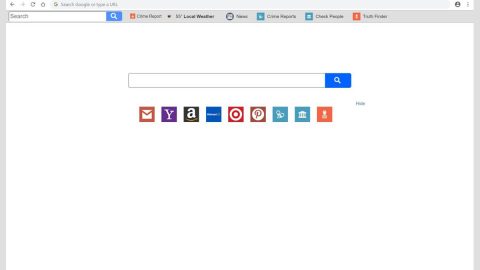What is Adamant Search? And how does it function?
Adamant Search is a new browser extension for Google Chrome browser that functions as a search engine. It can be found at https://search.pristineapp.com and though it look like your regular search tool and might seem appealing as it supposedly offers faster news delivery and more convenient YouTube video streaming, it is actually classified as a potentially unwanted program and browser hijacker due to some of its questionable traits. You can also find this search tool at the Chrome Web store and it might seem fine and dandy to use, as pointed out, it has some traits that are questionable – one of which is its Privacy Policy that clearly endangers your privacy and may lead to other privacy issues.
Here is the context of the Privacy Policy for Adamant Search:
“We do sell, rent, trade, and rent Users personal identification information to others. We may share generic aggregated demographic information not or linked to any personal identification information regarding visitors and users with our business partners, trusted affiliates and advertisers for the purposes outlined above.”
As you can tell, this suspicious search tool does not only compile non-personal information that includes your IP address, search queries, sites you’ve visited, but also your personal information such as your full name, email address, phone number and so on. It does not even hide the fact that it sells the information it has gathered to third parties. So in this case, the end receiver for all the information gathered about you could be anyone which pays the right price, and so it won’t be surprising if the information might end up at the wrong hands such as hackers. For instance these hackers might use your information to created targeted spam emails containing a malicious file like ransomware infection or divert you to highly dubious and infecting websites based on your search queries or use your data to set up phishing websites – the possibilities are endless so you mustn’t waste your time and get rid of Adamant Search right away.
How can you come across Adamant Search?
You can come across Adamant Search in the Chrome Web Store as it is distributed there. It can also be found at its official website at https://search.pristineapp.com. However, this hijacker could also spread using web scripts where it uses a rogue site which only has a plain home page and instead of operating, it intermediary redirects you to other domain that forces you to install Adamant Search.
To get rid of Adamant Search, follow the removal instructions given below.
Step 1: Look for Adamant Search under the list of installed programs. Once you’ve found it, uninstall it.

Step 2: Close the Control Panel and tap the Win + E keys to open File Explorer. Navigate to the following directories and look for the hijacker’s installer like the software bundle it came with as well as other suspicious files and delete them.
- %USERPROFILE%\Downloads
- %USERPROFILE%\Desktop
- %TEMP%
Step 3: Close the File Explorer and empty your Recycle Bin.
Step 4: Launch the Google Chrome browser and click the wrench icon. Afterwards, click on Tools from the drop-down menu and select Extensions.

Step 5: Under the Extensions tab, select Adamant Search extension and other suspicious browser extensions related to it and then click on the Trash icon.

Step 6: Click on Remove button from the confirmation dialog box.

Step 7: Reset Google Chrome. To do that, click the three stripes icon located at the upper-right corner of your screen. And then select Settings.

Step 8: under Settings, look for Show advanced settings at the bottom of the page and click on it.

Step 9: Then click on the Reset browser settings button.

Step 10: After that, a dialog box pops up, click the Reset button to Reset Chrome.

Step 11: After you reset Chrome, enable the Phishing and Malware Protection in Chrome to prevent browser hijackers like Adamant Search extension from infecting your computer again in the future. To do that, click Settings once again.

Step 12: Select the Show advanced settings again.

Step 13: Go to the Privacy section and check the Enable phishing and malware protection option.

Step 14: Restart Chrome and tap the Win + R keys to open Run and then type in appwiz.cpl to open Control Panel to uninstall any suspicious program related to the browser hijacker.
Make sure that Adamant Search is completely removed from your computer along with the files it has created, to do so, follow these advanced steps:
Perform a full system scan using SpyRemover Pro. To do so, follow these steps:
- Turn on your computer. If it’s already on, you have to reboot
- After that, the BIOSscreen will be displayed, but if Windows pops up instead, reboot your computer and try again. Once you’re on the BIOS screen, repeat pressing F8, by doing so the Advanced Option shows up.
- To navigate the Advanced Optionuse the arrow keys and select Safe Mode with Networking then hit
- Windows will now load the SafeMode with Networking.
- Press and hold both R key and Windows key.
- If done correctly, the Windows Run Boxwill show up.
- Type in explorer http://www.fixmypcfree.com/install/spyremoverpro
A single space must be in between explorer and http. Click OK.
- A dialog box will be displayed by Internet Explorer. Click Run to begin downloading the program. Installation will start automatically once download is done.
- Click OK to launch it.
- Run SpyRemover Pro and perform a full system scan.
- After all the infections are identified, click REMOVE ALL.
- Register the program to protect your computer from future threats.