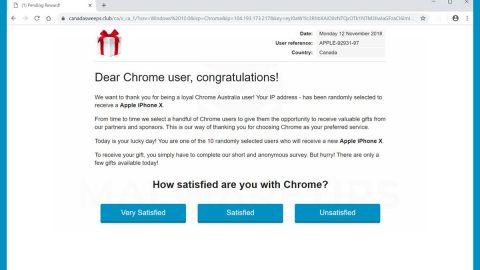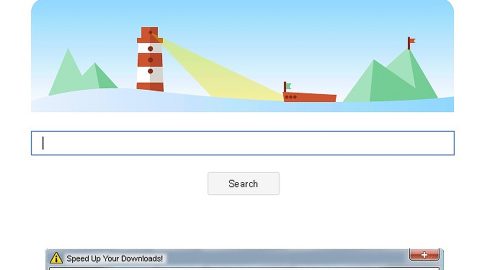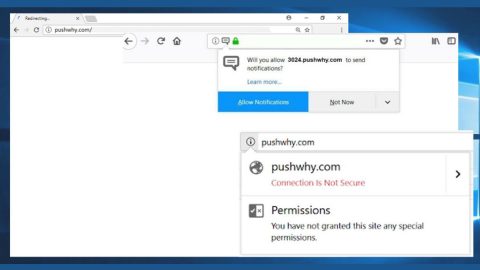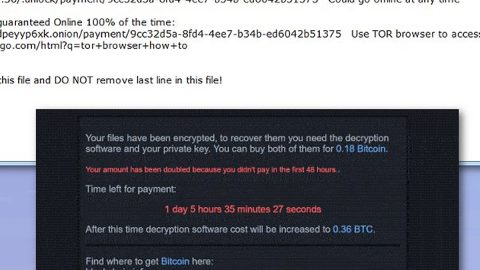While browsing the web, you might have already encountered an error or two. These errors might pop out of nowhere on random occasions or you could also get these errors after installing any kind of software. One of the errors you can face when you’re internet surfing is the “[Fiddler] DNS lookup for website failed system.net.sockets.socketexception No such host is known”. If you have seen this error recently, you need not to panic since it’s a typical error seen when you try to open a website. To fix this error, you just have to follow the instructions given below.
Before you proceed with the instructions, you need to restart your PC as well as your Wi-Fi router. Then try to open the website you were trying to open earlier and see if the error is still there. If doing so still did not fix the issue, refer to these options:
Option 1 – Try to flush the DNS Entries
DNS, also known as Domain Name System, are servers that contain a list of domains to IP address entries. From time to time, these entries may also change and are stored in your computer at times to allow you to access the websites you often go to in a faster manner. However, if there are any changes to these entries, then it’s no wonder you are getting the “[Fiddler] DNS lookup for website failed system.net.sockets.socketexception No such host is known” error. For you to fix it you need to flush DNS entries – this process is called “DNS Flushing”. To do it, refer to these steps:
- Open Command Prompt as an administrator.
- Key in this command and tap Enter: ipconfig /flushdns
- After you key in the command, you will see a message that states, “Successfully flushed the DNS Resolver Cache”, indicating that you have successfully flushed the DNS entries that are stored on your computer locally.
- You can also renew your IP address by running the following command below. Tap Enter you key in each of the commands.
- ipconfig /release
- ipconfig /renew
After you’ve executed these steps, you should now be able to browse the internet as usual. However, if flushing the DNS entries, didn’t work, you need to check out the next option below.
Option 2 – Try the configured DNS Server Addresses
Changing the DNS server for your network can also help you fix the “[Fiddler] DNS lookup for website failed system.net.sockets.socketexception No such host is known” error. All you have to do is to override the default DNS settings on your PC so that you can specify which DNS server is used as well as which IP address should be used for a specific domain.
You can also try a one-click solution known as [product-name] which helps in fixing a lot of system issues on Windows 10 including issues with your DNS server. PC Cleaner Pro is a system utility tool that helps in fixing lots of system issues such as corrupted files, corrupted registries and it also helps in optimizing your PC’s overall performance as it cleans out any junk files in your computer and other system issues that causes your PC to slow down. To use this efficient tool, follow the instructions below.
Perform a full system scan using [product-code]. To do so, follow these steps:
- Turn on your computer. If it’s already on, you have to reboot
- After that, the BIOS screen will be displayed, but if Windows pops up instead, reboot your computer and try again. Once you’re on the BIOS screen, repeat pressing F8, by doing so the Advanced Option shows up.
- To navigate the Advanced Option use the arrow keys and select Safe Mode with Networking then hit
- Windows will now load the SafeMode with Networking.
- Press and hold both R key and Windows key.
- If done correctly, the Windows Run Box will show up.
- Type in the URL address, [product-url] in the Run dialog box and then tap Enter or click OK.
- After that, it will download the program. Wait for the download to finish and then open the launcher to install the program.
- Once the installation process is completed, run [product-code] to perform a full system scan.
- After the scan is completed click the “Fix, Clean & Optimize Now”button.