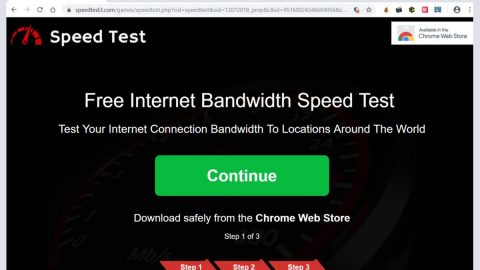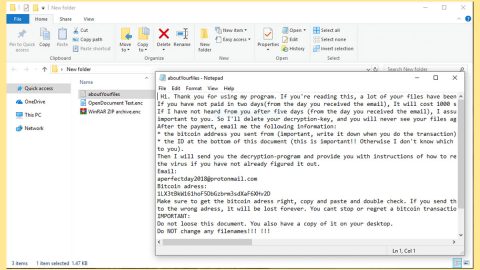What is Chrominio Message Center scam? And how does it work?
Chrominio Message Center scam is an annoying pop-up that has been reported to affect computers and has been convincing users to install a fake configuration update. This deceiving pop-up is designed to display the official logo of Chrome in order to trick users into clicking the “Configure” button. Scam alerts like this one are often displayed on websites with malicious domains and when you get redirect to one, you will see a pop-up with a message that states:
“Chrominio Message Center
New Chromium version is available
Would you like to install the latest version?
[configure] button.”
Some users who keep seeing the Chrominio Message Center scam reported that when they try to click outside of the pop-up window or on another window it does not close the pop-up at all and stays visible on top of all the windows. It can get irritating to the point where you can no longer use some keyboard functions as this pop-up is apparently capable of blocking keyboard functions, thus, restricting your browsing activities. A user also reported that he wasn’t able to type properly in the address bar and when tried getting rid of it in the Task Manager, failed to do so. And even if you somehow managed to get rid of the pop-up that does not mean that it won’t appear again. Therefore, you need to get rid of the adware or potentially unwanted program installed in your computer that’s been causing this pop-up’s appearance.
How does Chrominio Message Center scam circulate the internet?
You can get redirected to the Chrominio Message Center scam when you click on some malicious or misleading ad online. On the other hand, if there is a presence of an adware or PUP in your computer, it’s most likely that’s the reason why you’re seeing this pop-up. Adware and PUPs circulate the web as part of software bundles. To prevent unwanted programs from getting installed in your computer without your permission, you need to always use the Advanced or Custom setup every time you install any software bundle. Moreover, it would also be even better if you install programs only from trusted sources and refrain from obtaining them from unknown sources.
Erase the Chrominio Message Center scam using the given removal guide below as well as the ad-supported program behind it from your PC.
Step 1: Close the tab or the browser where you see the Chrominio Message Center scam. On the other hand, if your browser is forced to go into full-screen mode because of the fake alert, tap F11 in your keyboard to exit full-screen mode.
Step 2: After that, try to close the browser manually. If you find it hard to do so, close the browser through the Task Manager.
Step 3: Tap the Ctrl + Shift + Esc keys to launch the Task Manager.
Step 4: After opening the Task Manager, go to the Processes tab and look for the affected browser’s process and end it by clicking End Task or End Process and then close the Task Manager.

Step 5: If taking care of things using the Task Manager didn’t help in removing the Chrominio Message Center pop-up, restart your computer.
Step 6: After you restart your computer, reset all the affected browsers to their default state.
Internet Explorer
- Open Internet Explorer.
- Tap Alt + T and select Internet options.
- Click the General tab and then overwrite the URL under the homepage section.
- Click OK to save the changes.
- Now switch to the Advanced tab and click the Reset button.
- Then check the box for “Delete personal settings” and then click Reset again.
Google Chrome
- Launch Google Chrome, press Alt + F, move to More tools, and click Extensions.
- Look for any other unwanted add-ons, click the Recycle Bin button, and choose Remove.
- Restart Google Chrome, then tap Alt + F, and select Settings.
- Navigate to the On Startup section at the bottom.
- Click on Advanced.
- After that, click the Reset button to reset Google Chrome.
Mozilla Firefox
- Open the browser and tap Ctrl + Shift + A to access the Add-ons Manager.
- In the Extensions menu Remove the unwanted extension.
- Restart the browser and tap keys Alt + T.
- Select Options and then move to the General menu.
- Overwrite the URL in the Home Page section.
- Tap Alt + H to access Help.
- Next, select “Troubleshooting information” and click “Refresh Firefox” at the top of the page.
- Now click “Refresh Firefox” again to confirm the reset.
Step 7: Tap the Win + R keys to open Run and then type in appwiz.cpl to open Control Panel to uninstall the adware program behind the fake alert.
Step 8: Look for the adware program or any unfamiliar program under the list of installed programs and once you’ve found it, uninstall it.

Step 9: Close the Control Panel and tap the Win + E keys to open File Explorer.
Step 10: Navigate to the following directories and look for the adware installer like the software bundle it came with as well as other suspicious files and delete them.
- %USERPROFILE%\Downloads
- %USERPROFILE%\Desktop
- %TEMP%
Step 11: Close the File Explorer and empty your Recycle Bin.
To make sure Chrominio Message Center scam is completely erased as well as the adware program behind it, you need to use an efficient program like [product-name]. To use it, follow the advanced steps below:
Perform a full system scan using [product-code]. To do so, follow these steps:
- Turn on your computer. If it’s already on, you have to reboot
- After that, the BIOS screen will be displayed, but if Windows pops up instead, reboot your computer and try again. Once you’re on the BIOS screen, repeat pressing F8, by doing so the Advanced Option shows up.
- To navigate the Advanced Option use the arrow keys and select Safe Mode with Networking then hit
- Windows will now load the SafeMode with Networking.
- Press and hold both R key and Windows key.
- If done correctly, the Windows Run Box will show up.
- Type in the URL address, [product-url] in the Run dialog box and then tap Enter or click OK.
- After that, it will download the program. Wait for the download to finish and then open the launcher to install the program.
- Once the installation process is completed, run [product-code] to perform a full system scan.
- After the scan is completed click the “Fix, Clean & Optimize Now”button.