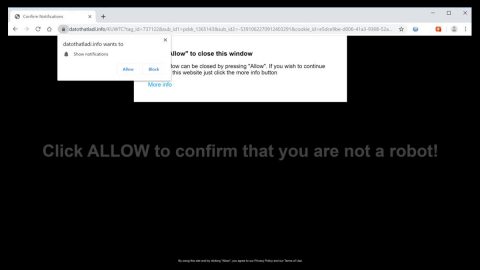What is Dregol.com? And how does it work?
Dregol.com is a browser extension that works as a search engine. Developers of this search engine advise users to use it instead of Google, Bing or Yahoo in searching for any queries online. On a first glance, it may seem like Dregol.com is a legitimate program just like what its developers want the users to believe. However, it was determined that this shady search engine is actually a browser hijacker and a PUP that hijack the settings of browsers upon installation. It affects several browsers like Google Chrome, Mozilla Firefox, Internet Explorer and more.
Once installed, Dregol.com will change the default settings in the browser like the search provider, homepage, and new tab page. It might also add new and unknown toolbars and add-ons. All of these modifications are done without your permission which is why it isn’t surprising that it’s classified as a browser hijacker. And immediately after these changes are applied, you will start to notice a couple of ads every time you browse the internet. These ads vary from pop-ups, banners to in-text links and so on. Even though most of these ads are legitimate, there are quite a few that can be misleading and could redirect you to a couple of suspicious websites that might cause potential harm to your computer.
Another worrisome thing about this browser hijacker is that it can track your browsing activities to collect information. Although it claims to only collect non-personally identifiable ones, there is still a slight chance that it records personal information like your IP address, geo-location, email address, OS type and so on. Here is some content from Dregol.com’s Privacy Policy which proves that it gathers information from its users:
“Dregol collects some non-personally identifiable information and stores a cookie on your computer. The Website is meant for informational purposes and may allow you to download Software or promotional material. Dregol shall never be liable for any damage caused by browsing the Website, clicking 3rd party links or any other activity made by browsing the Website.”
How does Dregol.com spread online?
Dregol.com, like most browser hijackers, spread via software bundles – a method commonly used by cyber crooks as it can install unwanted programs without users knowing. To prevent such occurrences, it would be best if you use the Custom or Advanced setup rather than the standard one as you can unhide and remove any extra programs in the bundle before you proceed with the installation.
Use the removal guide given below to remove Dregol.com from your computer along with its components.
Step 1: The first thing you have to do to get rid of Dregol.com from your computer is to close all the affected browsers manually. If you find it hard to do so, you can close them using the Task Manager just tap on Ctrl + Shift + Esc.
Step 2: Once you’ve pulled up the Task Manager, go to the Processes tab and look for the affected browser’s process and end it.
Step 3: Reset all your browsers to default to their default state.
Internet Explorer
- Launch Internet Explorer.
- Tap Alt + T and select Internet options.
- Click the General tab and then overwrite the URL under the homepage section.
- Click OK to save the changes.
- Now switch to the Advanced tab and click the Reset button.
- Then check the box for “Delete personal settings” and then click Reset again.
Google Chrome
- Launch Google Chrome, press Alt + F, move to More tools, and click Extensions.
- Look for Dregol.com or any other unwanted add-ons, click the Recycle Bin button, and choose Remove.
- Restart Google Chrome, then tap Alt + F, and select Settings.
- Navigate to the On Startup section at the bottom.
- Click on Advanced.
- After that, click the Reset button to reset Google Chrome.
Mozilla Firefox
- Open the browser and tap Ctrl + Shift + A to access the Add-ons Manager.
- In the Extensions menu Remove the unwanted extension.
- Restart the browser and tap keys Alt + T.
- Select Options and then move to the General menu.
- Overwrite the URL in the Home Page section.
- Tap Alt + H to access Help.
- Next, select “Troubleshooting information” and click “Refresh Firefox” at the top of the page.
- Now click “Refresh Firefox” again to confirm the reset.
Step 4: Open Control Panel by pressing the Windows key + R, then type in appwiz.cpl and then click OK or press Enter.

Step 5: Look for Dregol.com among the list of installed programs and any other suspicious program could be affiliated to it and then Uninstall it.

Step 6: Hold down Windows + E keys simultaneously to open File Explorer.
Step 7: Navigate to the following directories and look for suspicious files related to Dregol.com and delete it/them.
- %USERPROFILE%\Downloads
- %USERPROFILE%\Desktop
- %TEMP%
Step 8: Close the File Explorer.
Step 9: Empty the Recycle Bin.
Removing Dregol.com won’t be enough so you have to follow the advanced removal guide prepared below.
Perform a full system scan using [product-code]. To do so, follow these steps:
- Turn on your computer. If it’s already on, you have to reboot
- After that, the BIOS screen will be displayed, but if Windows pops up instead, reboot your computer and try again. Once you’re on the BIOS screen, repeat pressing F8, by doing so the Advanced Option shows up.
- To navigate the Advanced Option use the arrow keys and select Safe Mode with Networking then hit
- Windows will now load the SafeMode with Networking.
- Press and hold both R key and Windows key.
- If done correctly, the Windows Run Box will show up.
- Type in the URL address, [product-url] in the Run dialog box and then tap Enter or click OK.
- After that, it will download the program. Wait for the download to finish and then open the launcher to install the program.
- Once the installation process is completed, run [product-code] to perform a full system scan.