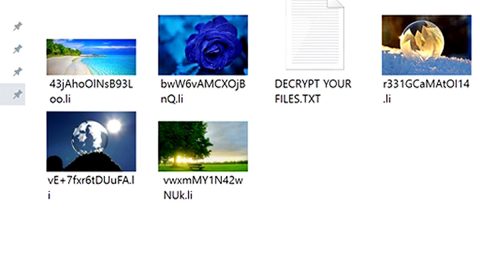What is 411 Search? And how does it work?
411 Search, also known as 411search.net, is a browser extension that works as a search engine. It claims to give users “improved” search results in order to enhance their browsing experience. However, it might actually do the opposite as the only thing that it really enhances is the pocket of its developers. It is categorized by security experts as a browser hijacker and a PUP. Once installed, it will modify the default settings of the browser such as the homepage, search engine, and new tab URL. It affects several browsers like Opera, Google Chrome, Internet Explorer, Mozilla Firefox, Safari and more.
It might seem like a useful search engine but when you try to search for any query using it, it will only give you modified search results. Most of the contents it displays in the search results page are sponsored ones from its affiliated sites. Clearly, the search results provided by this bogus search engine are unreliable ones. In fact, some of them could reroute you to suspicious web pages that might have harmful content. In addition, this browser hijacker also keeps an eye on all your activities on the internet so it can collect information which includes your search queries, websites visited, ads clicked, browsing history and many more. The information collected will be then used to generate more personalized and customized contents to lure you into clicking them. This kind of tactic is called pay-per-click commonly used by developers of browser hijackers in order to gain profit.
How does is 411 Search distributed over the web?
411search.net or 411 Search is distributed with the help of software bundles. It is added as one of the extra components along with other unwanted programs. This is why installing this kind of software package using only the quick setup is not advised as you’ll end up installing everything in the package including the likes of 411search.net. The best way to install software bundles is via Custom or Advanced as this setup allows you to remove any attached programs and only install the main one in the package.
Erasing 411 Search isn’t as easy as you think so you need to use the following removal instructions to do it right.
Step 1: The first thing you need to do to delete 411 Search is to open the Control Panel. To do so, tap the Windows key + R, then type in appwiz.cpl and then click OK or press Enter.

Step 2: Look for any suspicious program that is affiliated with 411 Search and then Uninstalls it.

Step 3: Close all the browsers infected with 411 Search. If you’re having a hard time closing them, you can close them using the Task Manager just tap on Ctrl + Shift + Esc.
Step 4: After you open the Task Manager, go to the Processes tab and look for the infected browser’s process and end it.
Step 5: Edit your Hosts File
- Tap the Win + R keys to open then type in %WinDir% and then click OK.
- Go to System32/drivers/etc.
- Open the host’s file using Notepad.
- Delete all the entries containing 411 Search.
- After that, save the changes you’ve made and close the file.
Step 6: Reset all your browsers to default to their default state.
Google Chrome
- Launch Google Chrome, press Alt + F, move to More tools, and click Extensions.
- Look for 411 Search or any other unwanted add-ons, click the Recycle Bin button, and choose Remove.
- Restart Google Chrome, then tap Alt + F, and select Settings.
- Navigate to the On Startup section at the bottom.
- Select “Open a specific page or set of pages”.
- Click the More actions button next to the hijacker and click Remove.
Mozilla Firefox
- Open the browser and tap Ctrl + Shift + A to access the Add-ons Manager.
- In the Extensions menu Remove the unwanted extension.
- Restart the browser and tap keys Alt + T.
- Select Options and then move to the General menu.
- Overwrite the URL in the Home Page section and then restart the browser.
Internet Explorer
- Launch Internet Explorer.
- Tap Alt + T and select Internet options.
- Click the General tab and then overwrite the URL under the homepage section.
- Click OK to save the changes.
Step 7: Hold down Windows + E keys simultaneously to open File Explorer.
Step 8: Navigate to the following directories and look for suspicious files associated to browser hijacker such as the software bundle it came with and delete it/them.
- %USERPROFILE%\Downloads
- %USERPROFILE%\Desktop
- %TEMP%
Step 9: Close the File Explorer.
Step 10: Empty the contents of Recycle Bin.
Follow the advanced instructions below to ensure the removal of 411 Search as well as all the file residues it left behind using a trusted program named [product-name].
Perform a full system scan using [product-code]. To do so, follow these steps:
- Turn on your computer. If it’s already on, you have to reboot
- After that, the BIOS screen will be displayed, but if Windows pops up instead, reboot your computer and try again. Once you’re on the BIOS screen, repeat pressing F8, by doing so the Advanced Option shows up.
- To navigate the Advanced Option use the arrow keys and select Safe Mode with Networking then hit
- Windows will now load the SafeMode with Networking.
- Press and hold both R key and Windows key.
- If done correctly, the Windows Run Box will show up.
- Type in the URL address, [product-url] in the Run dialog box and then tap Enter or click OK.
- After that, it will download the program. Wait for the download to finish and then open the launcher to install the program.
- Once the installation process is completed, run [product-code] to perform a full system scan.
- After the scan is completed click the “Fix, Clean & Optimize Now”button.