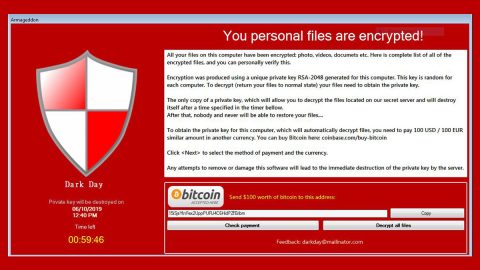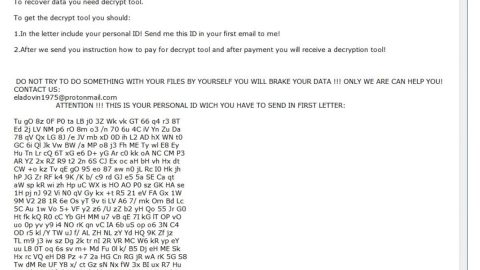If you have a Windows 10 computer, you should know that Microsoft gathers diagnostic data in your computer. A new tool has been launched by Microsoft that came with the Windows 10 v1803 that help users in knowing which diagnostic data has been sent to the server of Microsoft from their PCs.
Take note that your computer sends diagnostic data, i.e. the information about all the installed apps in the system; their workflow; hardware configuration and compatibility; installed drivers and so on to Microsoft so that they can improve your Windows 10 experience. And with the Diagnostic Data Viewer, you will know what data Microsoft has gathered from your computer. To enable this informative and useful tool, refer to the instructions given below.
Step 1: You have to enable the Diagnostic Data Viewer in the Windows 10 Settings panel to get started. Simply go to the Windows Settings and proceed to Privacy > Diagnostic & feedback.
Step 2: After that, scroll down to your right-hand side and look for an option labeled “Diagnostic data viewer” then click on the toggle button to enable the feature.

Step 3: Next, click on the Diagnostic Data Viewer button so you can access the tool in the Microsoft Store. Meaning to say, you have to install this app on your Windows PC. Once you have it installed, you should see a window like this one:

Note: The Diagnostic data viewer app has these categories:
- Browsing history
- Device Connectivity and Configuration
- Inking Typing and Speech Utterance
- Product and Service Performance
- Product and Service Usage
- Software Setup and Inventory
All of the listed categories along with their details can be checked using the app. And if you like, you can also export the data from the app on a different computer so you can further analyze it. When you do so, the export data will be in a .csv format. Just simply click on the hamburger menu on your left side to open the options and then click on the option “Export Data”.

Note that you have to choose a path where you want to save the exported data and name the file.
Just like the Diagnostic Data Viewer in Windows 10, there is also another program that allows you to view the current state of your computer. What makes this program better than the Diagnostic Data Viewer is that aside from viewing the status of your computer, it helps you in fixing whatever issue your system is facing. This program is known as [product-name] and is a useful tool that could repair corrupted registries and optimize your PC’s overall performance, including high CPU usage of some program in your system. Aside from that, it also cleans out your computer for any junk or corrupted files that help you eliminate any unwanted files from your system. This is basically a solution that’s within your grasp with just a click. It’s easy to use as it is user-friendly. For a complete set of instructions in downloading and using it, refer to the steps below.
Perform a full system scan using [product-code]. To do so, follow the instructions below.
- Turn on your computer. If it’s already on, you have to reboot
- After that, the BIOS screen will be displayed, but if Windows pops up instead, reboot your computer and try again. Once you’re on the BIOS screen, repeat pressing F8, by doing so the Advanced Option shows up.
- To navigate the Advanced Option use the arrow keys and select Safe Mode with Networking then hit
- Windows will now load the SafeMode with Networking.
- Press and hold both R key and Windows key.
- If done correctly, the Windows Run Box will show up.
- Type in the URL address, [product-url] in the Run dialog box and then tap Enter or click OK.
- After that, it will download the program. Wait for the download to finish and then open the launcher to install the program.
- Once the installation process is completed, run [product-code] to perform a full system scan.