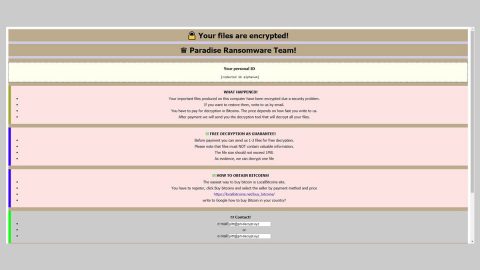Browsing the internet can be very dangerous especially when you get redirected to unknown websites by casually clicking on targeted contents or advertisements that may have hidden links which could reroute you to suspicious web pages. This is one of the common ways in which tech support scams use for its distribution. With just a single click to any dubious content could land you to tech support scams like the new WannaCry Detected scam.
What is WannaCry Detected scam?
WannaCry Detected is yet another tech support scam. This scam alert can be seen on various websites that host tech support scams that provides tech support number which allegedly belongs to Microsoft. Constant appearance of this scam alert and the way it is created will lock your browser’s page, making it hard to close the browser. WannaCry Detected scam is just one of the few typical tech support scams. However, it uses multiple domains than a typical tech support scam. And right now, the domain spreading it a lot is systembootupdatexxxvirusfound.info where the full message of the scam alert is displayed inside its landing page which is CRITICAL ALERT FROM MICROSOFT: WANNACRY DETECTED! IMMEDIATE SUPPORT REQUIRED.
Here’s the full context of the WannaCry Detected scam:
“CRITICAL ALERT FROM MICROSOFT :WANNACRY DETECTED! IMMEDIATE SUPPORT REQUIRED
Microsoft has detected WANNACRY Virus on your computer and network location.
Recent website visit might be the reason for this.
Please call us immediately at the toll-free number listed so that our engineers can walk you through the removal process of WANNACRY over the phone. Call us immediately on our Toll Free ++1-844-528-4333 for Technical Assistance.
***********************************
Toll Free ++1-844-528-4333
***********************************
Please do not use any internet based services to avoid any identity thefts.
PLEASE DO NOT SHUT DOWN OR RESTART YOUR COMPUTER AS WANNACRY IS EFFECTING INTERNET USERS GLOBALLY. RESTARTING THE COMPUTER OR IGNORING THE MESSAGE WILL MEAN THAT WANNACRY WILL START SENDING YOUR PERSONAL INFORMAITON TO WANNACRY SERVER IN NORTH KOREA. PLEASE CALL MICROSOFT SUPPORT TO FIX”
Just like other tech support scams, WanaCry Detected uses Microsoft’s name to make it sound trustworthy and to make users believe that it’s a legitimate alert from Microsoft. The number used in the domain is 1-844-301-0371. But under any circumstances, you shouldn’t contact the so-called “tech support number” from Microsoft as the crooks that are on the other end of the line will only trick you into believing that they are part of Microsoft’s official tech support team and might only trick you into paying for an unnecessary service or you might be coaxed into providing your personal information like and financial information which could result to identity theft and your bank accounts getting emptied or worse, you might unintentionally give them remote access to your computer.
How does WannaCry Detected scam circulate online?
WannaCry Detected scam circulates online through dubious advertisements like pop-ups, in-text links, banners, etc. On the other hand, if you’re constantly getting redirect to these kinds of sites then you might have an adware program installed in your computer without you knowing. Adware programs often spread as an optional component in a free software package so make sure that when you install one, you must do so using the Advanced or Custom setup so you can discard any additional components added in the package.
Eliminate WannaCry Detected scam by following the guidelines below. Before you proceed, take note that if you are having trouble closing the browser displaying the fake alerts that means the web page has a pop-up loop enabled so you will have to select the “Prevent this page from loading messages” option or you can simply terminate the browser’s process if you can’t find the option.
Step 1: If your browser is forced into full screen mode, tap F11 to exit.
Step 2: After that, try to close the browser manually. If you’re unable to do so, close the browser through the Task Manager.
Step 3: Tap the Ctrl + Shift + Esc keys to launch the Task Manager.
Step 4: After opening the Task Manager, go to the Processes tab and look for the affected browser’s process and end its by clicking End task.

Step 5: Close the Task Manager and tap the Win + R keys to open Run and then type in appwiz.cpl to open Control Panel to uninstall the adware program behind the fake alert.
Step 6: Look for the adware program or any unfamiliar program under the list of installed programs. Once you’ve found it, uninstall it.

Step 7: Close the Control Panel and tap the Win + E keys to open File Explorer.
Step 8: Navigate to the following directories and look for the adware installer like the software bundle it came with as well as other suspicious files and delete them.
- %USERPROFILE%\Downloads
- %USERPROFILE%\Desktop
- %TEMP%
Step 9: Close the File Explorer and empty your Recycle Bin.
Step 10: Reset all your browsers to default.
Google Chrome
- Launch Google Chrome, press Alt + F, move to More tools, and click Extensions.
- Look for suspicious browser extensions or any unwanted add-on, click the Recycle Bin button, and choose Remove.
- Restart Google Chrome, then tap Alt + F, and select Settings.
- Navigate to the On Startup section at the bottom.
- Select “Open a specific page or set of pages”.
- Click the More actions button next to the hijacker and click Remove.
Mozilla Firefox
- Open the browser and tap Ctrl + Shift + A to access the Add-ons Manager.
- In the Extensions menu Remove the unwanted extension.
- Restart the browser and tap keys Alt + T.
- Select Options and then move to the General menu.
- Overwrite the URL in the Home Page section and then restart the browser.
Internet Explorer
- Launch Internet Explorer.
- Tap Alt + T and select Internet options.
- Click the General tab and then overwrite the URL under the homepage section.
- Click OK to save the changes.
To make sure that WannaCry Detected scam is completely eliminated as well as the adware program behind it, follow the advanced steps below:
Perform a full system scan using SpyRemover Pro. To do so, follow these steps:
- Turn on your computer. If it’s already on, you have to reboot
- After that, the BIOS screen will be displayed, but if Windows pops up instead, reboot your computer and try again. Once you’re on the BIOS screen, repeat pressing F8, by doing so the Advanced Option shows up.
- To navigate the Advanced Option use the arrow keys and select Safe Mode with Networking then hit
- Windows will now load the SafeMode with Networking.
- Press and hold both R key and Windows key.
- If done correctly, the Windows Run Box will show up.
- Type in explorer http://www.fixmypcfree.com/install/spyremoverpro
A single space must be in between explorer and http. Click OK.
- A dialog box will be displayed by Internet Explorer. Click Run to begin downloading the program. Installation will start automatically once download is done.
- Click OK to launch it.
- Run SpyRemover Pro and perform a full system scan.
- After all the infections are identified, click REMOVE ALL.
- Register the program to protect your computer from future threats.