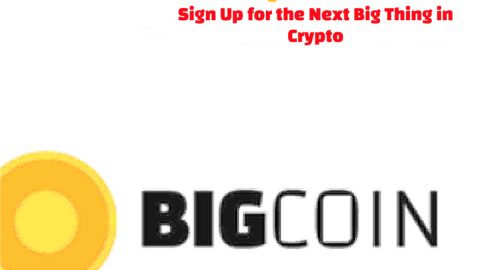What is Reyptson ransomware? And how does it work?
Reyptson ransomware is another virus infection that encrypts files. It was discovered by malware security researcher, xXToffeeXx. If it infects your computer, it starts to append its file extension, .REYPTSON on its targeted files which uses the AES 128 cryptography. Once it is done with the encryption process, it creates a text file named Como_Recuperar_Tus_Ficheros.txt and places it on several folders containing the encrypted files. It then opens the ransom note using a pop-up window that has the following message:
TUS FICHEROS HAN SIDO CIFRADOS, SI QUIERES RECUPERARLOS SIGUE LAS INSTRUCCIONES
Instrucciones Accede a este sitio web: – En el tienes las instrucciones para recuperar tus ficheros y un soporte con el que podrás contactarnos para recibir asistencia técnica. Si no puedes acceder puedes entrar bajandote un navegador llamado tor de: – Y entrando a: – Para poder descifrar tus ficheros tendrás que pagar 200€ pero si te retrasas mas de 72H tendrás que pagar 500€
As per the ransom note which is written in Spanish, it stated that the files are encrypted using AES 128 algorithm and you are pressured to pay the ransom which is equivalent to $200 in Bitcoins within 72 hours to restore your files. AES 128 is a symmetric cryptography which generates a unique decryption key that will make it hard for you to recover your files. In order to pay the ransom, you are encouraged by the crooks to follow the payment instructions that can be found on Reyptson’s website. Keep in mind that cyber criminals can’t be trusted since research shows that most victims of ransomware infection tend to be ignored once payment is processed. Not only will you lose your money, but your encrypted files as well. So needless to say, paying the ransom is a bad idea.
How is Reyptson ransomware distributed?
Reyptson ransomware makes use of several ways to spread its infection; it can be through RDP, Trojans and spam emails. The malware disguises its corrupted files under the names of applications. It can be %APPDATA%\Spotify\SpotifyWebHelper\SpotifyWebHelper.pdf, HKEY_CURRENT_USER\SOFTWARE\Microsoft\Windows\CurrentVersion\Run /v, Spotify Web Helper v1.0 , SpotifyWebHelper.exe, SpotifyWebHelper.pdf, Spotify.vbs. Based on the files created by the ransomware, it suggests that it makes use of the popular application, Spotify in spreading its malicious files. And according to our researchers, you also have to beware of the malicious executable file named factura.pdf.exe. All these infected files are found out to be attached to an email message from Folcan S.L. Facturacion which contains this message:
“Si tras leer la información de facturación ha localizado algún error no dude en respondernos a este mismo correo con el numero de factura y el numero de pedido.
Información de la compra
Fecha de compra 17 July 2017
Número de factura 1248325580
Objeto(s) Paquete con múltiples objetos. (Leer factura)
Método de pago PayPal
Pago a realizar desde [contact] (Estado: Aun sin pagar.)
Total 1220,30 EUR
Impuestos aplicables incluidos.”
Despite the fact that Reyptson ransomware mostly target Spanish users based on the language it uses, there is still a high chance that you can get infected with this ransomware and if you already are, follow the removal guide below to eliminate it.
Step 1: Open Windows Task Manager by pressing Ctrl + Shift + Esc at the same time.

Step 2: Go to the Processes tab and look for any suspicious processes and then kill them.

Step 3: Open Control Panel by pressing the Windows key + R, then type in appwiz.cpl and then click OK or press Enter.

Step 4: Look for Reyptson ransomware or any suspicious program and then Uninstall.

Step 5: Hold down Windows + E keys simultaneously to open File Explorer.
Step 6: Go to the directories listed below and delete everything in it. Or other directories you might have saved the file related to Reyptson ransomware.
%APPDATA%
%USERPROFILE%\Downloads
%USERPROFILE%\Desktop
%TEMP%
Step 7: Look for the text file created by Reyptson ransomware, Como_Recuperar_Tus_Ficheros.txt.
Step 8: Empty the Recycle Bin.
Step 9: Reboot your computer into Safe Mode with Command Prompt by pressing F8 a couple of times until the Advanced Options menu appears.

Navigate to Safe Mode with Command Prompt using the arrow keys on your keyboard. After selecting Safe Mode with Command Prompt, hit Enter.
Step 10: After loading the Command Prompt type cd restore and hit Enter.

Step 11: After cd restore, type in rstrui.exe and hit Enter.

Step 12: A new window will appear, and then click Next.

Step 13: Select any of the Restore Points on the list and click Next. This will restore your computer to its previous state before being infected with the Reyptson Ransomware.
Step 14: A dialog box will appear, and then click Next.

Step 15: After the system restore process, download SpyRemover Pro to remove any remaining files or residues of the Reyptson Ransomware.
Step 16: Try to recover your encrypted files.
Restoring your encrypted files using Windows’ Previous Versions feature will only be effective if the Reyptson Ransomware hasn’t deleted the shadow copies of your files. But still, this is one of the best and free methods there is, so it’s definitely worth a shot.
To restore the encrypted file, right-click on it and select Properties, a new window will pop-up, then proceed to Previous Versions. It will load the file’s previous version before it was modified. After it loads, select any of the previous versions displayed on the list like the one in the illustration below. And then click the Restore button.

Follow the continued advanced steps below to ensure the removal of the Reyptson ransomware:
Perform a full system scan using SpyRemover Pro.
Turn on your computer. If it’s already on, you have to reboot it.
After that, the BIOS screen will be displayed, but if Windows pops up instead, reboot your computer and try again. Once you’re on the BIOS screen, repeat pressing F8, by doing so the Advanced Option shows up.

To navigate the Advanced Option use the arrow keys and select Safe Mode with Networking then hit Enter.
Windows will now load the Safe Mode with Networking.
Press and hold both R key and Windows key.

If done correctly, the Windows Run Box will show up.
Type in explorer http://www.fixmypcfree.com/install/spyremoverpro
A single space must be in between explorer and http. Click OK.
A dialog box will be displayed by Internet Explorer. Click Run to begin downloading SpyRemover Pro. Installation will start automatically once download is done.

Click OK to launch SpyRemover Pro.
Run SpyRemover Pro and perform a full system scan.

After all the infections are identified, click REMOVE ALL.

Register SpyRemover Pro to protect your computer from future threats.