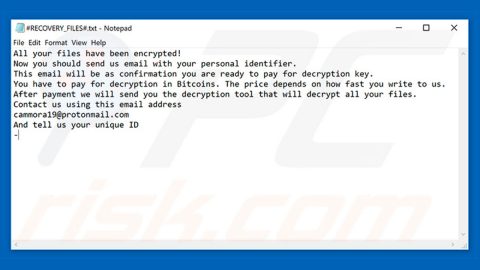What is PAUSA ransomware? And how does it execute its attack?
PAUSA ransomware is a file-encrypting malware created to encrypt files in a targeted PC to make them inaccessible to users. It will begin to execute its attack the moment its malicious payload is dropped into the system. According to security experts, this new ransomware threat is a variant of the STOP ransomware and SUSPENDED file extension ransomware. Just like its predecessors, PAUSA ransomware makes modifications in the Registry and create new ones to achieve persistence on the infected computer. After that, it will look for the following file types and encrypt them using both AES and RSA ciphers. Once the encryption is completed, each one of the encrypted files are marked with the “.PAUSA” extension.
.3gp, .7z, .apk, .avi, .bmp, .cdr, .cer, .chm, .conf, .css, .csv, .dat, .db, .dbf, .djvu, .dbx, .docm, ,doc, .epub, .docx .fb2, .flv, .gif, .gz, .iso .ibooks,.jpeg, .jpg, .key, .mdb .md2, .mdf, .mht, .mobi .mhtm, .mkv, .mov, .mp3, .mp4, .mpg .mpeg, .pict, .pdf, .pps, .pkg, .png, .ppt .pptx, .ppsx, .psd, .rar, .rtf, .scr, .swf, .sav, .tiff, .tif, .tbl, .torrent, .txt, .vsd, .wmv, .xls, .xlsx, .xps, .xml, .ckp, .zip, .java, .py, .asm, .c, .cpp, .cs, .js, .php, .dacpac, .rbw, .rb, .mrg, .dcx, .db3, .sql, .sqlite3, .sqlite, .sqlitedb, .psd, .psp, .pdb, .dxf, .dwg, .drw, .casb, .ccp, .cal, .cmx, .cr2
Following data encryption, PAUSA ransomware places its ransom note named “!!!RESTORE!!!.txt” on the infected computer. It contains the following message:
“All your important files were encrypted on this PC.
All files with .PAUSA extension is encrypted.
Encryption was produced using unique private key RSA-1024 generated for this computer.
To decrypt your files, you need to obtain private key + decrypt software.
To retrieve the private key and decrypt software, you need to contact us by email [email protected] send us an email your !!!RESTORE!!!.txt file and wait for further instructions.
For you to be sure, that we can decrypt your files – you can send us a 1-3 and not very big encrypted files and we will send you back it in an original form FREE.
Price for decryption $600 if you contact us first 72 hours.
Your personal id:
[redacted 40 chars]
E-mail address to contact us:
[email protected]
Reserve e-mail address to contact us:
[email protected]”
According to its ransom note, victims are required to pay $600 within 3 days. If victims fail to pay the ransom in the given time, the price will increase. However, no matter how threatening the ransom note may be, paying the ransom is not the right thing to do – not only you’ll waste your money and time but you could also end up exposing your sensitive information to the crooks behind PAUSA ransomware.
How is the malicious payload of PAUSA ransomware distributed?
The malicious payload of PAUSA ransomware might be distributed using the most common way of spreading ransomware threats – spam emails. Crooks attached the malicious payload in spam emails where they pretend to be some well-known company or group and make some attention-grabbing subject to the emails to trick users into opening the email and downloading the attachment. So if you see any suspicious-looking emails in your inbox you have to delete it right away.
Use the following removal instructions to eliminate PAUSA ransomware from your system.
Step 1: Launch the Task Manager by simply tapping Ctrl + Shift + Esc keys on your keyboard.
Step 2: Under the Task Manager, go to the Processes tab and look for any suspicious-looking process which takes up most of your CPU’s resources and is most likely related to PAUSA ransomware.

Step 3: After that, close the Task Manager.
Step 4: Tap Win + R, type in appwiz.cpl and click OK or tap Enter to open Control Panel’s list of installed programs.
Step 5: Under the list of installed programs, look for PAUSA ransomware or anything similar and then uninstall it.

Step 6: Next, close Control Panel and tap Win + E keys to launch File Explorer.
Step 7: Navigate to the following locations below and look for PAUSA ransomware’s malicious components such as “[random name].exe” and “!!!RESTORE!!!.txt” and other suspicious files, then delete all of them.
- %TEMP%
- %WINDIR%\System32\Tasks
- %APPDATA%\Microsoft\Windows\Templates\
- %USERPROFILE%\Downloads
- %USERPROFILE%\Desktop
Step 8: Close the File Explorer.
Before you proceed to the next steps below, make sure that you are tech savvy enough to the point where you know exactly how to use and navigate your computer’s Registry. Keep in mind that any changes you make will highly impact your computer. To save you the trouble and time, you can just use [product-name], this system tool is proven to be safe and excellent enough that hackers won’t be able to hack into it. But if you can manage Windows Registry well, then by all means go on to the next steps.
Step 9: Tap Win + R to open Run and then type in regedit in the field and tap enter to pull up Windows Registry.

Step 10: Navigate to the following path:
- HKEY_CURRENT_USER\Control Panel\Desktop\
- HKEY_USERS\.DEFAULT\Control Panel\Desktop\
- HKEY_LOCAL_MACHINE\Software\Microsoft\Windows\CurrentVersion\Run
- HKEY_CURRENT_USER\Software\Microsoft\Windows\CurrentVersion\Run
- HKEY_LOCAL_MACHINE\Software\Microsoft\Windows\CurrentVersion\RunOnce
- HKEY_CURRENT_USER\Software\Microsoft\Windows\CurrentVersion\RunOnce
Step 11: Delete the registry keys and sub-keys created by PAUSA ransomware.
Step 12: Close the Registry Editor and empty the Recycle Bin.
Try to recover your encrypted files using the Shadow Volume copies
Restoring your encrypted files using Windows’ Previous Versions feature will only be effective if PAUSA ransomware hasn’t deleted the shadow copies of your files. But still, this is one of the best and free methods there is, so it’s definitely worth a shot.
To restore the encrypted file, right-click on it and select Properties, a new window will pop-up, then proceed to Previous Versions. It will load the file’s previous version before it was modified. After it loads, select any of the previous versions displayed on the list like the one in the illustration below. And then click the Restore button.

Complete the removal process of PAUSA ransomware by using a trusted and reliable program like [product-name]. Refer to the following guidelines on how to use it.
Perform a full system scan using [product-code]. To do so, follow these steps:
- Turn on your computer. If it’s already on, you have to reboot
- After that, the BIOS screen will be displayed, but if Windows pops up instead, reboot your computer and try again. Once you’re on the BIOS screen, repeat pressing F8, by doing so the Advanced Option shows up.
- To navigate the Advanced Option use the arrow keys and select Safe Mode with Networking then hit
- Windows will now load the SafeMode with Networking.
- Press and hold both R key and Windows key.
- If done correctly, the Windows Run Box will show up.
- Type in the URL address, [product-url] in the Run dialog box and then tap Enter or click OK.
- After that, it will download the program. Wait for the download to finish and then open the launcher to install the program.
- Once the installation process is completed, run [product-code] to perform a full system scan.