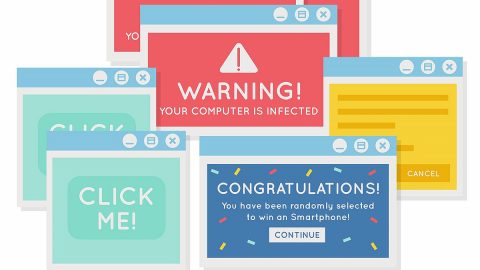What is Magician RSWare ransomware? And how does it carry out its attack?
Magician RSWare ransomware is a file-encrypting malware that was first discovered on May 24, 2018, and has caught the attention of security experts due to its connection to the illicit online market known as “Silroad” which was used to trade drugs, weapons as well as DDoS services. Way back in 2016, authorities had raided the servers of this illicit online market and had taken a hold of the control of the related sources including Bitcoin wallets and this is where the cyber crooks behind Magician RSWare ransomware come in. The crooks behind this new ransomware threat use a Bitcoin wallet address which was one of the ones raided by the authority. To simply put it, the ones who created this new malware are related to Silroad.
According to security experts, Magician RSWare ransomware is created based on the open-source platform, HiddenTear and encrypts data using both AES 256 and RSA 4096 ciphers. It also adds more malicious files in the system the moment it enters it and modifies the Windows Registry to make sure that it can run on every system startup. Following these modifications, it scans the entire drive of the computer looking for files with specific formats to encrypt. Once the encryption is finished, Magician RSWare ransomware releases a ransom note named “README.txt” which contains the following text:
“Now, Here are the steps to getting your data back!
- Send 0.033 Bitcoin to the following bitcoin address:
- Once you have sent the payment send an email to [email protected] with the following: This Code: WIN30I and your bitcoin address
- Have your files unlocked within the same hour!
If you should have any trouble making payment please send us an email to [email protected] any begging to unlock files without payment will
be ignored.
A SERIOUS WARNING” ALL FILES WILL BE AUTOMATICALLY LOST FOREVER IF PAYMENT IS NOT MADE WITHIN 24 HOURS”
How to buy Bitcoin if you never have before!
- Create a bitcoin wallet with any provider (free) – blockchain.info is the best one
- Buy bitcoin from any exchange or from bitcoin.com.au if you are in Australia. – once the bitcoin is sent to your wallet, you will be able to send it to the
address provided.
Here are some helpful links for buying bitcoin or just google it!
http://fortune.com/2018/01/03/bitcoin-buy-how-to-cryptocurrency/ ——— https://bitcoin.com.au/
The FBI says to just pay the ransom! Google It!
I use santization to prevent XSS attacks to servers
I reset the dates to 1st January 1999 of all the files
I use RSA 4096 and AES 256 (okay, doesn‘t matter but still
I also cause much more crypting (encrypting D:, E: and F:)
Regards,
The Magician”
How does Magician RSWare ransomware proliferate?
Magician RSWare ransomware, just like other HiddenTear variants, proliferates with the help of spam emails. These spam emails contain infected attachments used to download and install the ransomware into the infected system. Usually, these attachments are documents with macro scripts or ZIP files that contain malicious scripts used to launch Magician RSWare ransomware.
Eliminating Magician RSWare ransomware wouldn’t be easy, so you need to follow the given steps below to successfully eliminate it from your computer.
Step 1: The first thing you need to do is to obliterate the process of Magician RSWare ransomware by opening the Task Manager – simply tap the Ctrl + Shift + Esc keys on your keyboard.
Step 2: After that, click the Processes tab and look for a process named “x1609y.exe” as well as other suspicious-looking processes that takes up most of your CPU’s resources and is most likely related to Magician RSWare ransomware and then end them all.

Step 3: Now that the malicious process is eliminated, close the Task Manager.
Step 4: Next, tap Win + R, type in appwiz.cpl and click OK or tap Enter to open Control Panel’s list of installed programs.
Step 5: Under the list of installed programs, look for Magician RSWare ransomware or anything similar and then uninstall it.

Step 6: Then close Control Panel and tap Win + E keys to launch File Explorer.
Step 7: Navigate to the following locations below and look for Magician RSWare ransomware’s malicious components like the file named README.txt as well as other suspicious files it has created and downloaded into the system and then delete all of them.
- %APPDATA%
- %TEMP%
- %WINDIR%\System32\Tasks
- %APPDATA%\Microsoft\Windows\Templates\
- %USERPROFILE%\Downloads
- %USERPROFILE%\Desktop
Step 8: Close the File Explorer.
Before you go on any further, make sure that you are tech savvy enough to the point where you know exactly how to use and navigate your computer’s Registry. Keep in mind that any changes you make will highly impact your computer. To save you the trouble and time, you can just use [product-name] this system tool is proven to be safe and excellent enough that hackers won’t be able to hack into it. But if you can manage Windows Registry well, then, by all means, go on to the next steps.
Step 9: Tap Win + R to open Run and then type in regedit in the field and tap enter to pull up Windows Registry.

Step 10: Navigate to the following path:
- HKEY_LOCAL_MACHINE\Software\Microsoft\Windows\CurrentVersion\Run
- HKEY_CURRENT_USER\Software\Microsoft\Windows\CurrentVersion\Run
- HKEY_LOCAL_MACHINE\Software\Microsoft\Windows\CurrentVersion\RunOnce
- HKEY_CURRENT_USER\Software\Microsoft\Windows\CurrentVersion\RunOnce
- HKEY_LOCAL_MACHINE\SOFTWARE\Microsoft\Windows\CurrentVersion\Authentication\LogonUI\Background
- HKEY_LOCAL_MACHINE\SOFTWARE\Policies\Microsoft\Windows\Personalization
- HKEY_CURRENT_USER\Control Panel\Desktop\ScreenSaveTimeOut
- HKEY_CURRENT_USER\Control Panel\Desktop
Step 11: Delete the registry keys and sub-keys created by Magician RSWare ransomware.
Step12. Close the Registry Editor and empty the Recycle Bin.
After you’ve covered the steps provided above, you need to continue the removal process of Magician RSWare ransomware using a reliable program like [product-name]. How? Follow the advanced removal steps below.
Perform a full system scan using [product-code]. To do so, follow these steps:
- Turn on your computer. If it’s already on, you have to reboot
- After that, the BIOS screen will be displayed, but if Windows pops up instead, reboot your computer and try again. Once you’re on the BIOS screen, repeat pressing F8, by doing so the Advanced Option shows up.
- To navigate the Advanced Option use the arrow keys and select Safe Mode with Networking then hit
- Windows will now load the SafeMode with Networking.
- Press and hold both R key and Windows key.
- If done correctly, the Windows Run Box will show up.
- Type in the URL address, [product-url] in the Run dialog box and then tap Enter or click OK.
- After that, it will download the program. Wait for the download to finish and then open the launcher to install the program.
- Once the installation process is completed, run [product-code] to perform a full system scan.