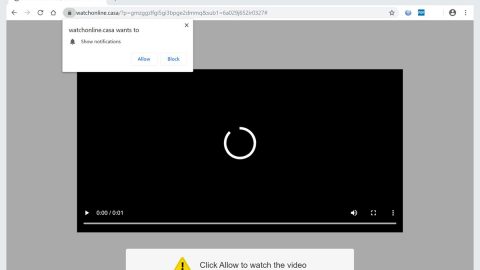What is Krakatowis ransomware? And how does it carry out its attack?
Krakatowis ransomware is a crypto-virus created to encrypt files in an infected PC. It seems like the cyber crooks behind this ransomware threat are posing as the Fsociety group who released a couple of ransomware threats last year. As you can see in the image above, it appears that the theme used for this crypto-virus is inspired by the fictional hacker group which has the same name from the TV show known as Mr. Robot.
The moment it infiltrates a system, Krakatowis ransomware might make a couple of modifications in the Windows Registry so it can run on every system boot as well as launch or repress Windows processes. Krakatowis ransomware may target user-generated files during the encryption such as documents, database, images, video, audio, and other popular file types such as:
.txt, .doc, .docx, .xls, .index, .pdf, .zip, .rar, .css, .lnk, .xlsx, .ppt, .pptx, .odt, .jpg, .bmp, .png, .csv, .sql, .mdb, .sln, .php, .asp, .aspx, .html, .xml, .psd, .bk, .bat, .mp3, .mp4, .wav, .wma, .avi, .divx, .mkv, .mpeg, .wmv, .mov, .ogg, .java, .csv, .kdc, .dxg, .xlsm, .pps, .cpp, .odt, .php, .odc, .log, .exe, .cr2, .mpeg, .jpeg, .xqx, .dotx, .pps, .class, .jar, .psd, .pot, .cmd, .rtf, .csv, .php, .docm, .xlsm, .js, .wsf, .vbs, .ini, .jpeg, .gif, .7z, .dotx, .kdc, .odm, .xll, .xlt, .ps, .mpeg, .pem, .msg, .xls, .wav, .odp, .nef, .pmd, .r3d, .dll, .reg, .hwp, .7z, .p12, .pfx, .cs, .ico, .torrent, .c
After the encryption process, it will lock the screen of the computer. The locked screen will show the following ransom note:
“Krakatowis
Cheat ka pa boy? Pm moko sa code! �
[email protected]
Enter the Code to unlock:
32 letters code:
Unlock
fsociety.dat”
Some parts of the ransom note are written in what seems to be the Tagalog language. The ransom note asks the victims to contact the given email address for the code used to unlock the computer and recover the encrypted files. Although the cyber crooks behind this threat do not want any money that does not mean that you have to contact them. The most practical thing to do is to start the elimination of the ransomware first before it locks more important files.
How does Krakatowis ransomware spread online?
Krakatowis ransomware might spread using various ways – one of which is via malicious spam email campaigns. Attackers usually attach a malicious file in the spam emails. The malicious file is usually a document with macro scripts used to download the malicious payload of Krakatowis ransomware and install it into the targeted system. You have to extra careful in opening emails as these crooks tend to disguise the malware-laden emails to make them look like they were sent by well-known group or company.
To effectively eliminate Krakatowis ransomware from your PC, make sure to follow the removal instructions below.
Step 1: Type in the code 1eb472049398e443d014d27c438ebff1 in the field and then click the Unlock button to regain access to your computer.
Step 2: Pull up the Task Manager by tapping Ctrl + Shift + Esc keys on your keyboard.

Step 3: Go to the Processes tab and look for Krakatowis Ransomware – 1.0 and then end its process.

Step 4: Exit the Task Manager and open Control Panel by pressing the Windows key + R, then type in appwiz.cpl and then click OK or press Enter.

Step 5: Look Krakatowis Ransomware and then uninstall it.

Step 6: Close Control Panel and tap Win + E keys to open File Explorer.
Step 7: Navigate to the following locations and look for Krakatowis ransomware’s installer and other related files and delete them all.
- %TEMP%
- %APPDATA%
- %USERPROFILE%\Downloads
- %USERPROFILE%\Desktop
Step 8: Close the File Explorer.
Before you proceed to the next steps below, make sure that you are tech savvy enough to the point where you know exactly how to use and navigate your computer’s Registry. Keep in mind that any changes you make will highly impact your computer. To save you the trouble and time, you can just us [product-name], this system tool is proven to be safe and excellent enough that hackers won’t be able to hack into it. But if you can manage Windows Registry well, then, by all means, go on to the next steps.
Step 9: Tap Win + R to open Run and then type in regedit in the field and tap enter to pull up Windows Registry.

Step 10: Navigate to the listed paths below and look for the registry keys and sub-keys created by Krakatowis ransomware.
- HKEY_LOCAL_MACHINE\Software\Microsoft\Windows\CurrentVersion\Run
- HKEY_CURRENT_USER\Software\Microsoft\Windows\CurrentVersion\Run
- HKEY_LOCAL_MACHINE\Software\Microsoft\Windows\CurrentVersion\RunOnce
- HKEY_CURRENT_USER\Software\Microsoft\Windows\CurrentVersion\RunOnce
- HKEY_LOCAL_MACHINE\SOFTWARE\Microsoft\Windows\CurrentVersion\Authentication\LogonUI\Background
- HKEY_LOCAL_MACHINE\SOFTWARE\Policies\Microsoft\Windows\Personalization
- HKEY_CURRENT_USER\Control Panel\Desktop\ScreenSaveTimeOut
- HKEY_CURRENT_USER\Control Panel\Desktop
Step 11: Delete the registry keys and sub-keys created by Krakatowis ransomware.
Step 12: Close the Registry Editor.
Step 13: Empty your Recycle Bin.
Try to recover your encrypted files using the Shadow Volume copies
Restoring your encrypted files using Windows’ Previous Versions feature will only be effective if Krakatowis ransomware hasn’t deleted the shadow copies of your files. But still, this is one of the best and free methods there is, so it’s definitely worth a shot.
To restore the encrypted file, right-click on it and select Properties, a new window will pop-up, then proceed to Previous Versions. It will load the file’s previous version before it was modified. After it loads, select any of the previous versions displayed on the list like the one in the illustration below. And then click the Restore button.

Once you have finished executing the given steps above, now’s the time to ensure the complete removal of Krakatowis ransomware using [product-name]. Simply follow the instructions laid out below.
Perform a full system scan using [product-code]. To do so, follow these steps:
- Turn on your computer. If it’s already on, you have to reboot
- After that, the BIOS screen will be displyed, but if Windows pops up instead, reboot your computer and try again. Once you’re on the BIOS screen, repeat pressing F8, by doing so the Advanced Option shows up.
- To navigate the Advanced Option use the arrow keys and select Safe Mode with Networking then hit
- Windows will now load the SafeMode with Networking.
- Press and hold both R key and Windows key.
- If done correctly, the Windows Run Box will show up.
- Type in the URL address, [product-url] in the Run dialog box and then tap Enter or click OK.
- After that, it will download the program. Wait for the download to finish and then open the launcher to install the program.
- Once the installation process is completed, run [product-code] to perform a full system scan.