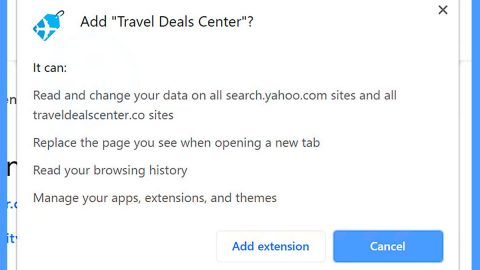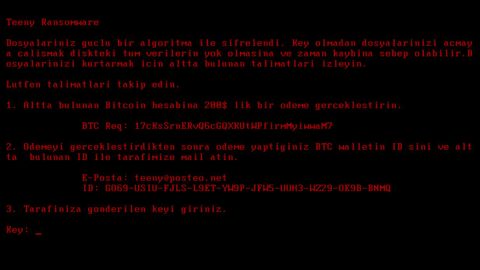What is InsaneCrypt Ransomware? And how does it execute its attack?
InsaneCrypt ransomware is a file-encoding Trojan which is based on the open source ransomware called desuCrypt. Three authors have copied and modified the open source code which was hosted on the public code repository Github.com. The desuCrypt ransomware was developed by a programmer with the handle “zerod4y” and can be found on Github.com/zerod4y/desuCrypt. According to researchers, there are two strains that are based on desuCrypt which were observed on January 23, 2018. The first strain was named “[email protected] ransomware” which was released on January 18, 2018, while the second one was named “DeusCrypt ransomwarE” released on a few days later after the first strain came out.
These ransomware variants have many similarities which isn’t surprising since they were developed using the same open source code. Whereas most of their differences involves the encryption algorithm used in encrypting files. According to security experts, these variant, InsaneCrypt ransomware included, encrypts files with the following extensions:
.3gp, .7z, .apk, .avi, .bmp, .cdr, .cer, .chm, .conf, .css, .csv, .dat, .db, .dbf, .djvu, .dbx, .docm, ,doc, .epub, .docx .fb2, .flv, .gif, .gz, .iso .ibooks,.jpeg, .jpg, .key, .mdb .md2, .mdf, .mht, .mobi .mhtm, .mkv, .mov, .mp3, .mp4, .mpg .mpeg, .pict, .pdf, .pps, .pkg, .png, .ppt .pptx, .ppsx, .psd, .rar, .rtf, .scr, .swf, .sav, .tiff, .tif, .tbl, .torrent, .txt, .vsd, .wmv, .xls, .xlsx, .xps, .xml, .ckp, .zip, .java, .py, .asm, .c, .cpp, .cs, .js, .php, .dacpac, .rbw, .rb, .mrg, .dcx, .db3, .sql, .sqlite3, .sqlite, .sqlitedb, .psd, .psp, .pdb, .dxf, .dwg, .drw, .casb, .ccp, .cal, .cmx, .cr2
After it finds the file extensions it’s looking for, InsaneCrypt ransomware encrypts them using a combination of AES and RSA ciphers to make files inaccessible to its victims. It then appends the “[[email protected]].insane” extension on each one of the files once it’s done with the encryption. It also drops a text file named “How_decrypt_files.txt” which contains the following ransom note stating:
“All your files have been encrypted due to a security problem with your PC. If you want to restore them, write us to the email [email address]. You have to pay for decryption in Bitcoins. The price depends on how fast you write to us. After Payment we will send the decryption tool that will decrypt your files.
[unique ID string]”
If you are one of the unfortunate victims of InsaneCrypt ransomware, there is no need for you to be threatened as there is a way to decrypt the affected files.
How does InsaneCrypt ransomware spread its malicious payload(s)?
InsaneCrypt ransomware spreads its malicious payload through malicious spam emails. These spam emails contain a corrupted document with macro scripts that is used to initiate the attack on the targeted computer. That is why you have to be careful when opening attachments from your emails even if it looks like it was sent by some well-known company or individual since cybercriminals rely on social engineering tactics to trick users like you into opening an infected attachment.
Refer to the following removal guide to eliminate InsaneCrypt ransomware from your PC.
Step1. Open the Task Manager by simply tapping Ctrl + Shift + Esc keys on your keyboard.
Step2. Under the Task Manager, go to the Processes tab and look for any suspicious-looking process which takes up most of your CPU’s resources and is most likely related to InsaneCrypt ransomware.
Step3. After that, close the Task Manager.
Step4. Tap Win + R, type in appwiz.cpl and click OK or tap Enter to open Control Panel’s list of installed programs.
Step5. Under the list of installed programs, look for InsaneCrypt ransomware or anything similar and then uninstall it.
Step6. Next, close Control Panel and tap Win + E keys to launch File Explorer.
Step7. Navigate to the following locations below and look for InsaneCrypt ransomware’s malicious components such as [random file name].doc and How_decrypt_files.txt as well as other suspicious files and then delete all of them.
- %TEMP%
- %WINDIR%\System32\Tasks
- %APPDATA%\Microsoft\Windows\Templates\
- %USERPROFILE%\Downloads
- %USERPROFILE%\Desktop
Step8. Close the File Explorer.
Before you proceed to the next steps below, make sure that you are tech savvy enough to the point where you know exactly how to use and navigate your computer’s Registry. Keep in mind that any changes you make will highly impact your computer. To save you the trouble and time, you can just use PC Cleaner Pro, this system tool is proven to be safe and excellent enough that hackers won’t be able to hack into it. But if you can manage Windows Registry well, then, by all means, go on to the next steps.
Step9. Tap Win + R to open Run and then type in regedit in the field and tap enter to pull up Windows Registry.

Step10. Navigate to the following path:
HKEY_CURRENT_USER\SOFTWARE\Microsoft\Windows\CurrentVersion\Run
Step11. Delete the registry keys and sub-keys created by InsaneCrypt ransomware.
Step12. Close the Registry Editor and empty your Recycle Bin.
Try to recover your encrypted files using the Shadow Volume copies
Restoring your encrypted files using Windows’ Previous Versions feature will only be effective if InsaneCrypt ransomware hasn’t deleted the shadow copies of your files. But still, this is one of the best and free methods there is, so it’s definitely worth a shot.
To restore the encrypted file, right-click on it and select Properties, a new window will pop-up, then proceed to Previous Versions. It will load the file’s previous version before it was modified. After it loads, select any of the previous versions displayed on the list like the one in the illustration below. And then click the Restore button.

It is important to make sure that nothing is left behind and that InsaneCrypt ransomware is completely removed use the following antivirus program. To use it, refer to the instructions below.
Perform a full system scan using SpyRemover Pro. To do so, follow these steps:
- Turn on your computer. If it’s already on, you have to reboot
- After that, the BIOS screen will be displayed, but if Windows pops up instead, reboot your computer and try again. Once you’re on the BIOS screen, repeat pressing F8, by doing so the Advanced Option shows up.
- To navigate the Advanced Option use the arrow keys and select Safe Mode with Networking then hit
- Windows will now load the Safe Mode with Networking.
- Press and hold both R key and Windows key.
- If done correctly, the Windows Run Box will show up.
- Type in explorer http://www.fixmypcfree.com/install/spyremoverpro
A single space must be in between explorer and http. Click OK.
- A dialog box will be displayed by Internet Explorer. Click Run to begin downloading the program. The installation will start automatically once a download is done.
- Click OK to launch it.
- Run SpyRemover Pro and perform a full system scan.
- After all the infections are identified, click REMOVE ALL.
- Register the program to protect your computer from future threats.