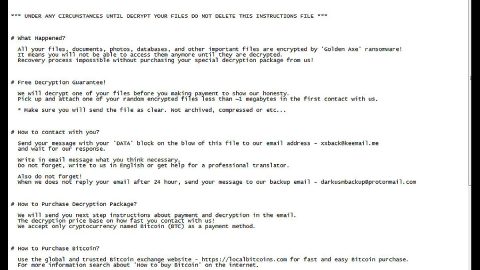What is Human Verification Popup? And how does it work?
Human Verification Popup, as its name suggests, is a popup that could appear out of nowhere when you browse the web. However, it’s not just a typical pop-up you see over the internet as it’s actually an annoying one that will ask you to allow notifications in order for you to supposedly view a website. This pop-up is actually trying to get you to allow notifications from a site that will then send you notifications on your desktop the instant you click on the Allow button. Here’s the message in the pop-up:
“Human Verification
Press “Allow” to verify, that you are not a robot
allnewsin.ru wants to Show notifications
Allow Block”
You must not click on the allow button as you might only be redirected to a harmful website. On the other hand, if you keep seeing this pop-up no matter how many times you have clicked on the Block button, then chances are, your computer is infected with some ad-supported program or adware. Adware programs are known to trigger not just redirects to tech support scams but also to malicious domains that display shady pop-ups like Human Verification Popup. Redirecting you to suspicious sites is not the only thing that adware programs are capable of as it also delivers you with dozens of ads. In addition, it also tracks all your online activities in order to collect your information that may include your IP address, websites visited, browsing history, email address and other information, both personal and non-personal ones.
Closing the browser displaying the pop-up would only be a temporary fix. Thus, if you wish to fully eliminate the Human Verification Popup, you must get down to the root cause of it which is the adware program installed in your computer.
How does Human Verification Popup circulate the internet?
The Human Verification Popup may circulate the web via misleading ads. It could also spread via software bundles distributed on free sharing sites. So when you just recently install some freeware or shareware, that’s most likely the time when the adware program is also installed in your computer. To avoid this kind of unwanted installation, from now on, you have to use the Advanced or Custom installation setup rather than the quick one.
To successfully eliminate Human Verification Popup from your browser as well as the adware program behind it, you have to follow each one of the instructions provided below.
Step 1: Start by opening the Task Manager by simply pressing the Ctrl + Shift + Esc keys.
Step 2: Next, go to Processes and look for the process of the affected browser and then right click on each one of them and select End Process or End Task to kill their processes.

Step 3: Then open the Control Panel. To do so, tap the Windows key + R, then type in appwiz.cpl and then click OK or press Enter.

Step 4: Look for any suspicious program and then Uninstall them.

Step 5: Edit your Hosts File
- Tap the Win + R keys to open then type in %WinDir% and then click OK.
- Go to System32/drivers/etc.
- Open the host’s file using Notepad.
- Delete all the entries containing Human Verification Popup.
- After that, save the changes you’ve made and close the file.
Step 6: Reset all your browsers to default to their default state.
Google Chrome
- Launch Google Chrome, press Alt + F, move to More tools, and click Extensions.
- Look for any unwanted add-ons that could be related to Human Verification Popup, then click the Recycle Bin button, and choose Remove.
- Restart Google Chrome, then tap Alt + F, and select Settings.
- Navigate to the On Startup section at the bottom.
- Select “Open a specific page or set of pages”.
- Click the More actions button next to the hijacker and click Remove.
Mozilla Firefox
- Open the browser and tap Ctrl + Shift + A to access the Add-ons Manager.
- In the Extensions menu Remove the unwanted extension.
- Restart the browser and tap keys Alt + T.
- Select Options and then move to the General menu.
- Overwrite the URL in the Home Page section and then restart the browser.
Internet Explorer
- Launch Internet Explorer.
- Tap Alt + T and select Internet options.
- Click the General tab and then overwrite the URL under the homepage section.
- Click OK to save the changes.
Step 7: Hold down Windows + E keys simultaneously to open File Explorer.
Step 8 Navigate to the following directories and look for suspicious files associated to Human Verification Popup and delete it/them.
- %USERPROFILE%\Downloads
- %USERPROFILE%\Desktop
- %TEMP%
Step 9: Close the File Explorer.
Step 10: Empty the contents of the Recycle Bin.
Follow the advanced instructions below to ensure the removal of Human Verification Popup using [product-name] as well as all the file residues it left behind.
Perform a full system scan using [product-code]. To do so, follow these steps:
- Turn on your computer. If it’s already on, you have to reboot
- After that, the BIOS screen will be displayed, but if Windows pops up instead, reboot your computer and try again. Once you’re on the BIOS screen, repeat pressing F8, by doing so the Advanced Option shows up.
- To navigate the Advanced Option use the arrow keys and select Safe Mode with Networking then hit
- Windows will now load the Safe Mode with Networking.
- Press and hold both R key and Windows key.
- If done correctly, the Windows Run Box will show up.
- Type in the URL address, [product-url] in the Run dialog box and then tap Enter or click OK.
- After that, it will download the program. Wait for the download to finish and then open the launcher to install the program.
- Once the installation process is completed, run [product-code] to perform a full system scan.