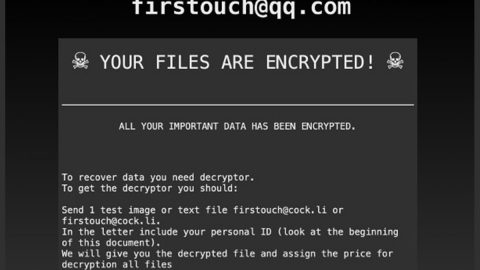What is Blood Jaws ransomware? And how does it implement its attack?
A new crypto-malware has been spotted in the wild named “Blood Jaws ransomware” but unlike other ransomware threats, it is created with a purpose of demonstrating to users how devastating a ransomware attack can be. It is created and released by Virus Express. And since this is an educational ransomware, the files it encrypts can be decrypted for free. However, just like HiddenTear, an open source platform which was also initially released for educational purposes, it could be exploited by cybercriminals in order to create an even more dangerous file-encrypting threat.
Once Blood Jaws ransomware is up and running in the system, it drops two executable files namely, Runme.exe and Bloodjaws.exe. The Runme.exe file is used to execute a series of tasks on the infected device. For one, it adds more malicious files in the system that helps it stay undetected. It also makes alterations in the Windows Registry in order for the crypto-virus to run on every system startup. Right after applying these changes, Blood Jaws ransomware will begin the encryption process and once it’s done, it will display the following ransom note in the screen:
“Your personal files have been encrypted.
All images, videos, music, documents, and executables on this PC have been encrypted by Blood Jaws ransomware.
To decrypt your files, locate and run the Blood Jaws decryption program. It is called ‘bloodjaws.exe’. Decryption is free.
Do not delete the Blood Jaws Decryption program if you want to be able to decrypt your computer.
Uninstall your antiviruses as they may try to uninstall the Blood Jaws Decryption program which is your only way of saving your PC.”
In addition, it also opens another file named “readme.txt” which contains a message that reads:
“Blood Jaws ransomware
Blood Jaws is ransomware!
Run at your own risk. Run ‘runme.exe’ if you really want to kill your PC.
I am not responsible for any damage done.
Tested on Windows 10 (64)
The virus made by Virus Express.
Encryption Used:
AES 256 Bit Encryption used with the password: bloodjawsencryptionl23!@:”
How does Blood Jaws ransomware spread online?
Blood Jaws ransomware may spread using spam emails so you need to be extra careful in opening emails even though this new ransomware threat is harmless for now. Usually, crooks attach an obfuscated file in emails such as a document with macro scripts. If opened, these macro scripts will be executed and will launch Blood Jaws ransomware into the system.
Follow the removal guide prepared below to eliminate Blood Jaws ransomware from your computer.
Step 1: Tap Ctrl + Shift + Esc keys to launch the Task Manager.
Step 2: Go to Processes and look for the malicious process of Blood Jaws ransomware like Bloodjaws.exe and Runme.exe then right click on each one of them and select End Process or End Task to kill their processes.

Step 3: Close the Task Manager and open Control Panel by pressing the Windows key + R, then type in appwiz.cpl and then click OK or press Enter.
Step 4: Look for dubious programs that might be related to Blood Jaws ransomware and then Uninstall it/them.

Step 5: Tap Win + E to launch File Explorer.
Step 6: After opening File Explorer, navigate to the following directories below and look for Blood Jaws ransomware’s malicious components readme.txt, Runme.exe, and Bloodjaws.exe and then remove them all.
- %TEMP%
- %APPDATA%
- %DESKTOP%
- %USERPROFILE%\Downloads
- C:\ProgramData\local\
Step 7: Close the File Explorer.
Make sure that you are tech savvy enough to the point where you know exactly how to use and navigate your computer’s Registry before you proceed to the next steps below. Keep in mind that any changes you make will highly impact your computer. To save you the trouble and time, you can just use [product-name], this system tool is proven to be safe and excellent enough that hackers won’t be able to hack into it. But if you can manage Windows Registry well, then, by all means, go on to the next steps.
Step 8: Tap Win + R to open Run and then type in regedit in the field and tap enter to pull up Windows Registry.

Step 9: Navigate to the listed paths below and look for the registry keys and sub-keys created by Blood Jaws ransomware.
- HKEY_CURRENT_USER\Control Panel\Desktop\
- HKEY_USERS\.DEFAULT\Control Panel\Desktop\
- HKEY_LOCAL_MACHINE\Software\Microsoft\Windows\CurrentVersion\Run
- HKEY_CURRENT_USER\Software\Microsoft\Windows\CurrentVersion\Run
- HKEY_LOCAL_MACHINE\Software\Microsoft\Windows\CurrentVersion\RunOnce
- HKEY_CURRENT_USER\Software\Microsoft\Windows\CurrentVersion\RunOnce
Step 10: Delete the registry keys and sub-keys created by Blood Jaws ransomware.
Step 11: Close the Registry Editor.
Step 12: Empty the contents of Recycle Bin.
Recover your encrypted files using the decryptor named “Bloodjaws.exe” or using the Shadow Volume copies
Option 1 – using Bloodjaws.exe
Open the Bloodjaws.exe file and then key in “bloodjawsencryption123!@:” as the password.
Option 2 – via Shadow Volume Copies
Restoring your encrypted files using Windows’ Previous Versions feature will only be effective if Blood Jaws ransomware hasn’t deleted the shadow copies of your files. But still, this is one of the best and free methods there is, so it’s definitely worth a shot.
To restore the encrypted file, right-click on it and select Properties, a new window will pop-up, then proceed to Previous Versions. It will load the file’s previous version before it was modified. After it loads, select any of the previous versions displayed on the list like the one in the illustration below. And then click the Restore button.

Right after you followed the removal guide above complete the removal process of Blood Jaws ransomware using [product-name].
Perform a full system scan using [product-code]. To do so, follow these steps:
- Turn on your computer. If it’s already on, you have to reboot
- After that, the BIOS screen will be displayed, but if Windows pops up instead, reboot your computer and try again. Once you’re on the BIOS screen, repeat pressing F8, by doing so the Advanced Option shows up.
- To navigate the Advanced Option use the arrow keys and select Safe Mode with Networking then hit
- Windows will now load the SafeMode with Networking.
- Press and hold both R key and Windows key.
- If done correctly, the Windows Run Box will show up.
- Type in the URL address, [product-url] in the Run dialog box and then tap Enter or click OK.
- After that, it will download the program. Wait for the download to finish and then open the launcher to install the program.
- Once the installation process is completed, run [product-code] to perform a full system scan.
- After the scan is completed click the “Fix, Clean & Optimize Now”button.