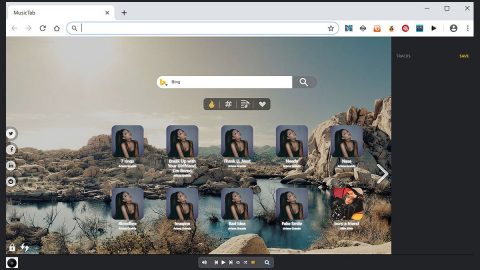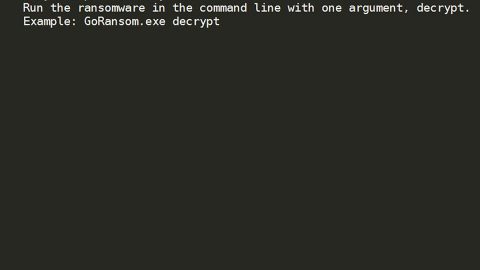What is .aira File Extension ransomware? And how does it implement its attack?
.aira File Extension ransomware is a recently discovered file-encoding threat aiming to lock files in exchange for a ransom payment. According to researchers, this new crypto-malware might be related to AiraCrop ransomware which was released way back in 2016.
Once this ransomware has managed to infiltrate the system, it will begin to drop additional malicious files to help it implement its attack. These malicious files may be dropped into several Windows folders. After that, .aira File Extension ransomware may start to create mutes, copy itself on multiple locations and may also create various types of malicious programs in the system. In addition, it also modifies Windows Registry so it can run on every system boot and after it has messed with the Registry, it begins to scan the computer looking for files to encrypt. This ransomware may target the following file formats:
.txt, .doc, .docx, .xls, .xlsx, .pdf, .pps, .ppt, .pptx, .odt, .gif, .jpg, .png, .db, .csv, .sql, .mdb.sln.php, .asp, .aspx, .html, .xml, .psd, .frm, .myd, .myi, .dbf, .mp3, .mp4, .avi, .mov, .mpg, .rm, .wmv, .m4a, .mpa, .wav, .sav, .gam, .log, .ged, .msg, .myo, .tax, .ynab, .ifx, .ofx, .qfx, .qif, .qdf, .tax2013, .tax2014, .tax2015, .box, .ncf, .nsf, .ntf, .lwp
.aira File Extension ransomware uses both AES and RSA ciphers in locking the targeted files. It then appends the .aira extension on each one of them to mark the files it has encrypted. After that, a ransom note is delivered in a file named “How to decrypt your files.txt” that contains the message below:
“Encrypted Files!
All your files are encrypted. Using encryption AES256-bit and RSA-2048-bit.
Making it impossible to recover the files without the correct private key.
If you are interested in getting is key, and retrieve your files
visit one of the links and enter your key;
{tor URLS}
Alternative link:
{tor URLS}
To access the alternate link is mandatory to use the TOR browser available on the link
https://www.torproject.org/download/download
Key:
{UNIQUE DECRYPTION KEY}”
How does .aira File Extension ransomware proliferate?
It isn’t clear yet how this file-encrypting threat proliferates since it’s still new but chances are, it might use the most common ransomware distribution method which is spam emails containing obfuscated attachments or corrupted links. So you need to be careful in opening emails especially if the email may look like it was sent by some well-known company asking you to download the attached file disguised as the receipt, invoice, etc.
For the removal of .aira File Extension ransomware, follow the given steps below.
Step 1: Tap Ctrl + Shift + Esc keys to launch the Task Manager.
Step 2: Go to Processes and look for the malicious process of .aira File Extension ransomware then right click on it and select End Process or End Task.

Step 3: Close the Task Manager and open Control Panel by pressing the Windows key + R, then type in appwiz.cpl and then click OK or press Enter.
Step 4: Look for dubious programs that might be related to .aira File Extension ransomware and then Uninstall it/them.

Step 5: Tap Win + E to launch File Explorer.
Step 6: After opening File Explorer, navigate to the following directories below and look for .aira File Extension ransomware’s malicious components such as How to decrypt your files.txt and [random].exe file then remove them all.
- %TEMP%
- %APPDATA%
- %DESKTOP%
- %USERPROFILE%\Downloads
- C:\ProgramData\local\
Step 7: Close the File Explorer.
Before you proceed to the next steps below, make sure that you are tech savvy enough to the point where you know exactly how to use and navigate your computer’s Registry. Keep in mind that any changes you make will highly impact your computer. To save you the trouble and time, you can just use [product-name], this system tool is proven to be safe and excellent enough that hackers won’t be able to hack into it. But if you can manage Windows Registry well, then, by all means, go on to the next steps.
Step 8: Tap Win + R to open Run and then type in regedit in the field and tap enter to pull up Windows Registry.

Step 9: Navigate to the listed paths below and look for the registry keys and sub-keys created by .aira File Extension ransomware.
- HKEY_CURRENT_USER\Control Panel\Desktop\
- HKEY_USERS\.DEFAULT\Control Panel\Desktop\
- HKEY_LOCAL_MACHINE\Software\Microsoft\Windows\CurrentVersion\Run
- HKEY_CURRENT_USER\Software\Microsoft\Windows\CurrentVersion\Run
- HKEY_LOCAL_MACHINE\Software\Microsoft\Windows\CurrentVersion\RunOnce
- HKEY_CURRENT_USER\Software\Microsoft\Windows\CurrentVersion\RunOnce
Step 10: Delete the registry keys and sub-keys created by .aira File Extension ransomware.
Step 11: Close the Registry Editor.
Step 12: Empty your Recycle Bin.
Try to recover your encrypted files using the Shadow Volume copies
Restoring your encrypted files using Windows’ Previous Versions feature will only be effective if .aira File extension ransomware hasn’t deleted the shadow copies of your files. But still, this is one of the best and free methods there is, so it’s definitely worth a shot.
To restore the encrypted file, right-click on it and select Properties, a new window will pop-up, then proceed to Previous Versions. It will load the file’s previous version before it was modified. After it loads, select any of the previous versions displayed on the list like the one in the illustration below. And then click the Restore button.

After you’ve covered the steps provided above, you need to continue the removal process using a reliable program like [product-name]. How? Follow the advanced removal steps below.
Perform a full system scan using [product-code]. To do so, follow these steps:
- Turn on your computer. If it’s already on, you have to reboot
- After that, the BIOS screen will be displayed, but if Windows pops up instead, reboot your computer and try again. Once you’re on the BIOS screen, repeat pressing F8, by doing so the Advanced Option shows up.
- To navigate the Advanced Option use the arrow keys and select Safe Mode with Networking then hit
- Windows will now load the SafeMode with Networking.
- Press and hold both R key and Windows key.
- If done correctly, the Windows Run Box will show up.
- Type in the URL address, [product-url] in the Run dialog box and then tap Enter or click OK.
- After that, it will download the program. Wait for the download to finish and then open the launcher to install the program.
- Once the installation process is completed, run [product-code] to perform a full system scan.