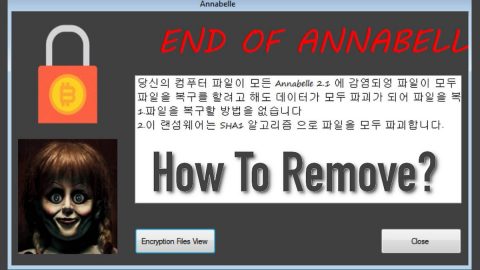What is Princess ransomware? And how does it implement its attack?
Princess ransomware is a data-encrypting virus design to leave important files inaccessible to users. According to security experts, it might be related to the Princess Locker ransomware though the relationship between these threats is yet to be confirmed.
Once it infects a computer, it establishes a connection to a remote server where the crypto-malware sends the information it gathers about the system. After information gathering and transmission, Princess ransomware will download files from the remote server which are used to help it in implementing its attack. This implementation involves creating new system processes and repressing existing ones so it can control the computer and to prevent any program from interfering its attack. In addition, it also alters some sub-keys in the registry to make its presence persistent. Following these changes, the malware will scan the entire drive of the computer looking for files with these extensions:
.1cd, .3ds, .3gp, .accdb, .ape, .asp, .aspx, .bc6, .bc7, .bmp, .cdr, .cer, .cfg, .cfgx, .cpp, .cr2, .crt, .crw, .csr, .csv, .dbf, .dbx, .dcr, .dfx, .dib, .djvu, .doc, .docm, .docx, .dwg, .dwt, .dxf, .dxg, .eps, .htm, .html, .ibank, .indd, .jfif, .jpe, .jpeg, .jpg, .kdc, .kwm, .max, .mdb, .mdf, .odb, .odc, .odm, .odp, .ods, .odt, .orf, .p12, .p7b, .p7c, .pdf, .pef, .pem, .pfx, .php, .png, .pps, .ppt, .pptm, .pptx, .psd, .pst, .pub, .pwm, .qbb, .qbw, .raw, .rtf, .sln, .sql, .sqlite, .svg, .tif, .tiff, .txt, .vcf, .wallet, .wpd, .xls, .xlsm, .xlsx, .xml
Princess ransomware uses the AES cryptography in encrypting files and appends the encrypted files with random 4-6 characters. It then creates the “Readme.txt” file which contains the following content:
“Hello. Your files have been encrypted.
For help, write to this e-mail: [email protected]
Attach to the letter 1-2 files (no more than 3 MB) and your personal key.
If within 24 hours you have not received a response, you need to follow the following instructions:
- a) Download and install TOR browser: https://www.torproject.org/download/download-easy.html.en
- b) From the TOR browser, follow the link: torbox3uiot6wchz.onion
- c) Register your e-mail (Sign Up)
- d) Write to us on e-mail: [email protected]
ATTENTION: e-mail ([email protected]) accepts emails, only with e-mail registered in the TOR browser at torbox3uiot6wchz.onion
Your personal key:
[redacted hex]”
Based on its ransom note, victims must contact the given email address ([email protected]) and pay the ransom on the given unique BTC wallet address. However, doing so is definitely not advised as these crooks might end up not giving you the decryptor after you pay the ransom. And besides, there are other alternative ways you can try to recover your files without spending any money.
How does Princess ransomware spread online?
Creators of Princess ransomware just like most ransomware developers uses malicious spam email campaigns in spreading this crypto-virus online. These malware-laden emails are often disguised to make it seem like the email was sent by some legitimate and well-known company or group to trick users into opening the email and downloading the attachment. Thus, you must always be cautious of downloading email attachments no matter who sent them.
Before you can recover your files, you need to eliminate Princess ransomware from your system first. To do that, follow these steps:
Step 1: Close the ransom note of Princess ransomware and tap the Win + E keys to open File Explorer.
Step 2: Navigate to the following directories and look for the malicious files created by Princess ransomware like the text file named Readme.txt as well as other suspicious-looking files and erase all of them.
- %TEMP%
- %APPDATA%
- %DESKTOP%
- %USERPROFILE%\Downloads
- %HOMEDRIVE%\user
- %USERPROFILE%\Desktop
Step 3: Close the File Explorer and tap Ctrl + Shift + Esc keys to open the Task Manager.

Step 4: After opening the Task Manager, look for Princess ransomware’s malicious process, right click on it and select End Process or End Task.

Step 5: Close the Task Manager.
Before you proceed to the next steps below, make sure that you are tech savvy enough to the point where you know exactly how to use and navigate your computer’s Registry. Keep in mind that any changes you make will highly impact your computer. To save you the trouble and time, you can just use [product-name], this system tool is proven to be safe and excellent enough that hackers won’t be able to hack into it. But if you can manage Windows Registry well, then, by all means, go on to the next steps.
Step 6: Tap Win + R to open Run and then type in regedit in the field and tap enter to pull up Windows Registry.

Step 7: Navigate to the following path:
- HKEY_CURRENT_USER\SOFTWARE\Microsoft\Windows\CurrentVersion\Run
- HKCU\SOFTWARE
- HKCU\SOFTWARE\WOW6432Node
Step 8: Look for any suspicious values created by Princess ransomware and delete them.
Step 9: Close the Registry Editor and open Control Panel by pressing the Windows key + R, then type in appwiz.cpl and then click OK or press Enter.
Step 10: Look for Princess ransomware or any suspicious program and then Uninstall it/them.

Step 11: Empty the contents in Recycle Bin.
Try to recover your encrypted files using the Shadow Volume copies
Restoring your encrypted files using Windows’ Previous Versions feature will only be effective if Princess ransomware hasn’t deleted the shadow copies of your files. But still, this is one of the best and free methods there is, so it’s definitely worth a shot.
To restore the encrypted file, right-click on it and select Properties, a new window will pop-up, then proceed to Previous Versions. It will load the file’s previous version before it was modified. After it loads, select any of the previous versions displayed on the list like the one in the illustration below. And then click the Restore button.
Once you’ve covered the first few steps given above, all that’s left for you to do is ensure the removal of Princess ransomware by using a reliable program named [product-name].
Perform a full system scan using [product-code]. To do so, follow these steps:
- Turn on your computer. If it’s already on, you have to reboot
- After that, the BIOS screen will be displayed, but if Windows pops up instead, reboot your computer and try again. Once you’re on the BIOS screen, repeat pressing F8, by doing so the Advanced Option shows up.
- To navigate the Advanced Option use the arrow keys and select Safe Mode with Networking then hit
- Windows will now load the SafeMode with Networking.
- Press and hold both R key and Windows key.
- If done correctly, the Windows Run Box will show up.
- Type in the URL address, [product-url] in the Run dialog box and then tap Enter or click OK.
- After that, it will download the program. Wait for the download to finish and then open the launcher to install the program.
- Once the installation process is completed, run [product-code] to perform a full system scan.