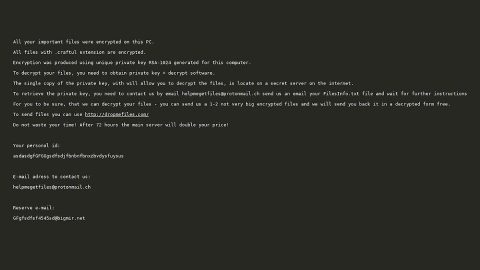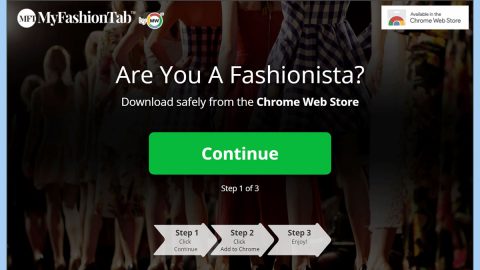What is Princess Locker V3 ransomware? And how does it implement its attack?
Princess Locker V3 ransomware is a new version of Princess Locker ransomware. This file-encrypting threat appears to be the second version. This new variant has the same design, encryption method, and similar file distribution techniques as its predecessor. Once it is able to infiltrate a system, it will most likely encrypt files with these extensions:
.1cd, .3ds, .3gp, .accdb, .ape, .asp, .aspx, .bc6, .bc7, .bmp, .cdr, .cer, .cfg, .cfgx, .cpp, .cr2, .crt, .crw, .csr, .csv, .dbf, .dbx, .dcr, .dfx, .dib, .djvu, .doc, .docm, .docx, .dwg, .dwt, .dxf, .dxg, .eps, .htm, .html, .ibank, .indd, .jfif, .jpe, .jpeg, .jpg, .kdc, .kwm, .max, .mdb, .mdf, .odb, .odc, .odm, .odp, .ods, .odt, .orf, .p12, .p7b, .p7c, .pdf, .pef, .pem, .pfx, .php, .png, .pps, .ppt, .pptm, .pptx, .psd, .pst, .pub, .pwm, .qbb, .qbw, .raw, .rtf, .sln, .sql, .sqlite, .svg, .tif, .tiff, .txt, .vcf, .wallet, .wpd, .xls, .xlsm, .xlsx, .xml
During the encryption phase, Princess Locker V3 ransomware uses the AES encryption algorithm just like its predecessor. It then drops several files into the system such as:
- =_THIS_TO_FIX_OiNf.txt
- =_THIS_TO_FIX_LldLjN.txt
- =_THIS_TO_FIX_OiNf.html
- =_THIS_TO_FIX_LldLjN.html
The =_THIS_TO_FIX_OiNf.html file contains the first ransom note that states:
“Your ID: [Redacted] Your extension: .LldLjN
TDfIDfFx
Your files are encrypted!
Download and install Tor Browser:
http://www.torproject.org/download/download-easy.html
Follow this link via Tor Browser:
http://royal25fphqilqft.onion/”
And if you click on the link given, you will be redirected to a web page containing the following text:
“Princess
ID: [Redacted] Extension: .LldLjN
Your files are encrypted!
It means that your files have been transformed on a structural level and became inaccessible. In order to be able to access them again, you have to transform them back to the original state. This can be done only with the help of special software – «Princess Decryptor» which can be purchased only on this website. Each copy of «Princess Decryptor» works individually for each pair ID + Extension. Therefore, you have to purchase your own one as any other user whose files have also been encrypted.
We accept only Bitcoin
What to do next?
- Create a Bitcoin Wallet, for example Blockchain.info
- Buy the necessary amount of Bitcoins
- Send 0.18000 to the following Bitcoin address:
1AWP49qRaM7hZBbxvEf8Eu7Guogvo4k8aR
- Wait until the transaction is confirmed and we authorize your payment
- Download «Princess Decryptor» and recover your files
Where to buy Bitcoins?
Basically anywhere. Search
Here are a few websites of our choice where you can convert fiat currency to Bitcoin”
It is strongly advised not to pay the ransom as you’ll only end up wasting your money for nothing. The best thing you can do is try out other alternatives in recovering your files.
How does Princess Locker V3 ransomware disseminate its malicious payload?
Princess Locker V3 ransomware may disseminate its malicious payloads via Exploit Kits. Aside from that, it also uses malicious spam emails where crooks attach malware-laden files like documents with macro scripts, malicious executable files, PDF files, and so on.
Before you can recover your files, you need to kill Princess Locker V3 ransomware from your system first. To do that, follow these steps:
Step 1: Close the ransom note of Princess Locker V3 ransomware and tap the Win + E keys to open File Explorer.
Step 2: Navigate to the following directories and look for the malicious files created by Princess Locker V3 ransomware such as =_THIS_TO_FIX_OiNf.txt, =_THIS_TO_FIX_LldLjN.txt, =_THIS_TO_FIX_OiNf.html and =_THIS_TO_FIX_LldLjN.html as well as other suspicious-looking files and erase all of them.
- %TEMP%
- %APPDATA%
- %DESKTOP%
- %USERPROFILE%\Downloads
- %HOMEDRIVE%\user
- %USERPROFILE%\Desktop
Step 3: Close the File Explorer and tap Ctrl + Shift + Esc keys to open the Task Manager.

Step 4: After opening the Task Manager, look for Princess Locker V3 ransomware’s malicious process, right click on it and select End Process or End Task.

Step 5: Close the Task Manager.
Before you proceed to the next steps below, make sure that you are tech savvy enough to the point where you know exactly how to use and navigate your computer’s Registry. Keep in mind that any changes you make will highly impact your computer. To save you the trouble and time, you can just use [product-name], this system tool is proven to be safe and excellent enough that hackers won’t be able to hack into it. But if you can manage Windows Registry well, then, by all means, go on to the next steps.
Step 6: Tap Win + R to open Run and then type in regedit in the field and tap enter to pull up Windows Registry.

Step 7: Navigate to the following path:
- HKEY_CURRENT_USER\SOFTWARE\Microsoft\Windows\CurrentVersion\Run
- HKCU\SOFTWARE
- HKCU\SOFTWARE\WOW6432Node
Step 8: Look for any suspicious values created by Princess Locker V3 ransomware and delete them.
Step 9: Close the Registry Editor and open Control Panel by pressing the Windows key + R, then type in appwiz.cpl and then click OK or press Enter.
Step 10: Look for Princess Locker V3 ransomware or any suspicious program and then Uninstall it/them.

Step 11: Empty your Recycle Bin.
Try to recover your encrypted files using the Shadow Volume copies
Restoring your encrypted files using Windows’ Previous Versions feature will only be effective if Princess Locker V3 ransomware hasn’t deleted the shadow copies of your files. But still, this is one of the best and free methods there is, so it’s definitely worth a shot.
To restore the encrypted file, right-click on it and select Properties, a new window will pop-up, then proceed to Previous Versions. It will load the file’s previous version before it was modified. After it loads, select any of the previous versions displayed on the list like the one in the illustration below. And then click the Restore button.

Once you’ve covered the first few steps given above, all that’s left for you to do is ensure the removal of PUBG ransomware by using a reliable program named [product-name].
Perform a full system scan using [product-code]. To do so, follow these steps:
- Turn on your computer. If it’s already on, you have to reboot
- After that, the BIOS screen will be displayed, but if Windows pops up instead, reboot your computer and try again. Once you’re on the BIOS screen, repeat pressing F8, by doing so the Advanced Option shows up.
- To navigate the Advanced Option use the arrow keys and select Safe Mode with Networking then hit
- Windows will now load the SafeMode with Networking.
- Press and hold both R key and Windows key.
- If done correctly, the Windows Run Box will show up.
- Type in the URL address, [product-url] in the Run dialog box and then tap Enter or click OK.
- After that, it will download the program. Wait for the download to finish and then open the launcher to install the program.
- Once the installation process is completed, run [product-code] to perform a full system scan.