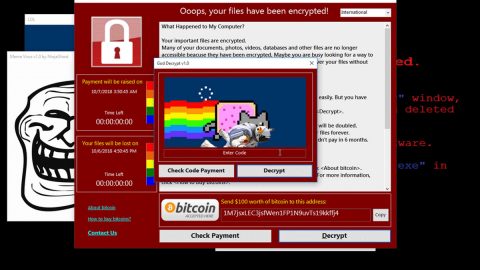What is Assembly ransomware? And how does it carry out its attack?
Assembly ransomware is a crypto-virus which belongs to the category of mid-tier ransomware. This newly discovered crypto-malware is created based on the open-source platform, HiddenTear. It uses the same encryption algorithm that Sorry HT ransomware and Deos ransomware uses which is the AES cipher.
Assembly ransomware carries out its attack using a malicious executable file named “assembly.exe” on infected systems. This malicious executable file is used to modify Windows system files as well as the Windows Registry so it can avoid detection from any security programs installed in the computer and so it can also run on every system boot. It then scans the system looking for certain files to encrypt that has the following extensions:
.asp, .aspx, .cpp, .csx, .csv, .doc, .docx, .html, .jpg, .mdb, .odt, .pdf, .php, .png, .ppt, .pptx, .psd , .raw, .rtf, .sln, .sql, .txt, .vb, .xls, .xlsx, .xml
Assembly ransomware creates its ransom note named “READ_ME.txt” which might be placed in the Documents and Desktop folders. This ransom note contains the following context:
“All files have been encrypted
Send 1000 $ in BTC to
1NRtwvG6hvmpm4qv7ChoFGxNNsLaU8A5B9
and send your computername to
[email protected]
in order to decrypt the files.”
According to security experts, there were some victims who went ahead and paid the ransom demanded by the crooks which amount less than $1000. This is such a huge amount so don’t make the same mistakes that other victims did for you will only waste your money. Instead, you must make the elimination of Assembly ransomware your topmost priority. And once you have that covered, you can find alternative ways to recover your encrypted files and use backup copies of the encrypted files for the meantime.
How is the malicious payload of Assembly ransomware disseminated?
Assembly ransomware is believed to arrive in the system using spam emails. Cybercrooks often use malicious files like documents with macro scripts. These macro scripts are used to download and install Assembly ransomware into the system. In addition, the malicious payload could also be a file pretending to be a fake software or software update so you also have to be cautious on websites that offer these kinds of updates or software.
Eliminate Assembly ransomware from your system by following the given removal guide below.
Step 1: Tap Ctrl + Shift + Esc keys to launch the Task Manager.
Step 2: Go to Processes and look for the malicious processes of Assembly ransomware then right click on it and select End Process or End Task.

Step 3: Close the Task Manager and open Control Panel by pressing the Windows key + R, then type in appwiz.cpl and then click OK or press Enter.
Step 4: Look for dubious programs that might be related to Assembly ransomware and then Uninstall it/them.

Step 5: Tap Win + E to launch File Explorer.
Step 6: After opening File Explorer, navigate to the following directories below and look for Assembly ransomware’s malicious components such as the READ_ME.txt file and other suspicious-looking files and then remove them all.
- %TEMP%
- %APPDATA%
- %DESKTOP%
- %USERPROFILE%\Downloads
- C:\ProgramData\local\
Step 7: Close the File Explorer.
Before you proceed to the next steps below, make sure that you are tech savvy enough to the point where you know exactly how to use and navigate your computer’s Registry. Keep in mind that any changes you make will highly impact your computer. To save you the trouble and time, you can just use [product-name], this system tool is proven to be safe and excellent enough that hackers won’t be able to hack into it. But if you can manage Windows Registry well, then, by all means, go on to the next steps.
Step 8: Tap Win + R to open Run and then type in regedit in the field and tap enter to pull up Windows Registry.

Step 9: Navigate to the listed paths below and look for the registry keys and sub-keys created by Assembly ransomware.
- HKEY_CURRENT_USER\Control Panel\Desktop\
- HKEY_USERS\.DEFAULT\Control Panel\Desktop\
- HKEY_LOCAL_MACHINE\Software\Microsoft\Windows\CurrentVersion\Run
- HKEY_CURRENT_USER\Software\Microsoft\Windows\CurrentVersion\Run
- HKEY_LOCAL_MACHINE\Software\Microsoft\Windows\CurrentVersion\RunOnce
- HKEY_CURRENT_USER\Software\Microsoft\Windows\CurrentVersion\RunOnce
Step 10: Delete the registry keys and sub-keys created by Assembly ransomware.
Step 11: Close the Registry Editor.
Step 12: Empty your Recycle Bin.
Try to recover your encrypted files using the Shadow Volume copies
Restoring your encrypted files using Windows’ Previous Versions feature will only be effective if Assembly ransomware hasn’t deleted the shadow copies of your files. But still, this is one of the best and free methods there is, so it’s definitely worth a shot.
To restore the encrypted file, right-click on it and select Properties, a new window will pop-up, then proceed to Previous Versions. It will load the file’s previous version before it was modified. After it loads, select any of the previous versions displayed on the list like the one in the illustration below. And then click the Restore button.

Once you’re done executing the steps given above, you need to continue the removal process of Assembly ransomware using a reliable program like [product-name]. How? Follow the advanced removal steps below.
Perform a full system scan using [product-code]. To do so, follow these steps:
- Turn on your computer. If it’s already on, you have to reboot
- After that, the BIOS screen will be displayed, but if Windows pops up instead, reboot your computer and try again. Once you’re on the BIOS screen, repeat pressing F8, by doing so the Advanced Option shows up.
- To navigate the Advanced Option use the arrow keys and select Safe Mode with Networking then hit
- Windows will now load the SafeMode with Networking.
- Press and hold both R key and Windows key.
- If done correctly, the Windows Run Box will show up.
- Type in the URL address, [product-url] in the Run dialog box and then tap Enter or click OK.
- After that, it will download the program. Wait for the download to finish and then open the launcher to install the program.
- Once the installation process is completed, run [product-code] to perform a full system scan.