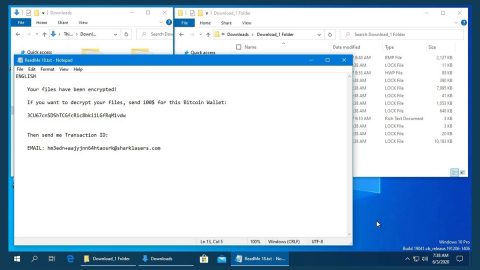What is A1Lock ransomware? And how does it work?
A1Lock ransomware is a new variant of the Globe Imposter ransomware. This malware is a file-encrypting threat that functions as an extortion tool that demands ransom money in exchange for the recovery of the encrypted files. If your computer is infected with this virus, it connects to a Command and Control (C&C) server and starts to execute its attack. It then starts to scan your computer for files to target. It may target audios, videos, images, documents, databases and other important files. After finding the files, it will append the .707 file extension using a combination of AES and RSA ciphers to make all the files inaccessible. Once the encryption process is completed, it opens an html file named RECOVER-FILES.html that contains the message below:
“Your files are Encrypted!
For data recovery needs decryptor.
If you want to buy a decryptor, click the link:
[Decryptor Here|hyperlink to satoshibox(.)com/ID-string]
(if you not have bitcoin – Click [Here|hyperlink to blockchain(.)info])
And finally, if you can not buy decryptor, follow these two steps:
- Install the TOP Browser from this link:
torproject(.)org
Then open this link in the TOP browser: [support|hyperlink]
Your personal ID:
[512 RANDOM CHARCTERS]”
The cyber crooks behind this ransomware demands the payment of 0.06 Bitcoins which is approximately $160. It urges its victims to connect to their online payment portal through TOR. So to access the website, you may have to install this special browser. The provided URL will lead you to the helpme.zip file with the size of 126.87kB. The zip file my contain a decryptor, however, you’ll have to purchase it with the amount stated above.
How does A1Lock ransomware spread online?
Most of the variants of the Globe Imposter ransomware, including A1Lock, are distributed using malicious spam email campaigns where they attach the infected file and send them to a number of users, which is why you have to be careful when opening emails sent out by strangers. The infected attachment usually is contained in a document file. Most users tend to open documents thinking that it’s harmless when in fact, it is macro-enabled. When a document is macro-enabled, it can connect to a malicious domain and download the ransomware from it. Thus, your system will be infiltrated in no time. To prevent such attacks, it would be better if you check the sender first before opening or downloading any attachments. Or better yet avoid any suspicious-looking emails and delete them right away.
Terminate the ransomware using the complete set of instructions below in order to continue using your computer safely. Keep in mind that these kinds of infections often spread in a bundle with other types of malicious infection.
Step 1: Open Windows Task Manager by pressing Ctrl + Shift + Esc at the same time.

Step 2: Go to the Processes tab and look for any suspicious processes and then kill them.

Step 3: Open Control Panel by pressing the Windows key + R, then type in appwiz.cpl and then click OK or press Enter.

Step 4: Look for A1Lock Ransomware or any suspicious program and then Uninstall them.

Step 5: Hold down Windows + E keys simultaneously to open File Explorer.
Step 6: Go to the directories listed below and delete everything in it. Or other directories you might have saved the file related to A1Lock Ransomware.
- %USERPROFILE%\Downloads
- %USERPROFILE%\Desktop
- %TEMP%
Step 7: Look for any suspicious-looking file and delete it.
Step 8: After that, locate other malicious files such as the infected document file and the ransom note contained in an html file created by A1Lock ransomware and remove them.
Step 9: Empty the Recycle Bin.
Step 10: Try to recover your encrypted files.
Restoring your encrypted files using Windows’ Previous Versions feature will only be effective if the malware hasn’t deleted the shadow copies of your files. But still, this is one of the best and free methods there is, so it’s definitely worth a shot.
To restore the encrypted file, right-click on it and select Properties, a new window will pop-up, then proceed to Previous Versions. It will load the file’s previous version before it was modified. After it loads, select any of the previous versions displayed on the list like the one in the illustration below. And then click the Restore button.

Follow the continued advanced steps below to ensure the removal of the A1Lock Ransomware:
Perform a full system scan using SpyRemover Pro.
- Turn on your computer. If it’s already on, you have to reboot
- After that, the BIOS screen will be displayed, but if Windows pops up instead, reboot your computer and try again. Once you’re on the BIOS screen, repeat pressing F8, by doing so the Advanced Option shows up.
- To navigate the Advanced Option use the arrow keys and select Safe Mode with Networking then hit
- Windows will now load the Safe Mode with Networking.
- Press and hold both R key and Windows key.
- If done correctly, the Windows Run Box will show up.
- Type in explorer http://www.fixmypcfree.com/install/spyremoverpro
A single space must be in between explorer and http. Click OK.
- A dialog box will be displayed by Internet Explorer. Click Run to begin downloading SpyRemover Pro. Installation will start automatically once download is done.
- Click OK to launch SpyRemover Pro.
- Run SpyRemover Pro and perform a full system scan.
- After all the infections are identified, click REMOVE ALL.
- Register SpyRemover Pro to protect your computer from future threats.