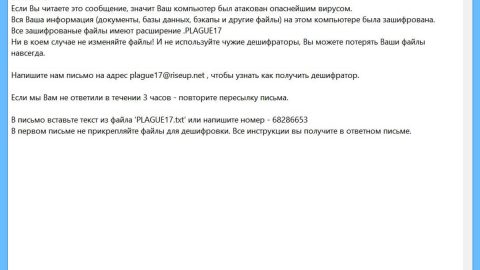What is Tellyouthepass ransomware? And how does it implement its attack?
Tellyouthepass ransomware is a crypto-virus designed to lock important files in an infected computer, leaving them inaccessible to users. It was discovered in the second half of March 2019 and based on its code snippets, it appears to be related to OpJerusalem ransomware. This new crypto-virus uses a combination of AES 256 and RSA 1024 ciphers in locking files. It also uses a “.locked” extension to its encrypted files.
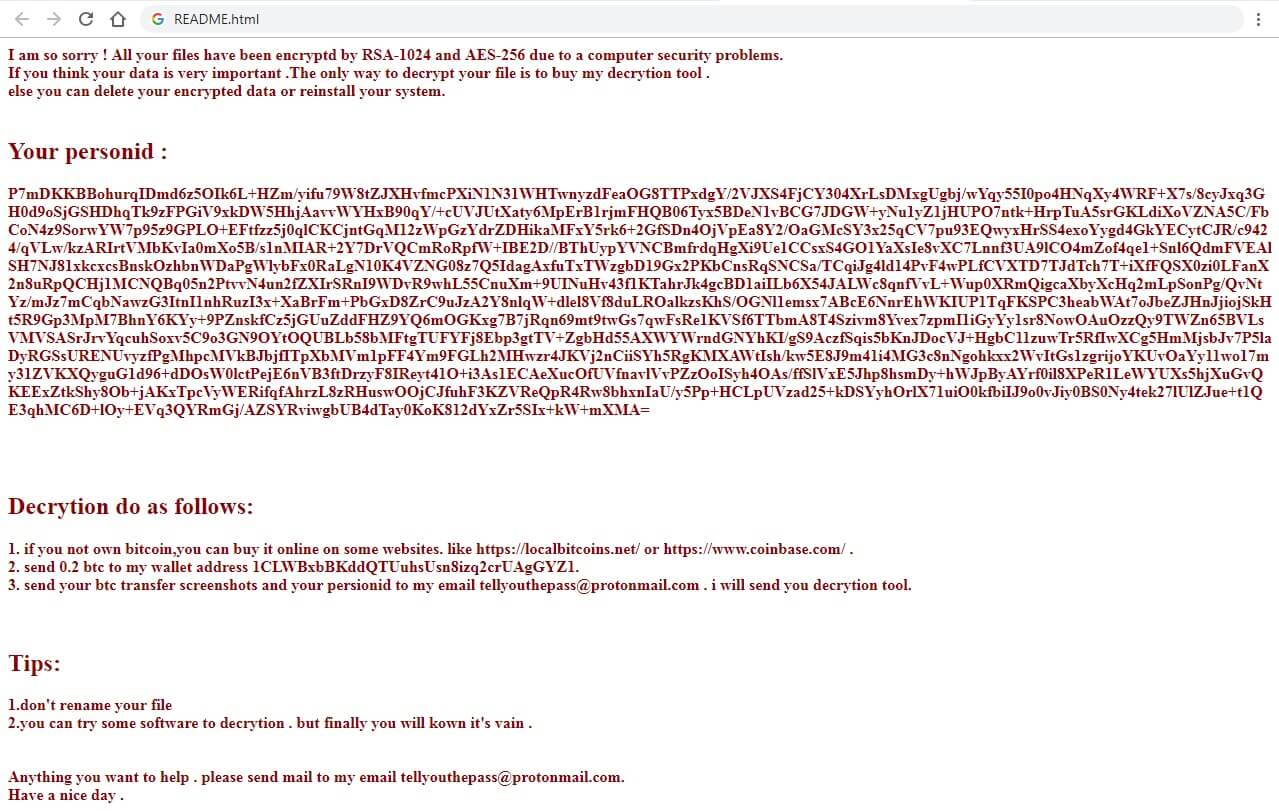
The instant this crypto-malware launches its attack, it drops a malicious payload that establishes a connection to a remote C&C server and from there, it downloads its other components and places them on several system folders. These components are then used to launch or repress system processes. It scans the computer for digital strings of specific programs like Firewall, virtual host machine, sandbox environment, and antivirus programs. Once it finds these programs, it either disables them or removes them from the computer to prevent them from interfering with the attack. After disabling or removing these programs, it alters some entries in the Windows Registry allowing it to execute its attack automatically. Following system modification, it will scan the system for files with these formats:
.3dm, .3ds, .3g2, .3gp, .aif, .apk, .app, .asf, .asp, .avi, .bak, .bat, .bin, .bmp, .cbr, .cer, .cfg, .cfm, .cgi, .cmd, .com, .cpp, .crx, .csr, .css, .csv, .cue, .dat, .dbf, .dcr, .dds, .deb, .dem, .der, .dmg, .dmp, .doc, .dtd, .dwg, .dxf, .eps, .exe, .fla, .flv, .fnt, .fon, .gam, .ged, .gif, .gpx, .hqx, .htm, .ics, .iff, .iso, .jar, .jpg, .jsp, .key, .kml, .kmz, .log, .lua, .m3u, .m4a, .m4v, .max, .mdb, .mdf, .mid, .mim, .mov, .mp3, .mp4, .mpa, .mpg, .msg, .msi, .nes, .obj, .odt, .otf, .pct, .pdb, .pdf, .php, .pkg, .png, .pps, .ppt, .psd, .rar, .rom, .rpm, .rss, .rtf, .sav, .sdf, .sln, .sql, .srt, .svg, .swf, .tar, .tex, .tga, .thm, .tif, .tmp, .ttf, .txt, .uue, .vcd, .vcf, .vob, .wav, .wma, .wmv, .wpd, .wps, .wsf, .xlr, .xls, .xml, .yuv, .zip
After it finds its targeted files, Tellyouthepass ransomware will apply both the AES 256 and RSA 1024 ciphers during the encryption. Following file encryption, it adds the “.locked” suffix to all the encrypted files and drops an HTML file named “README.html” which has the following content:
“I am so sorry! All your files have been encrypted by RSA-1024 and AES-256 due to computer security problems.
If you think your data is very important. The only way to decrypt your file is to buy my decryption tool.
else you can delete your encrypted data or reinstall your system.
Your personid :
P7mDKKBBohurqIDmd6z5OIk6L+HZm/yifu79W8tZJXHvfmcPXiN1N31WHTwnyzdFea***
Decryption does as follows:
- if you do not own bitcoin, you can buy it online on some websites. like https://localbitcoins.net/ or https://www.coinbase.com/.
- send 0.2 BTC to my wallet address 1CLWBxbBKddQTUuhsUsn8izq2crUAgGYZ1.
- send your BTC transfer screenshots and your person to my email
[email protected]. I will send you the decryption tool.
Tips:
1. don’t rename your file
2. you can try some software for decryption. but finally, you will know it’s vain.
Anything you want to help. please send mail to my email [email protected].
Have a nice day .”
How does Tellyouthepass ransomware proliferate?
Tellyouthepass ransomware may proliferate using a malicious executable file. It could also spread in the guise of a fake Flash Player installer or fake Flash Player update. Aside from that, its creators may also hack into your RDP configuration or use exploit kits to launch this crypto-malware on your computer. Thus, you have to be cautious about what you download online especially if it’s not from a trusted source.
Obliterate Tellyouthepass ransomware by following the removal instructions given below.
Step_1: You need to boot your computer into Safe Mode with Networking first. After your computer has rebooted, eliminate the process of Tellyouthepass ransomware by opening the Task Manager – simply tap the Ctrl + Shift + Esc keys on your keyboard.
Step_2: After that, click the Processes tab and look for a suspicious-looking process that takes up most of your CPU’s resources and is most likely related to Tellyouthepass ransomware and then end them all.
Step_3: Now that the malicious process is eliminated, close the Task Manager.
Step_4: Next, tap Win + R, type in appwiz.cpl and click OK or tap Enter to open Control Panel’s list of installed programs.
Step_5: Under the list of installed programs, look for Tellyouthepass ransomware or anything similar, and then uninstall it.
Step_6: Then close Control Panel and tap Win + E keys to launch File Explorer.
Step_7: Navigate to the following locations below and look for Tellyouthepass ransomware’s malicious components like the file named README.html, Dec.exe, Enc.exe, and [random].exe as well as other suspicious files it has created and downloaded into the system and then delete all of them.
- %APPDATA%
- %TEMP%
- %WINDIR%\System32\Tasks
- %APPDATA%\Microsoft\Windows\Templates\
- %USERPROFILE%\Downloads
- %USERPROFILE%\Desktop
Step_8: Close the File Explorer.
Before you go on any further, make sure that you are tech-savvy enough to the point where you know exactly how to use and navigate your computer’s Registry. Keep in mind that any changes you make will highly impact your computer. To save you the trouble and time, you can just use Restoro this system tool is proven to be safe and excellent enough that hackers won’t be able to hack into it. But if you can manage Windows Registry well, then by all means go on to the next steps.
Step_9: Tap Win + R to open Run and then type in Regedit in the field and tap enter to pull up Windows Registry.
Step_10: Navigate to the following path:
- HKEY_LOCAL_MACHINE\Software\Microsoft\Windows\CurrentVersion\Run
- HKEY_CURRENT_USER\Software\Microsoft\Windows\CurrentVersion\Run
- HKEY_LOCAL_MACHINE\Software\Microsoft\Windows\CurrentVersion\RunOnce
- HKEY_CURRENT_USER\Software\Microsoft\Windows\CurrentVersion\RunOnce
- HKEY_LOCAL_MACHINE\SOFTWARE\Microsoft\Windows\CurrentVersion\Authentication\LogonUI\Background
- HKEY_LOCAL_MACHINE\SOFTWARE\Policies\Microsoft\Windows\Personalization
- HKEY_CURRENT_USER\Control Panel\Desktop\ScreenSaveTimeOut
- HKEY_CURRENT_USER\Control Panel\Desktop
Step_11: Delete the registry keys and sub-keys created by Tellyouthepass ransomware.
Step_12. Close the Registry Editor and empty the Recycle Bin.
Try to recover your encrypted files using the Shadow Volume copies
Restoring your encrypted files using Windows Previous Versions feature will only be effective if Tellyouthepass ransomware hasn’t deleted the shadow copies of your files. But still, this is one of the best and free methods there is, so it’s definitely worth a shot.
To restore the encrypted file, right-click on it and select Properties, a new window will pop up, then proceed to Previous Versions. It will load the file’s previous version before it was modified. After it loads, select any of the previous versions displayed on the list like the one in the illustration below. And then click the Restore button.
Congratulations, you have just removed Tellyouthepass Ransomware in Windows 10 all by yourself. If you would like to read more helpful articles and tips about various software and hardware visit fixmypcfree.com daily.
Now that’s how you remove Tellyouthepass Ransomware in Windows 10 on a computer. On the other hand, if your computer is going through some system-related issues that have to get fixed, there is a one-click solution known as Restoro you could check out to resolve them.
This program is a useful tool that could repair corrupted registries and optimize your PC’s overall performance. Aside from that, it also cleans out your computer for any junk or corrupted files that help you eliminate any unwanted files from your system. This is basically a solution that’s within your grasp with just a click. It’s easy to use as it is user-friendly. For a complete set of instructions in downloading and using it, refer to the steps below
Perform a full system scan using Restoro. To do so, follow the instructions below.