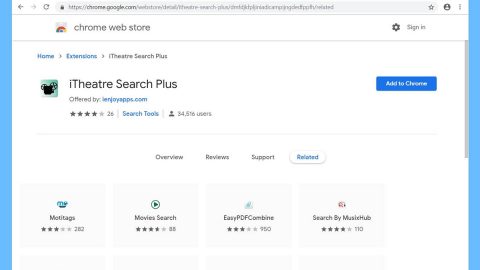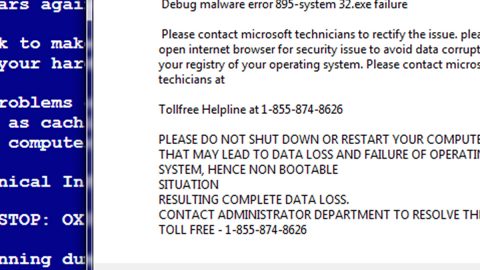In case you didn’t know, while you are using the system, Windows 10 actually collects various data such as speech, text, handwriting, apps as well as device usage. But before you get any wrong ideas, it does not mean that Windows 10 logs all the data and work as a “keylogger”, instead, it only gathers data points to improve the operating system and make sure that it improves on the next version. However, if you really do not want Windows 10 to collect data on your computer, you have the option to disable the inking and typing recognition on Windows 10.
It’s definitely a matter of concern that Microsoft gathers data as it really does track what you type for next word prediction, spelling correction, and autocorrection which seems to act like a keylogger. This is why the Privacy Organizations and the government pushed Microsoft hard in giving users an option to opt-out in this kind of data gathering. And now with the Windows 10 v1803, Microsoft has rolled out an option you can use to disable inking and typing recognition from the user experience. In addition, you should know that Windows 10 comes with extensive options in the Privacy Settings that you can configure before you install the operating system. These options are also available in post-Windows 10 installations.
Before you proceed to the guidelines laid out below to disable data collection, remember that it will not help Microsoft in improving your user experience but if you really want nothing to do with this data gathering, then, by all means, proceed to the steps below.
Step 1: Open Settings and click on Privacy.
Step 2: Then click on Diagnostic & feedback and turn off the toggle switch for “Improve inking & typing recognition”.
Step 3: You can also choose to turn off “Tailored Experiences” – a feature that offers the user with personalized tips, ads, and recommendations to enhance Microsoft products and services for user needs.

Note: After you do this, Windows 10 now won’t be able to collect and send your inking and typing data to Microsoft. Even so, you can use the Diagnostic data viewer to find out what data Microsoft has collected up until now. This official app opens every data Microsoft has collected from your computer and can also be used to see and then erase all the data. This usually takes up to 1GB of the hard disk space.
If you have some system-related issues that need to get fixed, there is a one-click solution known as [product-name] you could check out to resolve them. This program is a useful tool that could repair corrupted registries and optimize your PC’s overall performance. Aside from that, it also cleans out your computer for any junk or corrupted files that help you eliminate any unwanted files from your system. This is basically a solution that’s within your grasp with just a click. It’s easy to use as it is user-friendly. For a complete set of instructions in downloading and using it, refer to the steps below.
Perform a full system scan using [product-code]. To do so, follow the instructions below.
- Turn on your computer. If it’s already on, you have to reboot
- After that, the BIOS screen will be displayed, but if Windows pops up instead, reboot your computer and try again. Once you’re on the BIOS screen, repeat pressing F8, by doing so the Advanced Option shows up.
- To navigate the Advanced Option use the arrow keys and select Safe Mode with Networking then hit
- Windows will now load the SafeMode with Networking.
- Press and hold both R key and Windows key.
- If done correctly, the Windows Run Box will show up.
- Type in the URL address, [product-url] in the Run dialog box and then tap Enter or click OK.
- After that, it will download the program. Wait for the download to finish and then open the launcher to install the program.
- Once the installation process is completed, run [product-code] to perform a full system scan.