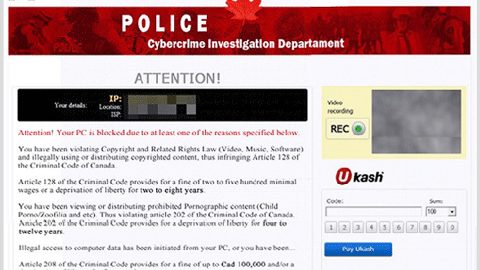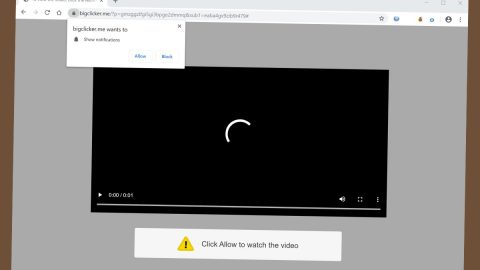What is Eorezo? And how does it behave?
Eorezo is an adware infection that breaks into the system through an application or a browser infection or an add-on. Once installed, it displays all kinds of advertisements on a browser. Although it isn’t considered to be a complex virus, its persistent behavior and suspicious features raise security concerns.
The data breach in the Equifax website might just be the start of the continuous string of disasters the company is about to face. The website has already apologized for advertising phishing websites instead of their legitimate site. And recently, when security experts were browsing their websites, they found out that some pages of their website leads users to a rogue pop-up tab which promotes the installation of a corrupted Flash Player which turned out to be the Eorezo virus.
According to researchers, before, Eorezo has been spotted spreading as Tuto4PC version which does not only bother users with its intrusive ads but also tend to install other shady browser toolbars and extensions, and just recently it was spotted again – spreading as a fake Flash Player which is promoted in the official Equifax website.
Eorezo has caught attention of several security experts as it was spotted again disguising as a fake Flash Payer which is found in the Equifax website. Once it infiltrates the computer, it starts to show you targeted ads which offer price comparisons, information about deals, software download suggestions, and a whole lot more. Eorezo is also capable of browser redirects – leading users to from sponsored websites to phishing ones that mess with the internet traffic. Security experts warned that Eorezo could also redirect you to other highly suspicious websites that may contain malware that could harm your computer. Aside from that, this program can also spy on all your online activities to gather your information and share it with third parties. It then processes the information gathered and use them to load more relevant advertisements.
How does the Eorezo virus circulate online?
As pointed out the Eorezo virus was found to be spreading as a Fake Flash Player on the Equifax website. Aside from that it can also be found on Brothersoft, CNET, Softonic, and other sites. In addition, researchers noted that this program also spreads in freeware and shareware found on free sharing sites. Eorezo spreads as an additional or optional download in a software bundle. The only way to prevent it from getting installed is when you select the Custom or Advanced installation setup rather than the quick or standard one. As you can see, unwanted programs like Eorezo spreads in so many ways which is why, time and time again, security experts remind users to always check installation guides and unmark any checkboxes of additional programs in a bundle whenever installing a software bundle.
Delete the Eorezo virus from your computer with the help of the removal guide provided below.
Step 1: Tap Ctrl + Shift + Esc keys to open the Task Manager.
Step 2: Go to the Processes tab and look for the affected browser’s process and end it.

Step 3: Open Control Panel by pressing the Windows key + R, then type in appwiz.cpl and then click OK or press Enter.
Step 4: Look for Eorezo extension and any suspicious program and then Uninstall it.

Step 5: Tap the Win + E keys to open File Explorer.
Step 6: Go to the directories listed below and delete everything in it, as well as other directories you might have saved the Fake Flash player or the software bundle related to the Eorezo browser hijacker and then delete them.
- %USERPROFILE%\Downloads
- %USERPROFILE%\Desktop
- %TEMP%
Step 7: Exit the File Explorer and empty the Recycle Bin.
Step 8: Reset all your browsers to default.
Google Chrome
- Launch Google Chrome, press Alt + F, move to More tools, and click Extensions.
- Look for Eorezo or any other unwanted add-ons, click the Recycle Bin button, and choose Remove.
- Restart Google Chrome, then tap Alt + F, and select Settings.
- Navigate to the On Startup section at the bottom.
- Select “Open a specific page or set of pages”.
- Click the More actions button next to the hijacker and click Remove.
Mozilla Firefox
- Open the browser and tap Ctrl + Shift + A to access the Add-ons Manager.
- In the Extensions menu Remove the unwanted extension.
- Restart the browser and tap keys Alt + T.
- Select Options and then move to the General menu.
- Overwrite the URL in the Home Page section and then restart the browser.
Internet Explorer
- Launch Internet Explorer.
- Tap Alt + T and select Internet options.
- Click the General tab and then overwrite the URL under the homepage section.
- Click OK to save the changes.
After deleting Eorezo virus, to make sure that it is completely removed from your computer along with other related files, follow the advanced steps below:
Perform a full system scan using SpyRemover Pro. To do so, follow these steps:
- Turn on your computer. If it’s already on, you have to reboot
- After that, the BIOSscreen will be displayed, but if Windows pops up instead, reboot your computer and try again. Once you’re on the BIOS screen, repeat pressing F8, by doing so the Advanced Option shows up.
- To navigate the Advanced Optionuse the arrow keys and select Safe Mode with Networking then hit
- Windows will now load the SafeMode with Networking.
- Press and hold both R key and Windows key.
- If done correctly, the Windows Run Boxwill show up.
- Type in explorer http://www.fixmypcfree.com/install/spyremoverpro
A single space must be in between explorer and http. Click OK.
- A dialog box will be displayed by Internet Explorer. Click Run to begin downloading SpyRemover Pro. Installation will start automatically once download is done.
- Click OK to launch SpyRemover Pro.
- Run SpyRemover Pro and perform a full system scan.
- After all the infections are identified, click REMOVE ALL.