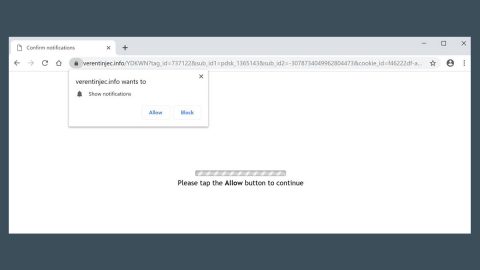What is Search.heasysportsaccess.com? And how does it work?
Search.heasysportsaccess.com also known as “Easy Sports Access”, is a browser extension that promises to provide users with anything they need to know about sports as well as lets them watch sports by offering shortcuts to sports-related websites. To you, it might seem like the perfect browser extension especially if you’re fond of any sports. However, you might want to take into consideration that Search.heasysportsaccess.com is actually classified as a browser hijacker and a potentially unwanted program – this fact isn’t surprising as it is created by Polarity Technologies Ltd which is known to spawn various browser hijackers and PUPs.
If you install this dubious program, it will make Easy Sports Access as the default search engine, homepage, and new tab URL. These changes are made so it could redirect you to shady web pages it might be related to as well as add more suspicious toolbars and bookmarks on your browser. Note that it affects various browsers like Mozilla Firefox, Google Chrome, Internet Explorer and more. Apart from redirects to suspicious websites, this browser hijacker could also display advertisements from its affiliated third parties. Due to the number of ads it displays, it can affect your browsing as it slows down your browser. So obviously, keeping Search.heasysportsaccess.com installed in your computer is not advised. What’s more is that it could also track down your browsing habits so it can obtain information that might be shared with its affiliated third parties. This clearly puts your privacy and security at risk. Thus, deleting this browser hijacker from your computer as soon as possible is a must.
How does Search.heasysportsaccess.com spread online?
Search.heasysportsaccess.com, like all the browser hijackers produced by Polarity Technologies Ltd. spread using software bundling. This kind of technique is commonly used by browser hijackers as it a proven method in installing programs in a computer even without the permission of the user. This is why it is recommended that you opt for the Custom or Advanced setup during the installation of the software package to prevent unwanted programs from getting installed I your computer. Aside from that, it would also be better if you read legal documents of programs like the EULA or Privacy Policy before you install any.
To delete Search.heasysportsaccess.com from your computer, refer to the instructions laid out below.
Step 1: The first thing you need to do to delete Search.heasysportsaccess.com is to open the Control Panel. To do so, tap the Windows key + R, then type in appwiz.cpl and then click OK or press Enter.

Step 2: Look for any suspicious program that is affiliated with Search.heasysportsaccess.com and then Uninstall it.

Step 3: Close all the browsers infected with Search.heasysportsaccess.com. If you’re having a hard time closing them, you can close them using the Task Manager just tap on Ctrl + Shift + Esc.
Step 4: After you open the Task Manager, go to the Processes tab and look for the infected browser’s process and end it.
Step 5: Edit your Hosts File
- Tap the Win + R keys to open then type in %WinDir% and then click OK.
- Go to System32/drivers/etc.
- Open the host’s file using Notepad.
- Delete all the entries containing Search.heasysportsaccess.com.
- After that, save the changes you’ve made and close the file.
Step 6: Reset all your browsers to default to their default state.
Google Chrome
- Launch Google Chrome, press Alt + F, move to More tools, and click Extensions.
- Look for Search.heasysportsaccess.com or any other unwanted add-ons, click the Recycle Bin button, and choose Remove.
- Restart Google Chrome, then tap Alt + F, and select Settings.
- Navigate to the On Startup section at the bottom.
- Select “Open a specific page or set of pages”.
- Click the More actions button next to the hijacker and click Remove.
Mozilla Firefox
- Open the browser and tap Ctrl + Shift + A to access the Add-ons Manager.
- In the Extensions menu Remove the unwanted extension.
- Restart the browser and tap keys Alt + T.
- Select Options and then move to the General menu.
- Overwrite the URL in the Home Page section and then restart the browser.
Internet Explorer
- Launch Internet Explorer.
- Tap Alt + T and select Internet options.
- Click the General tab and then overwrite the URL under the homepage section.
- Click OK to save the changes.
Step 7: Hold down Windows + E keys simultaneously to open File Explorer.
Step 8: Navigate to the following directories and look for suspicious files associated to browser hijacker such as the software bundle it came with and delete it/them.
- %USERPROFILE%\Downloads
- %USERPROFILE%\Desktop
- %TEMP%
Step 9: Close the File Explorer.
Step 10: Empty the Recycle Bin.
Follow the advanced instructions below to ensure the removal of Search.heasysportsaccess.com as well as all the file residues it left behind using a trusted program named [product-name].
Perform a full system scan using [product-code]. To do so, follow these steps:
- Turn on your computer. If it’s already on, you have to reboot
- After that, the BIOS screen will be displayed, but if Windows pops up instead, reboot your computer and try again. Once you’re on the BIOS screen, repeat pressing F8, by doing so the Advanced Option shows up.
- To navigate the Advanced Option use the arrow keys and select Safe Mode with Networking then hit
- Windows will now load the SafeMode with Networking.
- Press and hold both R key and Windows key.
- If done correctly, the Windows Run Box will show up.
- Type in the URL address, [product-url] in the Run dialog box and then tap Enter or click OK.
- After that, it will download the program. Wait for the download to finish and then open the launcher to install the program.
- Once the installation process is completed, run [product-code] to perform a full system scan.