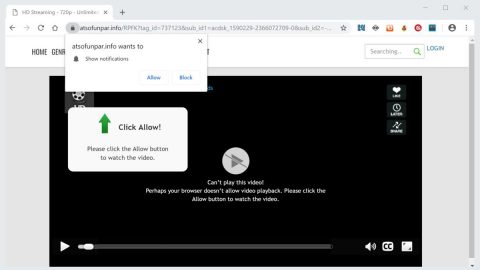What is Home.searchpulse.net? And how does it work?
Home.searchpulse.net is a website claiming to be a productive tool that allows users to select their preferred search provider right away. This program also offers users a convenient place for their searching needs. In its interface, Home.searchpulse.net provides users with a drop-down list to give users an easy control for when they want to search the web using search engines like Bing, Google, or Yahoo.
According to security experts, this program affects your system’s performance as it can cause system lags. Aside from that, it is also being categorized as a browser hijacker and a potentially unwanted program so there is no reason for you to trust that this program will work for you without any strings attached. In fact, it even poses security risks as it can track your browsing activities to gather information about your browsing history, search queries, ads clicked and other browsing-related information. The information it collects will be processed and used to generate sponsored content like pop-ups, banners, in-text links, etc. This nuisance can really affect your browsing experience and eventually diminishes it as time passes. It could even possibly lead you to sites that contain suspicious content and urges you to install some software or software update.
How does Home.searchpulse.net spread online?
Browser hijackers like Home.searchpulse.net are stealthily distributed via software bundles along with other free programs online. To simply put it, it can get installed on your computer when you install any freeware or shareware applications. To avoid unwanted installation of these kinds of programs, you need to use the recommended setting – Custom or Advanced – when installing free software packages. It would also be better if you read legal documents of programs such as the EULA or Privacy Policy before you install any kind of program so that you won’t regret it in the end.
Follow the given removal guide below to delete Home.searchpulse.net from your computer.
Step 1: The first thing you have to do to get rid of Home.searchpulse.net from your computer is to close all the affected browsers manually. If you find it hard to do so, you can close them using the Task Manager just tap on Ctrl + Shift + Esc.
Step 2: Once you’ve pulled up the Task Manager, go to the Processes tab and look for the affected browser’s process and end it.
Step 3: Reset all your browsers to default to their default state.
Internet Explorer
- Launch Internet Explorer.
- Tap Alt + T and select Internet options.
- Click the General tab and then overwrite the URL under the homepage section.
- Click OK to save the changes.
- Now switch to the Advanced tab and click the Reset button.
- Then check the box for “Delete personal settings” and then click Reset again.
Google Chrome
- Launch Google Chrome, press Alt + F, move to More tools, and click Extensions.
- Look for Home.searchpulse.net or any other unwanted add-ons, click the Recycle Bin button, and choose Remove.
- Restart Google Chrome, then tap Alt + F, and select Settings.
- Navigate to the On Startup section at the bottom.
- Click on Advanced.
- After that, click the Reset button to reset Google Chrome.
Mozilla Firefox
- Open the browser and tap Ctrl + Shift + A to access the Add-ons Manager.
- In the Extensions menu Remove the unwanted extension.
- Restart the browser and tap keys Alt + T.
- Select Options and then move to the General menu.
- Overwrite the URL in the Home Page section.
- Tap Alt + H to access Help.
- Next, select “Troubleshooting information” and click “Refresh Firefox” at the top of the page.
- Now click “Refresh Firefox” again to confirm the reset.
Step 4: Open Control Panel by pressing the Windows key + R, then type in appwiz.cpl and then click OK or press Enter.

Step 5: Look for Home.searchpulse.net among the list of installed programs and any other suspicious program could be affiliated to it and then Uninstall it.

Step 6: Hold down Windows + E keys simultaneously to open File Explorer.
Step 7: Navigate to the following directories and look for suspicious files related to Home.searchpulse.net and delete it/them.
- %USERPROFILE%\Downloads
- %USERPROFILE%\Desktop
- %TEMP%
Step 8: Close the File Explorer.
Step 9: Empty the Recycle Bin.
Deleting Home.searchpulse.net browser hijacker won’t be enough so you have to follow the advanced removal guide prepared below.
Perform a full system scan using [product-code]. To do so, follow these steps:
- Turn on your computer. If it’s already on, you have to reboot
- After that, the BIOS screen will be displayed, but if Windows pops up instead, reboot your computer and try again. Once you’re on the BIOS screen, repeat pressing F8, by doing so the Advanced Option shows up.
- To navigate the Advanced Option use the arrow keys and select Safe Mode with Networking then hit
- Windows will now load the SafeMode with Networking
- Press and hold both R key and Windows key.
- If done correctly, the Windows Run Box will show up.
- Type in the URL address, [product-url] in the Run dialog box and then tap Enter or click OK.
- After that, it will download the program. Wait for the download to finish and then open the launcher to install the program.
- Once the installation process is completed, run [product-code] to perform a full system scan.