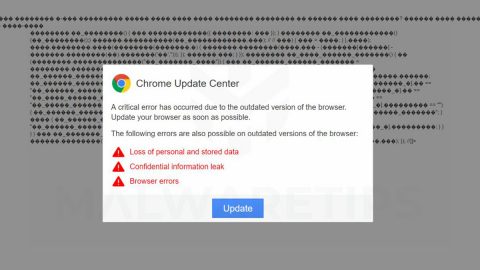What is Browser Opinion Survey Ads? And how does it work?
Browser Opinion Survey Ads, as it name propose is another browser-based unwanted advertisements that states you can win an Amazon gift card worth $1,000 only if you fill out a survey. As you can see, this ad is somewhat too-good-to-be-true. And if you verify this so-called $1,000 gift card prize to Amazon, you’ll find that it is nonexistent. However, if you’re one of the users who fell for its tricks, you were probably too excited to notice that it is nothing but another unwanted and bogus advertisement. When you encounter this ad, your browser will display the following message on your screen:
“2018 Annual Visitor Survey (xx)
Browser Opinion survey
February 11, 2018
Congratulations!
You’ve been personally selected to take part in our 2018 Annual Visitor Survey! Tell us what you think of Chrome and to say “Thank You” you’ll receive a chance to get a $1000 Amazon Giftcard!”
The web page used to deliver this ad is just being used to collect your personal information such as your full name, email address, phone number and other personally identifiable information. You need to be careful when dealing with these kinds of ads online even though it looks harmless as a fly as your personal information might be used for nefarious purposes, one of which is identity theft.
How does Browser Opinion Survey roam the web?
Browser Opinion Survey Ads roam the web via misleading advertisements. These advertisements are usually found on video or movie streaming websites, online gaming websites and the likes. However, if you find yourself on the receiving end of this browser-based ad on a daily basis it could mean that there is an adware program installed in your computer. Usually, adware programs are distributed as an optional component in a software package. So when you install any freeware or shareware, you risk installing adware programs in your computer. That’s why it is very much recommended to use the Advanced or Custom installation setup when you install these kinds of software packages to avoid the installation of adware and unwanted programs.
Deleting Browser Opinion Survey Ads wouldn’t be easy which is why you must carefully follow the given steps below to successfully remove it from your PC.
Step 1: Tap the keys, Ctrl + Shift + Esc to open the Task Manager.
Step 2: After you open the Task Manager, go to the Processes tab and look for Browser Opinion Survey Ads’s process and end it.
Step 3: Close the Task Manager and open Control Panel by pressing the Windows key + R, then type in appwiz.cpl and then click OK or press Enter.

Step 4: Look for Browser Opinion Survey Ads and other suspicious programs that might be related to it and Uninstall them all.

Step 5: Hold down Windows + E keys simultaneously to open File Explorer.
Step 6: Navigate to the following directories and look for suspicious files associated to Browser Opinion Survey Ads and delete it/them.
- %USERPROFILE%\Downloads
- %USERPROFILE%\Desktop
- %TEMP%
Step 7: Close the File Explorer.
Step 8: Reset all your browsers to default to their default state.
Google Chrome
- Launch Google Chrome, press Alt + F, move to More tools, and click Extensions.
- Look for Browser Opinion Survey Ads or any other unwanted add-ons, click the Recycle Bin button, and choose Remove.
- Restart Google Chrome, then tap Alt + F, and select Settings.
- Navigate to the On Startup section at the bottom.
- Select “Open a specific page or set of pages”.
- Click the More actions button next to the hijacker and click Remove.
Mozilla Firefox
- Open the browser and tap Ctrl + Shift + A to access the Add-ons Manager.
- In the Extensions menu Remove the unwanted extension.
- Restart the browser and tap keys Alt + T.
- Select Options and then move to the General menu.
- Overwrite the URL in the Home Page section and then restart the browser.
Internet Explorer
- Launch Internet Explorer.
- Tap Alt + T and select Internet options.
- Click the General tab and then overwrite the URL under the homepage section.
- Click OK to save the changes.
Step 9: Now empty the Recycle Bin.
To make sure that nothing is amiss and that Browser Opinion Survey Ad is completely removed from your computer, follow the advanced steps below.
Perform a full system scan using SpyRemover Pro. To do so, follow these steps:
- Turn on your computer. If it’s already on, you have to reboot
- After that, the BIOS screen will be displayed, but if Windows pops up instead, reboot your computer and try again. Once you’re on the BIOS screen, repeat pressing F8, by doing so the Advanced Option shows up.
- To navigate the Advanced Option use the arrow keys and select Safe Mode with Networking then hit
- Windows will now load the SafeMode with Networking.
- Press and hold both R key and Windows key.
- If done correctly, the Windows Run Box will show up.
- Type in explorer http://www.fixmypcfree.com/install/spyremoverpro
A single space must be in between explorer and http. Click OK.
- A dialogue box will be displayed by Internet Explorer. Click Run to begin downloading the program. The installation will start automatically once a download is done.
- Click OK to launch it.
- Run SpyRemover Pro and perform a full system scan.
- After all the infections are identified, click REMOVE ALL.
- Register the program to protect your computer from future threats.